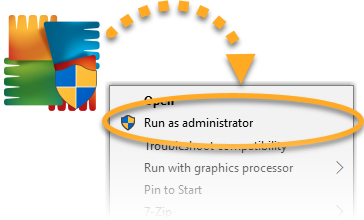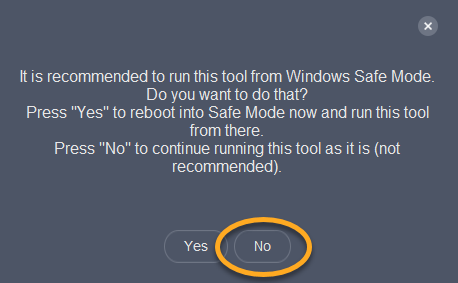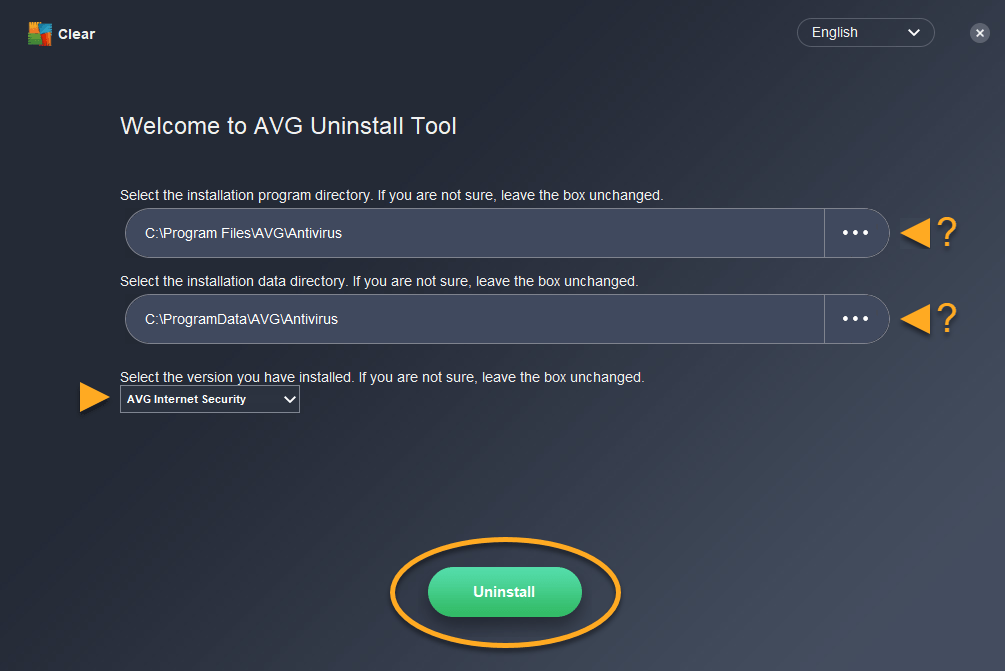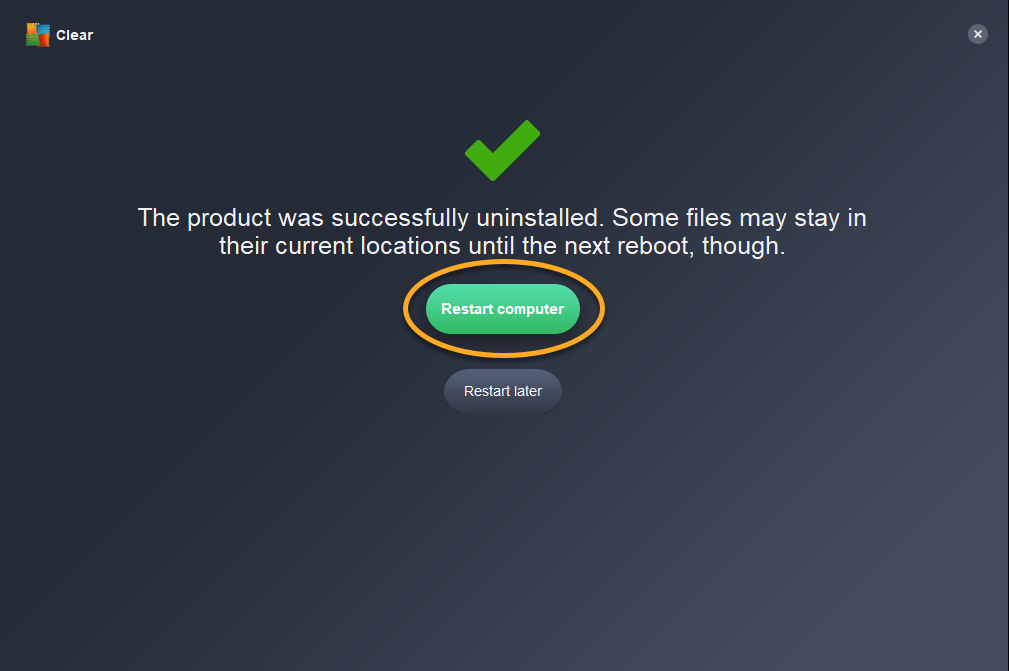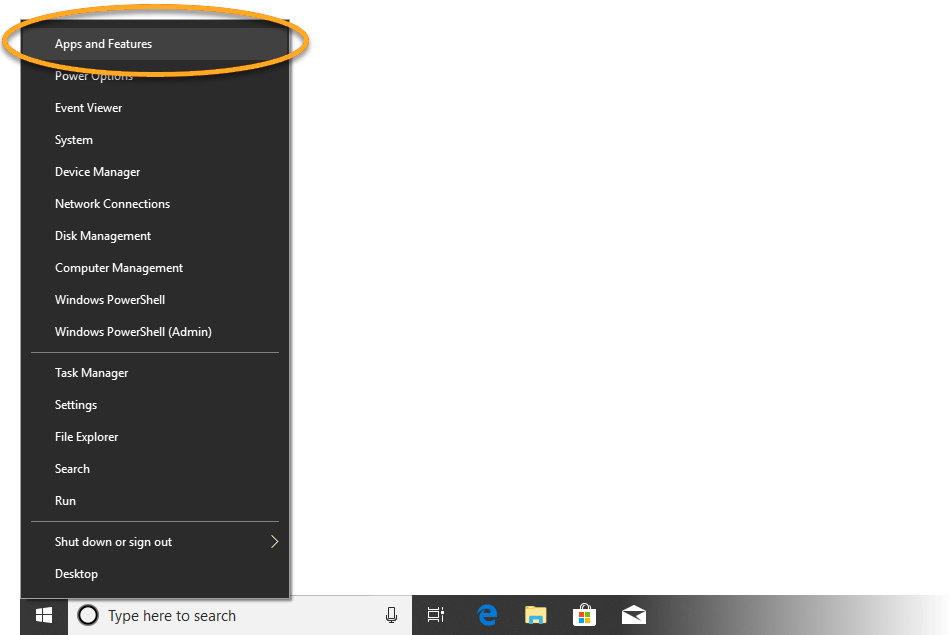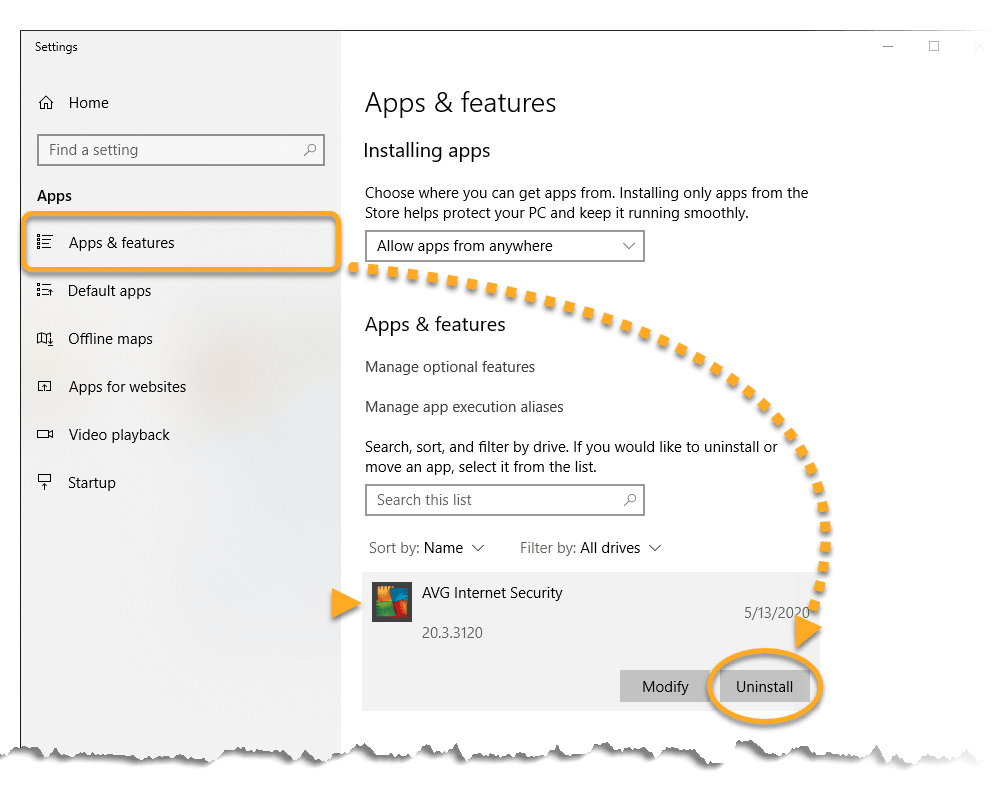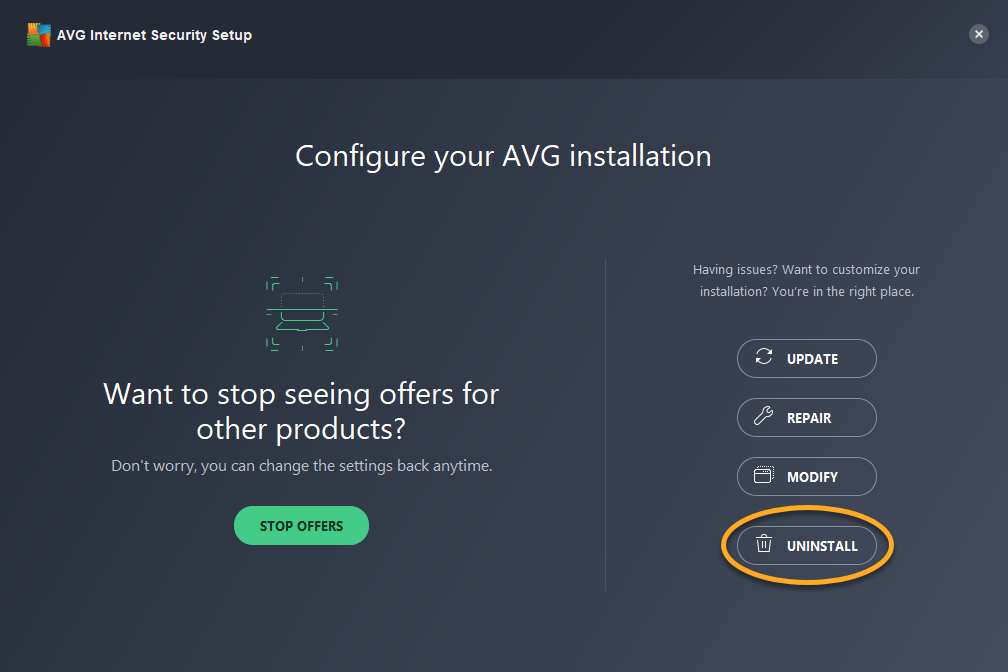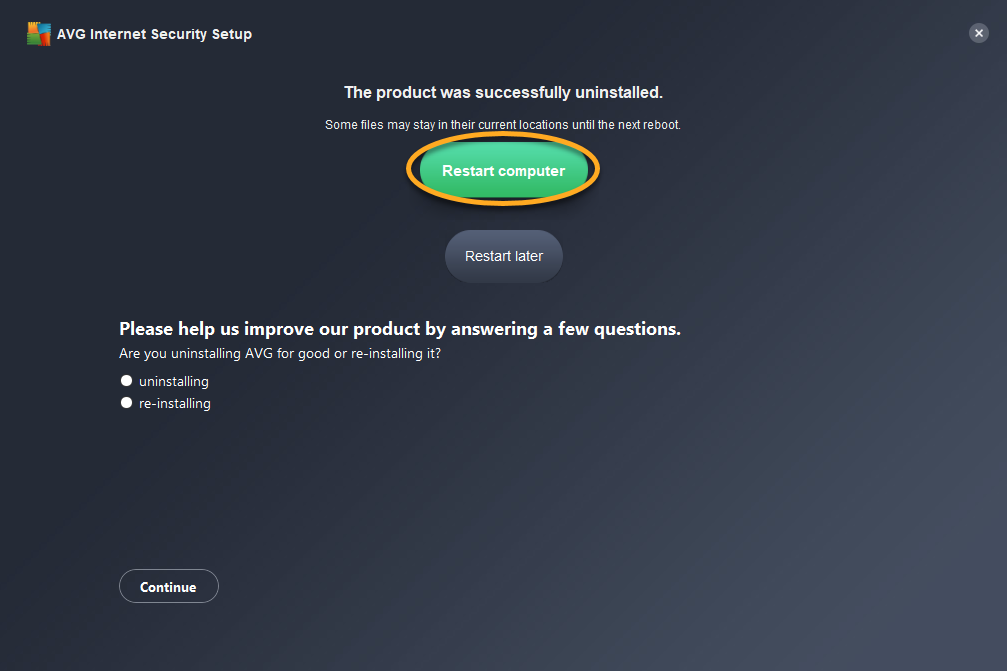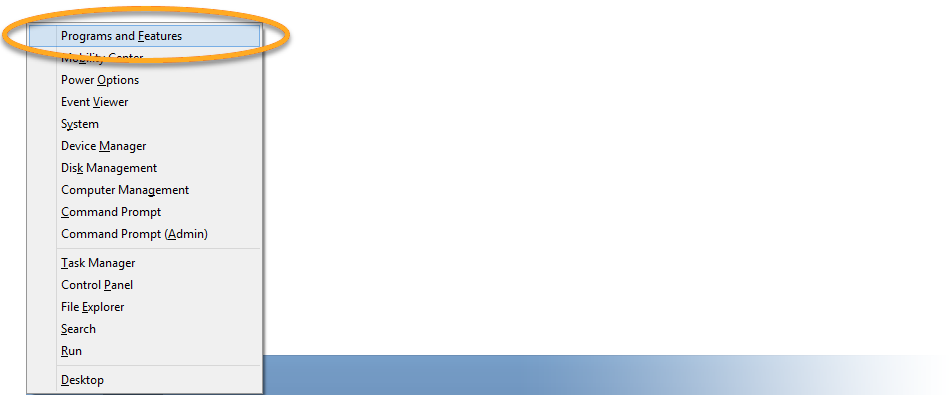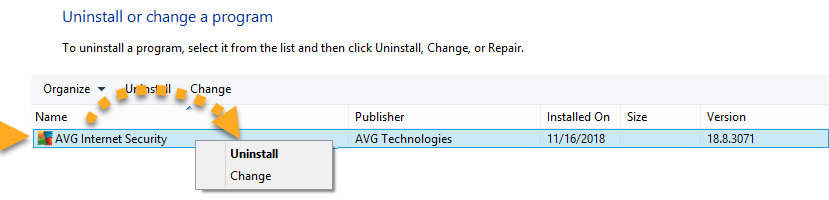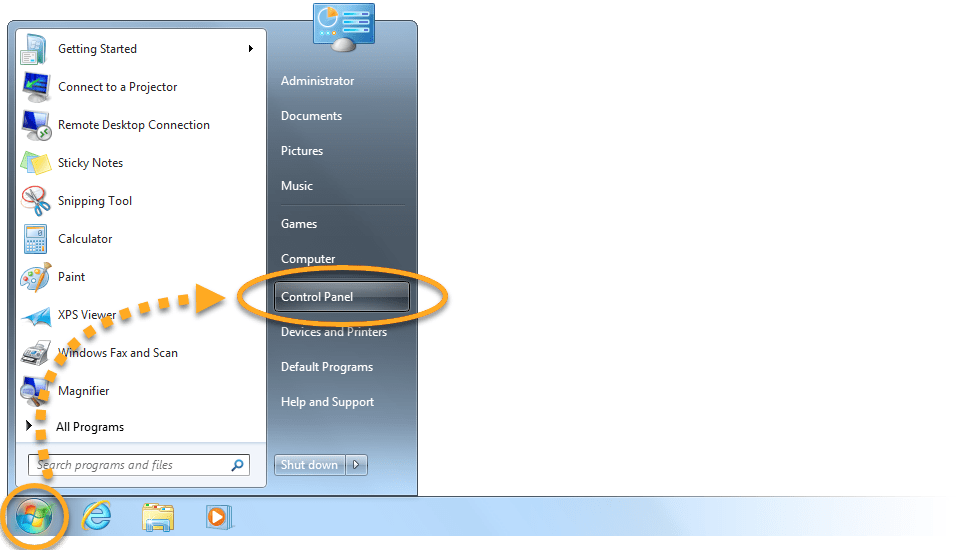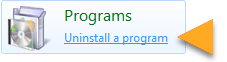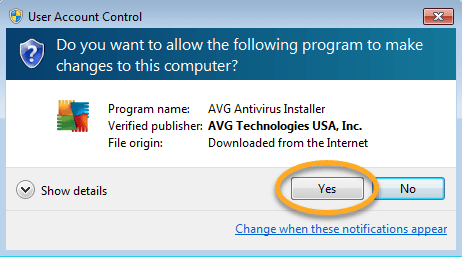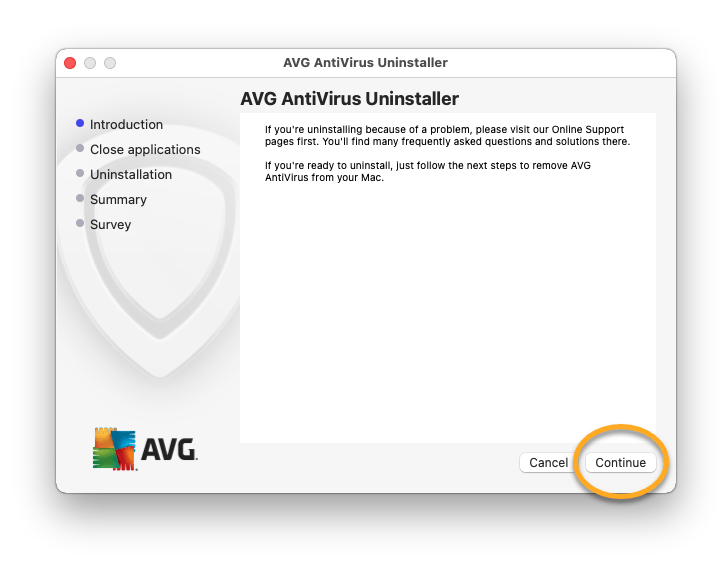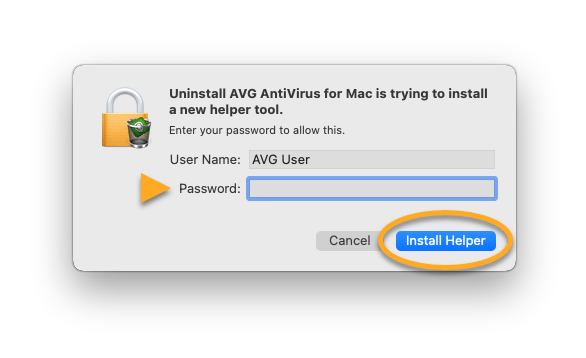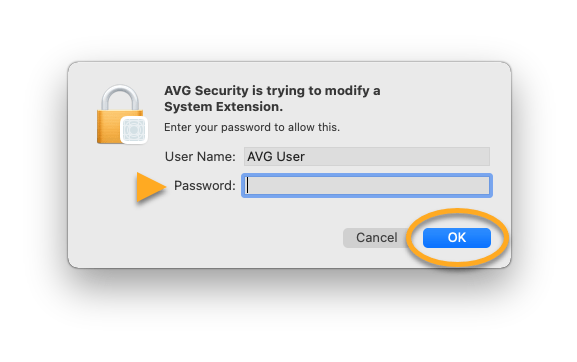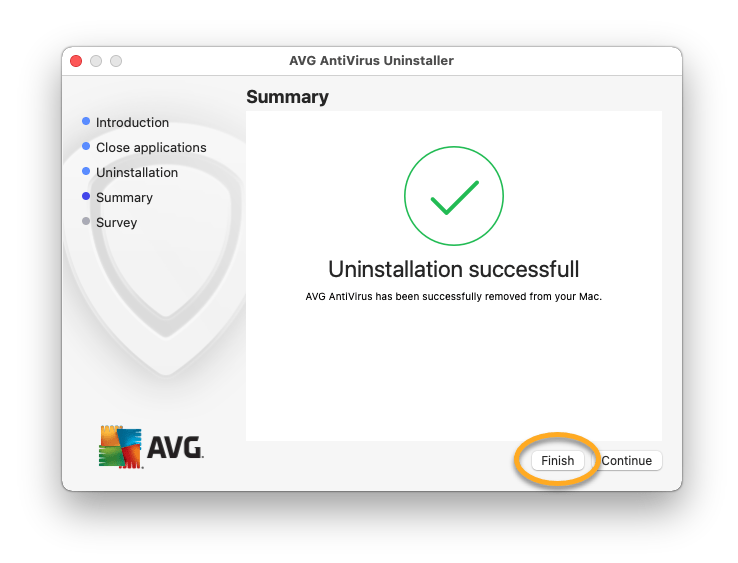Uninstalling AVG Internet Security For Windows PC
TIP:Using AVG Clear is the most reliable uninstallation method, as it completely removes all AVG Internet Security files from your PC.
Uninstall via AVG Clear
- Click the button below to download the AVG Clear setup file, and save it to a familiar location on your PC (by default, all downloaded files are saved to your Downloads folder).
- Right-click the downloaded
avgclear.exesetup file, and select Run as administrator from the context menu.
- If prompted for permission by the User Account Control dialog, click Yes.
- Click No when AVG Clear prompts you to restart Windows in Safe Mode.
- Select AVG Internet Security in the drop-down menu. Leave the installation program directory and installation data directory unchanged, unless you changed the default installation. Then, click Uninstall.
- Click Restart computer to complete uninstallation.
AVG Internet Security is now uninstalled from your PC.
If you need to reinstall AVG Internet Security, refer to the following article:
Uninstall via Start menu
Windows 10
- Right-click the Windows Start button and select Apps and Features from the menu that appears.
- Ensure that Apps & features is selected in the left panel, then click AVG Internet Security, and select Uninstall.
- If prompted for permission by the User Account Control dialog, click Yes.
- Click Uninstall in the AVG Setup wizard.
- Click Yes to confirm uninstallation.
- Wait while the Setup wizard removes AVG Internet Security from your PC.
- Click Restart computer.
AVG Internet Security is now uninstalled from your PC.
If you need to reinstall AVG Internet Security, refer to the following article:
Windows 8
- On your keyboard, press the
Winkey andXkey simultaneously, then select Programs and Features from the menu that appears. - Right-click AVG Internet Security, then select Uninstall from the drop-down menu.
- If prompted for permission by the User Account Control dialog, click Yes.
- Click Uninstall in the AVG Setup wizard.
- Click Yes to confirm uninstallation.
- Wait while the Setup wizard removes AVG Internet Security from your PC.
- Click Restart computer.
AVG Internet Security is now uninstalled from your PC.
If you need to reinstall AVG Internet Security, refer to the following article:
Windows 7
- Click the Windows Start button and select Control Panel.
- Under Programs, click Uninstall a program if you are using the default category view,
…or click Programs and Features if you are using the large/small icons view. - Right-click AVG Internet Security, then select Uninstall from the drop-down menu.
- If prompted for permission by the User Account Control dialog, click Yes.
- Click Uninstall in the AVG Setup wizard.
- Click Yes to confirm uninstallation.
- Wait while the Setup wizard removes AVG Internet Security from your PC.
- Click Restart computer.
AVG Internet Security is now uninstalled from your PC.
If you need to reinstall AVG Internet Security, refer to the following article:
Uninstalling AVG Internet Security For MAC
You can uninstall AVG Internet Security from Mac via the Apple menu bar. Follow the steps below:
Uninstall via Apple menu bar
- Click Go ▸ Applications in the menu bar, then double-click the AVG AntiVirus icon to open the application.
- Ensure the AVG Internet Security window is active, then click AVG Internet Security ▸ Uninstall AVG Internet Security on the left side of the Apple menu bar.
- Click Continue.
- If prompted, use your Touch ID or enter your administrator User Name and Password, then click Install Helper.
- If prompted, use your Touch ID or enter your administrator credentials again, then click OK.
- Click Finish, or optionally click Continue to complete the Customer survey.
AVG Internet Security is now uninstalled from your Mac.
If you need to reinstall AVG Internet Security, refer to the following article:
Source : Official AVG Brand
Editor by : BEST Antivirus KBS Team