This article describes how to uninstall the Microsoft Defender for Identity sensor from domain controllers for the following scenarios:
- Uninstall a sensor from a domain controller
- Remove an orphaned sensor
- Remove a duplicate sensor
Uninstall a sensor from a domain controller
The following steps describe how to uninstall a sensor from a domain controller.
- Sign in to the domain controller with local administrator privileges.
- From the Windows Start menu, click Settings > Control Panel > Add/ Remove Programs.
- Select the sensor installation, click Uninstall, and follow the instructions to remove the sensor.
Remove an orphaned sensor
This scenario can occur when a domain controller was deleted without first uninstalling the sensor, and the sensor still appears in the Defender for Identity portal.
- In the Defender for Identity portal, go to Configuration and under the System section, select Sensors.
- Locate the orphaned sensor and, at the end of the row, click Delete (trash can icon).
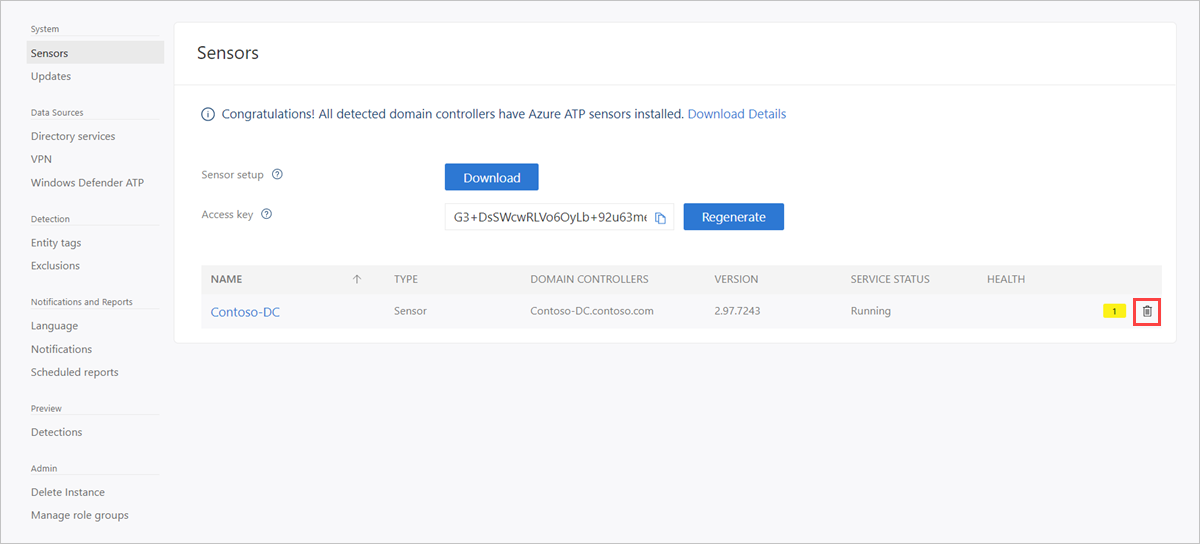
Remove a duplicate sensor
This scenario may occur after an in-place sensor upgrade, and the sensor appears twice in the Defender for Identity portal.
- In the Defender for Identity portal, go to Configuration and under the System section, select Sensors.
- Locate the orphaned sensor and, at the end of the row, click Delete (trash can icon).

