Applies to: Sophos Home for Windows
Why can’t I install/uninstall Sophos Home?:
You may encounter any of the following issues with Sophos Home:
- Continuously getting a message to restart the computer to uninstall or reinstall Sophos Home.
- You receive uninstallation/installation failed errors.
- You are unable to reinstall Sophos Home due to error messages.
These issues usually happen due to corrupted files or remnants from previous installations of Sophos Home or other Sophos versions, especially when using a third-party uninstaller that may delete components that are required to properly uninstall Sophos.
The problems can also occur when another security software is installed, or if the operating system files are corrupted/permissions are not properly set.
First time installation fails – Ensuring OS files are not corrupted
This Windows file and folder repair tool from Microsoft automatically diagnose and repair problems with files and folders in Windows that may be preventing applications from installing.
- Click the Download button on this link to download the tool.
- Double-click the downloaded tool to run it.
- Follow the steps in the File and Folder troubleshooter.
- Restart your computer
- Re-install Sophos Home
Unable to uninstall – Running SophosZap (uninstaller tool)
SophosZap is a last resort command line clean up tool focused on uninstalling Sophos Endpoint products to revert a machine to a clean state.
Before you run this tool, we strongly recommend that you use the standard product uninstaller first. Only use SophosZap when all other uninstall options have failed, as SophosZap uses heuristics trying to identify Sophos components on potentially partial information and that carries additional risks.
Prerequisites
- Microsoft Windows 7 and above
- Must be run from an Administrative Command Prompt
- Tamper Protection must be disabled
- Confirm that all appropriate backups have been performed
- Ensure you downloaded SophosZap recently
Steps to run SophosZap
Video steps
1 – Disable tamper protection: Sophos Home Windows -How to disable Tamper protection
2 – Download SophosZap by clicking here
3 – Open an Administrative command prompt (Right-click on command prompt and select “Run as administrator”) and navigate to the file location of SophosZap.exe by typing cd followed by the location where the file was downloaded.
For example
cd C:\Users\yourUserName\Downloads
Tip to find the path:
Locate SophosZap.exe in your downloads folder, right-click –> Properties.
Copy the Location path (in this example: C:\Users\ThisWouldbeYourUserName\Downloads)
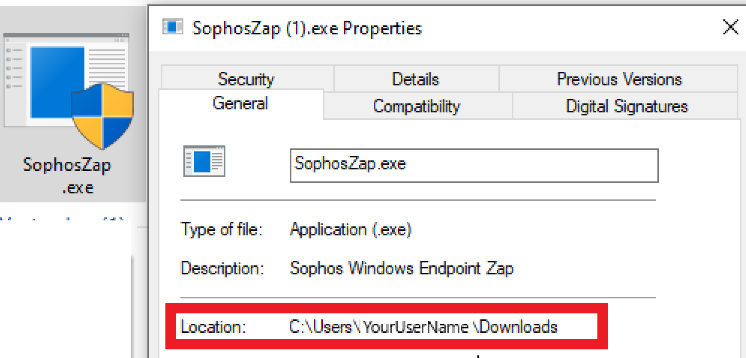
Paste it to the command prompt after typing cd at the front, then hit Enter:
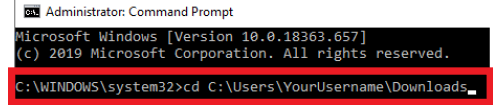
4 -Start the application with the following command:
SophosZap –confirm
5 – The following screen will appear and remain for several minutes whilst working:
Note: An appendable log is saved to the current user account’s %Temp% folder
6 – Once SophosZap has completed its first steps you will see a prompt to Reboot and re-execute, as below:
7. Reboot the machine and initialize SophosZap again as you did above. (steps 4-5)
Once all the above tasks have completed reboot the computer and follow these steps How to re-install Sophos Home
Known Limitations of Sophos Zap
- Only available for Microsoft Windows
- No ability to disable Tamper Protection automatically
- On some Windows 8.1 machines Windows Defender may not restart after removing all Sophos components. In this instance, you may need to start Windows Defender manually
- If an update is in progress and does not complete in a short period of time, SophosZap will log:
“INFO : Reboot will be required. An update remains in progress” and require an additional reboot.
Frequently asked questions
For more information regarding this tool, please visit SophosZap: Frequently asked questions (FAQ)

