The Farbar Recovery Scan Tool is a free Windows utility designed to create troubleshooting logs for your computer. These logs help our Support team to identify and resolve issues with your computer.
There are two versions of the Farbar Recovery Scan Tool available for download: 32-bit and 64-bit. To find which operating system is installed on your computer, refer to Microsoft’s article Which Windows operating system am I running?.
Download and launch Farbar Recovery Scan Tool
- Download the Farbar Recovery Scan Tool.
- Locate the file you downloaded on your computer.
Downloaded files are often saved to the Downloads folder. - Double-click the downloaded file to run the Farbar Recovery Scan Tool.

- A Windows protected your PC notification may appear. This notification is from the Windows Defender SmartScreen Filter which prevents unfamiliar apps from running on your PC.
- Click More info.
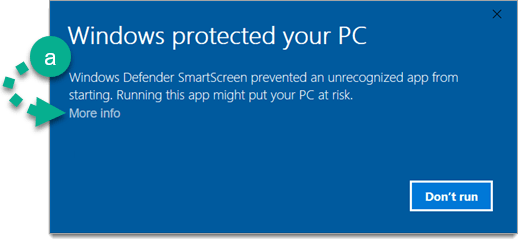
- Click Run anyway.
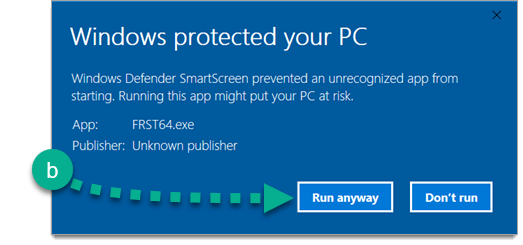
- Click More info.
- When the User Account Control window appears, click Yes.
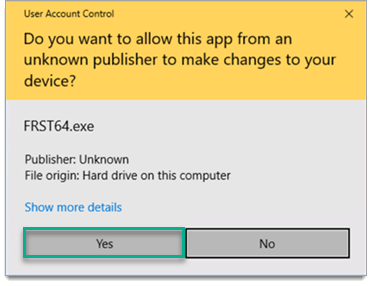
- To accept the Disclaimer of warranty, click Yes.
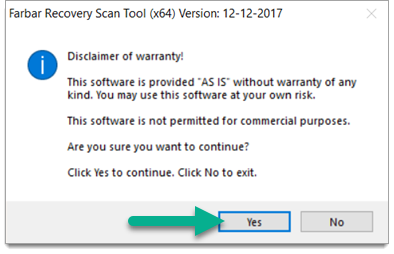
- Ensure only the boxes listed below are checked:
- Registry
- Services
- Drivers
- Processes
- Internet
- Addition.txt
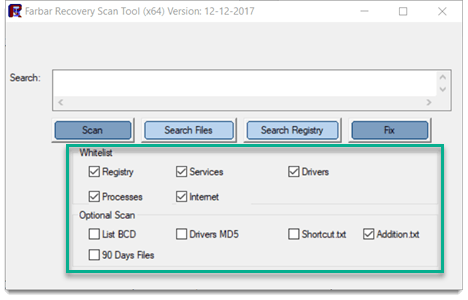
- Click Scan. The scan may take a few minutes to complete.
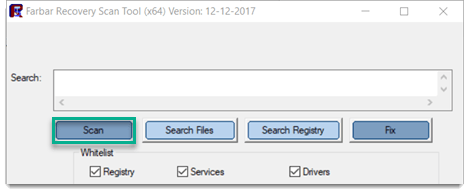
- When the scan completes, Farbar Recovery Scan Tool shows two messages:
- Scan completed. FRST.txt is saved in the same directory FRST is located.
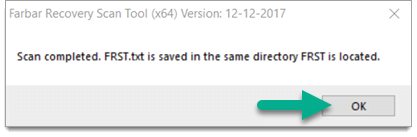
- Addition.txt is saved in the same directory FRST is located.
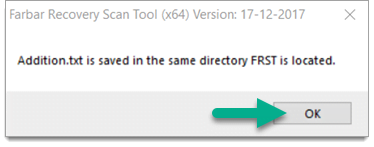
- Click OK to close each message window.
- Scan completed. FRST.txt is saved in the same directory FRST is located.
Source : Official Malwarebytes Brand
Editor by : BEST Antivirus KBS Team

