Plugin available with
The main box for the PC Tune Up module allows you to access its main functions through the  drop down button.
drop down button.

 Due to reasons related to graphic user interface layout limitations, the tile reserved for this module may in same case also display the Game Booster.
Due to reasons related to graphic user interface layout limitations, the tile reserved for this module may in same case also display the Game Booster.
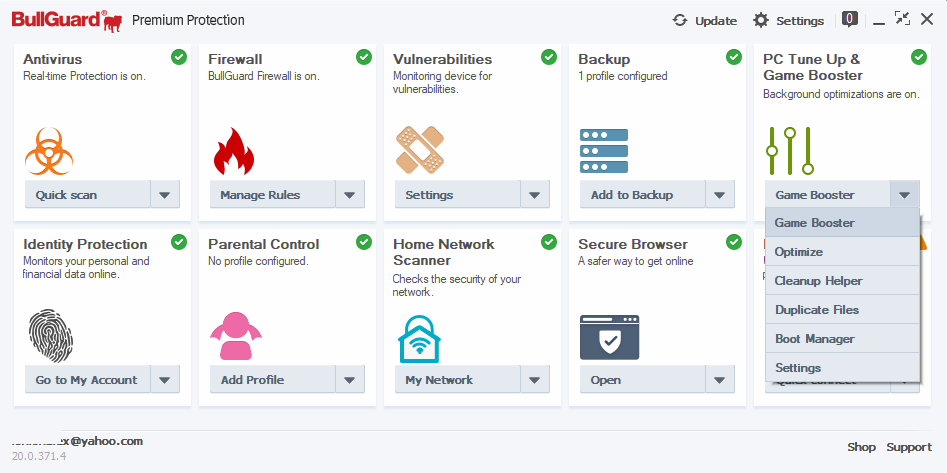
Game Booster: Allows you to play games without performance loss and interruptions and at the same time not making any compromises on your PC’s security. For a complete description of this module, see the Game Booster Guide.
Optimize: Scans for and removes temporary files, log files, broken registry entries, among others, to keep your computer clear of clutter and running smooth.
Cleanup Helper: Enables better disk space management, allowing you to easily free up space on your computer and to gain control of your disk space.
Duplicate Files: Allow you to identify and delete duplicate files on disk. Once a duplicate of a file is identified, the wizard will preselect for deletion the newest duplicates and keep the original. However, you can manually select for each file which version to keep.
Boot Manager: gives an intuitive view over the applications that start automatically at boot.
Settings:
• Basic: Turn the automatic PC Tune Up scan On or Off.
- • Advanced: Choose exactly what the PC Tune Up scan will search for and fix automatically.
Introducing PC Tune Up
PC Tune Up is a welcome addition to our security suites that will help you keep your computer in excellent working order. The module will scan your computer system and spot anything that is causing it to slow down, such as leftover programs, data corruption or not having enough hard disk space available.
Why the need for PC Tune Up?
BullGuard PC Tune Up is a continuous automated service check of your computer to make it faster, more reliable and more efficient. There are several things that slows down a PC in time:
Internet temporary files that are downloaded when you browse websites
Windows temporary files that are created by application installers or by running applications
Unused or broken Windows registry entries which are registry keys that are no longer tied to programs or drivers from the computer. Defragments the Registry.
Registry defragmentation restructures the registry by removing unnecessary space (not necessary for SSDs)Unnecessary or old Windows memory dumps and log files that are created when applications crash or when your system has issues and needs to report them to Microsoft.
Empty the Recycle Bin to help keep your computer clean with just a push of a button.
Disable unnecessary programs from startup to increase system’s performance.
The Tune Up module will help you find the items that are slowing down your PC and fix them to keep your system running at full speed.
Source : Official BullGuard Brand
Editor by : BEST Antivirus KBS Team

