Plugin available with
The main box for the Parental Control module allows you to access its main functions through the  drop down button.
drop down button.
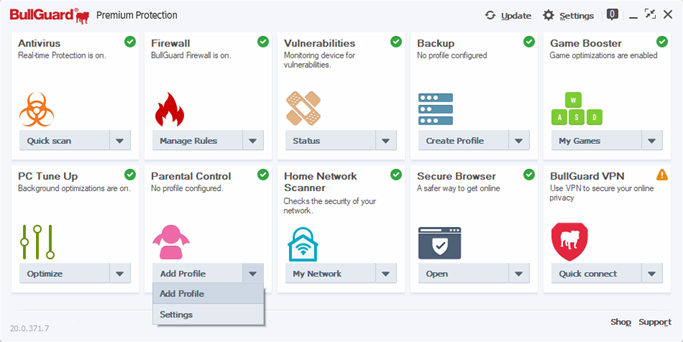
Add profile: allows you to create a profile for your children.
Settings: here you can edit the general settings for your BullGuard Parental Control plugin.
Introducing Parental Control
Parental Control is a feature included in the above mentioned security suites that enables you to keep an eye on what your children are doing online. Parental Control will protect your children from inappropriate content and dubious sites, limit their time on the Internet, monitor their online behaviour and help them keep their personal details to themselves. You define where the lines are drawn.
The module is based on unique profiles that specify blocked content, computer or internet access schedules and blacklisted information that they cannot use online. To prevent children from editing the Parental Control settings, these can only be accessed with your account password.
Content monitoring, filtering and blocking is based on age group profiles (3-7, 8-12 and 13-17) that check and block certain types of online content:
– Adult or sexual content
– Communication and media: chat, dating and personal, instant messaging, peer-to-peer (torrents or other types of Peer-to-peer sharing), social networking and personal sites
– Controversial content: criminal activity, cults, hate and intolerance, illegal drugs and software, plagiarism, bad taste, violence and weapons
– Shopping and entertainment: advertisements and pop-ups, alcohol and tobacco, gambling, shopping and games
– URL list: parents can either block or white list specific websites. If a webpage is not included in the predefined rating system, parents can manually block them, or if they feel a page is unnecessarily blocked, they can whitelist itComputer and/or Internet access limiting is based on pre-defined schedules:
- – Windows account access schedule: you can specify when the monitored user account can be used. Account access is prevented when trying to logon outside the allowed time.
- – Internet access schedule: you can allow access to the monitored account while restricting any network access.
- – Access schedule: allows you to specify when either the account or the Internet connection can be used on the monitored account. Besides establishing strict schedules for when either account or Internet access is possible, you can specify the amount of time that the account or Internet access is possible during a wider timeframe (e.g. the Internet connection can only be used for 2 hours in the 8-12 am time interval).
Restrictions enforcing:
– Instant messaging programs: allows you to block known IM applications such as AOL, Google Talk, ICQ, mIRC, Skype, Pidgin, Tor, Trillian, MSN Messenger or Yahoo! Messenger. You can also block web-based chats like Meebo.
– Other installed applications: allows you to add applications that will be prevented from starting up on the monitored account. To block a program, you just need to add the executable file (.exe file) of the application.Privacy Control content filtering and blocking allows you to create lists with private information that will not be usable online on the monitored account.
– Pre-defined categories: credit card numbers, e-mail addresses, names or phone numbers
– Other private information: you can add other keywords that BullGuard can watch out for on the monitored account and prevent the logged on user from using them online.
Editor by : BEST Antivirus KBS Team

