The Messaging Centre provides access to actions that are in progress and Reports for all BullGuard modules. It can be accessed by:
– clicking on the  button from the upper right hand corner of the screen,
button from the upper right hand corner of the screen,
– clicking on the progress bar of a module in the Main screen
– selecting Reports or Logs from the  drop-down of a module (where applicable)
drop-down of a module (where applicable)
If any actions are in Progress you will see (x) where x is a number next to the All category and next to the plugins that are currently performing actions.
The In Progress tab
Clicking on any category with (x) next to it will display the action(s) in progress. You can pause it by clicking on the  button or stop it by clicking on the
button or stop it by clicking on the  button.
button.
A left pointing arrow next to an entry means that it can be expanded to reveal more information by clicking on the progress bar.
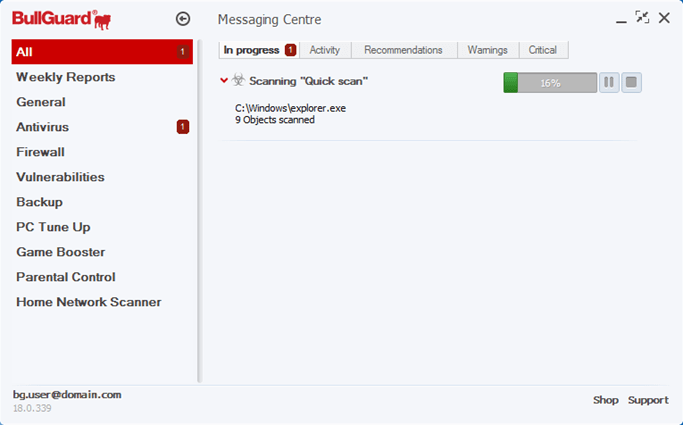
The Activity tab
Displays all actions that were successfully carried out and which require no further input from you. To see the details of the operation simply click on the entry of interest.
The Recommendations tab
Displays all scan that have been carried out and which require input from you and non-essential plugins that are turned off. To see the details of an operation simply click on the entry of interest and then use the View details, Manage or Enable button to bring up the available actions you can take.
The Warnings tab
Shows warnings regarding your plugins or subscription status and allows you to take the necessary action to fix them.
The Critical tab
Records all errors and disables of essential security plugins. It is highly recommended that you act as soon as you see a critical notification and contact our Support Team in case you cannot solve the error yourself.
Some entries will also have the following visual indicators which you should take into consideration:
 – means high severity – either an error has occured or an action is required from you and it is important that you take the time to look into it
– means high severity – either an error has occured or an action is required from you and it is important that you take the time to look into it
 – means medium severity – actions are required however it is not critical
– means medium severity – actions are required however it is not critical
WEEKLY REPORTS
The Weekly Reports section from the left-hand side of the Messaging Centre provides detailed information on the activity of the BullGuard plugins for a timespan of 7 days.
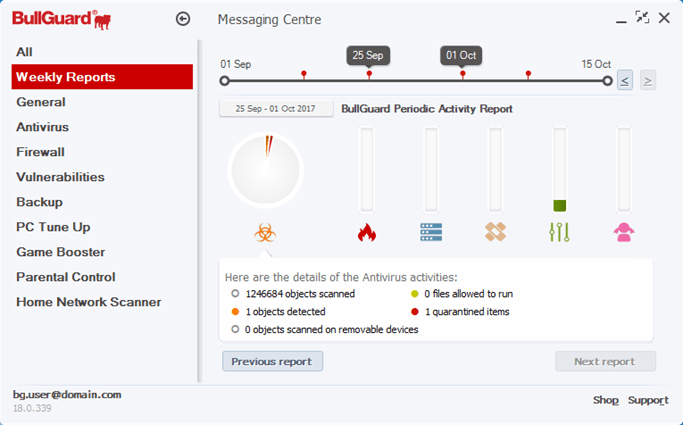
Clicking on each of the graphs will bring up more information in the box from the lower part of the screen. To browse through different weeks use the Previous report and Next report buttons.
Source : Official BullGuard Brand
Editor by : BEST Antivirus KBS Team

