Malwarebytes for Windows automatically performs database updates and scheduled scans. You can also manually update to the latest database version for your protections. There are two different ways to manually check for updates. See below for instructions on the method you prefer.
Check for updates from Malwarebytes Dashboard
- Open Malwarebytes for Windows.
- Click the Settings
 button to the right. Then select the About tab to view the Version Information.
button to the right. Then select the About tab to view the Version Information.
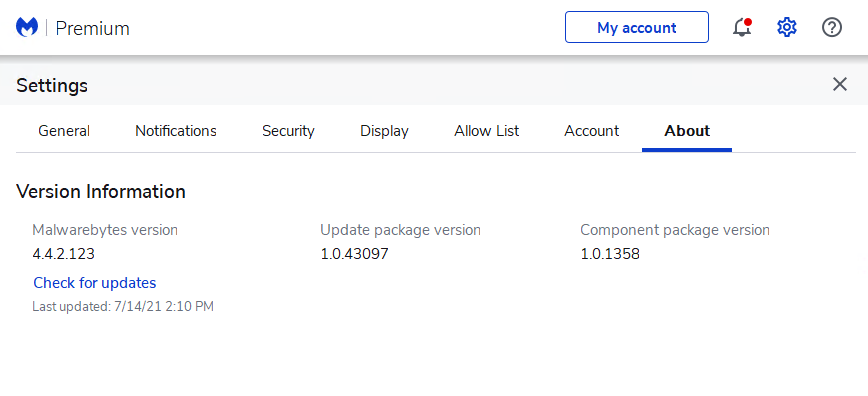
- Click Check for updates to search for the latest Malwarebytes updates.
- Malwarebytes for Windows will check for any protection database updates. This process may take a few moments.
Check for updates from Windows desktop
- At the bottom right corner of your desktop task bar, click the up arrow to show hidden program icons.
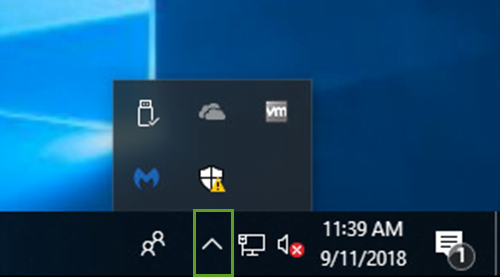
- Click the Malwarebytes icon. This will bring up a context menu.
- Click Check for Updates in the context menu.
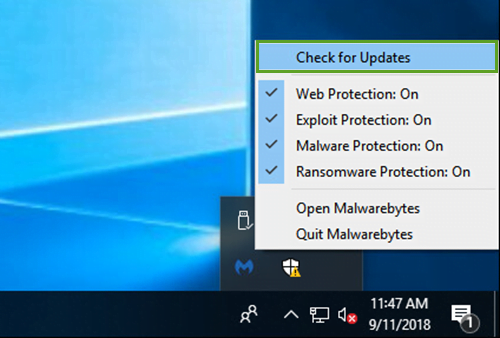
- This will open Malwarebytes for Windows and check for any protection database updates. This process may take a few moments.
Source : Official Malwarebytes Brand
Editor by : BEST Antivirus KBS Team
(Visited 11 times, 1 visits today)

