Policies provide customizable protection for your endpoint groups in Malwarebytes Nebula . The policy’s configuration determines how Malwarebytes interacts with your endpoints. This article introduces changes for the new policy experience in Nebula.
To enable the new policy experience in Nebula, go to Settings > Policies > toggle on New policies experience on the top right.
For more information, see Add, delete, or clone a policy in Malwarebytes Nebula.
View protection layers
View enabled or disabled protection layers at a glance directly from the policy page. Hover your cursor over Protection Layers for a policy to view detailed information.
Malwarebytes Endpoint Protection or Malwarebytes Endpoint Detection and Response is required to view certain protection layers shown.
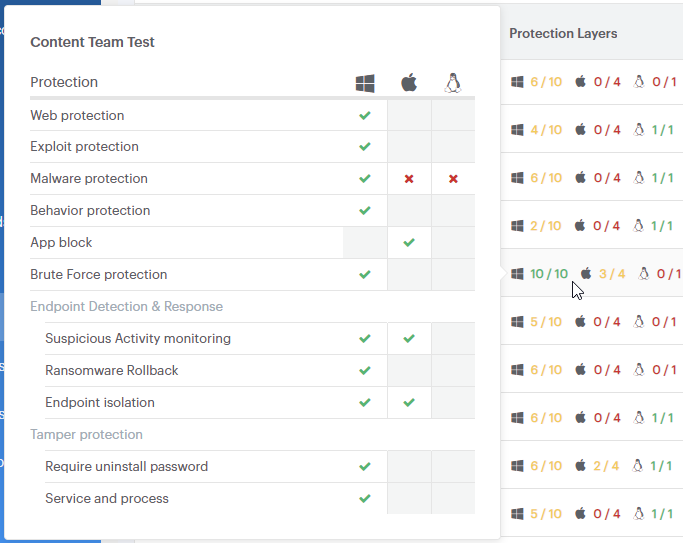
User interface improvements
Updated user interface which tabs through configuration options on a single policy page. Configure operating system specific settings from a single policy tab.
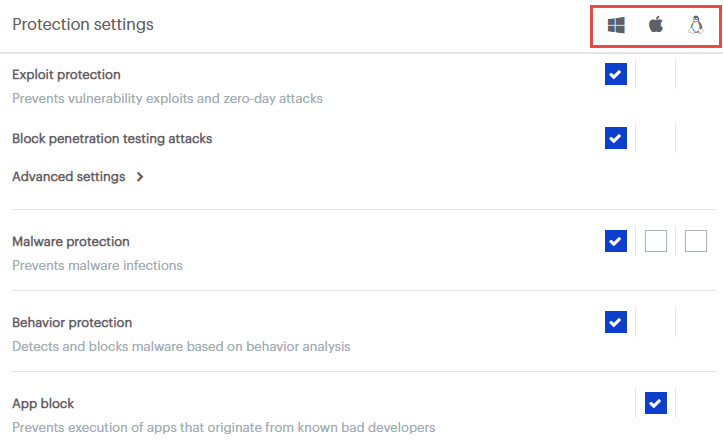
Drop down caret expands or collapses policy sub-settings to improve policy navigation and usability experience.

To view the old policy experience, see Malwarebytes Nebula policy with new experience disabled.
Source : Official Malwarebytes Brand
Editor by : BEST Antivirus KBS Team

