Malwarebytes offers multiple ways to protect your system and online activities. To achieve its complete potential, we recommend to turn on all features and functionalities, and always update the app to its latest version. Malwarebytes Security Advisor is a feature that helps you to stay up to date with our features and updates. This feature is only available for Malwarebytes for Windows and Teams customers.
To use Malwarebytes Security Advisor:
- Open the Malwarebytes for Windows application from your desktop.
- Locate and click the Shield icon at the top-right of the app.
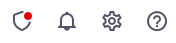
- The Security Advisor screen displays the following sections with the recommendations based on your current settings:
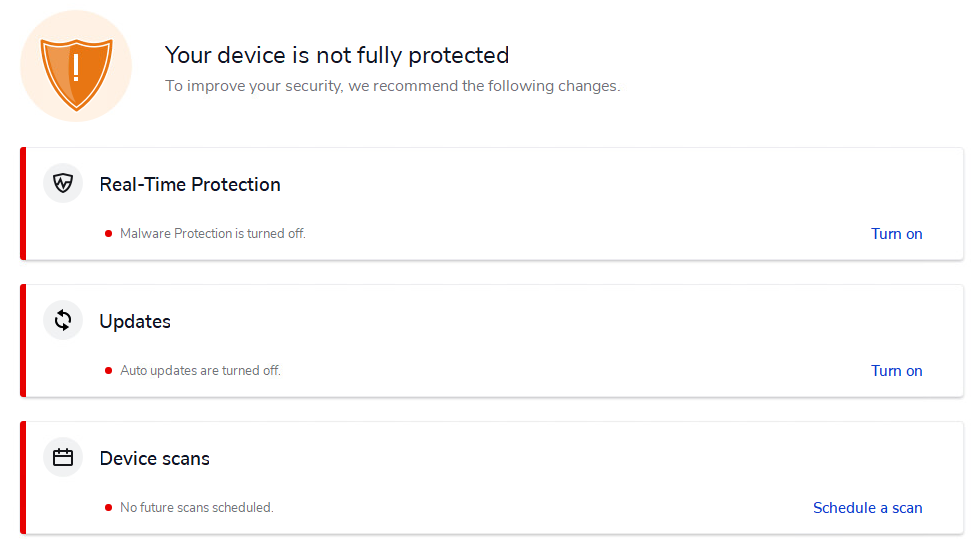
- Real-Time Protection: If you have any of the Real-Time Protection features turned off, the Turn on button displays. Click the button to turn on the applicable protection.
- Updates: If you don’t have auto update functionality enabled, you’ll see the Turn on button. Click the button to enable auto updates.
- Device Scans: If you don’t have any future scans scheduled, you’ll see the Schedule a scan button. Click the button to automatically create a scheduled scan.
Source : Official Malwarebytes Brand
Editor by : BEST Antivirus KBS Team

