The Settings tab allows the user to change all AdwCleaner operational settings. When you select Settings from the side menu pane, the center status pane shows three sub tabs.
These tabs are:
- Application: Settings that affect AdwCleaner and how the program interacts with Windows.
- Exclusions: Items you can add to exclude, or allow, from future AdwCleaner scans.
- About: Shows the AdwCleaner software version number, and other components of the program. Malwarebytes resources are also listed in this tab.
Application settings
The Application sub tab is the default screen shown when you click on Settings. This setting controls how AdwCleaner interacts with your Windows device. An example screenshot is shown below.
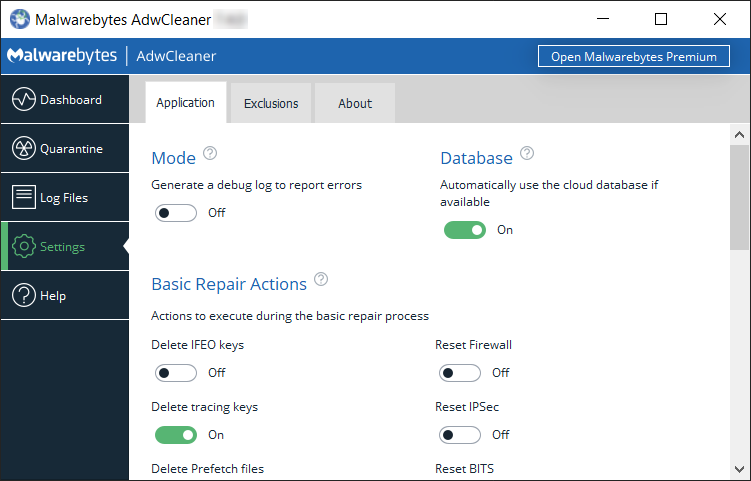
This screen offers several options which are detailed below.
Mode
This option allows AdwCleaner to collect a detailed log of the program’s operations. This option is Off by default. Only turn this feature On when requested by a Malwarebytes support agent.
Database
Malwarebytes periodically releases database updates for AdwCleaner. The Database option allows the program to check online for new updates available for the program.
- On: Check for database updates and use the most up-to-date definitions. This is the default setting.
- Off: Do not check for database updates and use the internal definitions already on the program.
Basic Repair Actions
The cleaning process offers a set of basic repair actions. You can choose which actions to toggle On of Off. See below for a description of each action.
- Delete IFEO keys: Delete all IFEO subkeys.
- Delete tracing keys: Delete all Tracing keys.
- Delete Prefetch files: Delete all Prefetch files.
- Reset Proxy: Remove all proxies.
- Reset Chrome Policies: Delete all Google Chrome policies restore the default policies.
- Reset TCP/IP: Reset TCP/IP settings to default values.
- Reset Firewall: Reset the Windows firewall rules to default values.
- Reset IPSec: Reset IPSec settings.
- Reset BITS: Empty the Background Intelligent Transfer Service queue.
- Reset IE Policies: Delete all Internet Explorer policies and restore default the default policies.
- Reset Winsock: Reset Winsock settings to default values.
- Reset Hosts file: Restore the Hosts file to its default values.
Cleaning Options
- Always ask for confirmation before reboot: By default, AdwCleaner always asks for permission before restarting your Windows device. If you toggle this setting Off, AdwCleaner will automatically restart your computer if needed after cleaning.
- Terminate all processes before cleaning: If the toggle is On, all processes are terminated during cleanup and the computer will have to reboot afterwards. If the toggle is Off, AdwCleaner terminates the processes that require to be terminated to successfully clean any related elements. This way the computer shouldn’t need to reboot afterwards.
Usage and Threat Statistics
If you toggle this setting On, AdwCleaner sends Malwarebytes information to help us better the program. We like to know what countries AdwCleaner is being used in, what items the program is detecting, and how often. For more information on data that is collected, refer to the Malwarebytes Privacy Policy.
Display Language
This settings allows you to change the program language. Click the drop down menu to choose from supported languages. The language is pre-set, based on the language used during program installation.
Interface
This settings allows AdwCleaner to remember the size of the window you set using the program. It is Off by default. If you toggle this setting On, the program will start up with the same window size you had the last time you closed the program.
Remove AdwCleaner
This setting displays a Remove button. Clicking this button will delete all AdwCleaner program files and it’s quarantine from your device. You can re-install AdwCleaner by double-clicking the download file again, or by going to the Malwarebytes AdwCleaner website.
Exclusions and About tabs
For details about the Exclusions and About sub tabs of AdwCleaner Settings, see Malwarebytes AdwCleaner Exclusions setting.
Source : Official Malwarebytes Brand
Editor by : BEST Antivirus KBS Team

