Once BullGuard is installed and running on your computer, you can open it and use its various features to scan your computer, backup files to a safe location, setup your Parental Control profiles or configure the Firewall to match your network security needs.
Note: all features will be visible regardless of what BullGuard product you have purchased, however not all of them will be functional. You can always activate the greyed out plugins by using the Upgrade function from one of the disabled features.
The BullGuard main screen provides quick access to the application’s main features and the Settings where you choose how the various modules behave and function on your computer. On the main BullGuard window you will also find recommendations for actions you can perform to improve your computer’s security.
Depending on your preferences you can keep the BullGuard window maximized or in small screen mode by using clicking on the  button from the upper-right hand corner of the application screen.
button from the upper-right hand corner of the application screen.
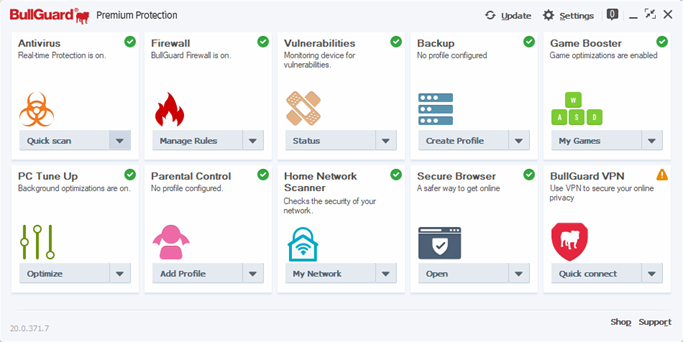
The Home page includes the following 3 important functionalities:
- Access to each plugin’s most important actions, from the
 drop down button in their respective boxes.
drop down button in their respective boxes. - Information on each plugin’s state – problems or errors will be displayed by a text message in the plugin’s box. The border colour and checkmark icon will also change, depending on the gravity of the problem.
- The notification overlay, which signals the state of the application as described below. Click on View report if the option is present, to get to the Messaging Centre and take the required action.
-
 – means high severity – either an error has occured or an action is required from you and it is important that you take the time to look into it
– means high severity – either an error has occured or an action is required from you and it is important that you take the time to look into it
 – means medium severity – actions are required however it is not critical
– means medium severity – actions are required however it is not critical
 – means no or low severity – the action has been completed without errors and no input is required from you
– means no or low severity – the action has been completed without errors and no input is required from you
The BullGuard toolbar includes:
- the Update button so you can manually download the latest updates if so desired.
- the Settings button, where you can alter options for all BullGuard plug-ins.
- the Messaging Centre button, where you can access actions that are in progress and various reports for all modules.
In the lower left corner of the main application screen, you can find your BullGuard username and the application version.
Under the main toolbar, you will also see the following 2 options:
- the Support button, which will lead you to our Support page, from where you can contact us.
- the Shop button, which will lead you directly to our buy page.
Please find all available BullGuard plugins and a short explanation listed below:
Antivirus: takes you to the Antivirus plug-in where you can create custom scan profiles, scan your computer using one of the pre-defined profiles or review and manage Quarantined files.
Firewall: click on this button to go to the Firewall module where you can edit rules, review network events or check your Firewall logs in case you need to further fine-tune the module to match your network settings.
Vulnerabilities: this plug-in allows you to review the list with outdated software that represents a potential danger to your computer’s security.
Backup: through which you can create profiles to backup important information remotely, to external servers such as DropBox, OneDrive or Google Drive; or locally, on an external drive or on CDs/DVDs.
Parental Control: helps you manage your children’s online behaviour. It allows you to set up profiles through which you can define what programs they can use on the computer, what websites they can access or whether they can use the computer or the Internet connection.
Home Network Scanner: identifies new network connections, monitors new devices which try to connect to your networks, and provides you with an overview of all current or previously connected devices, while pointing out those that might expose your network to external threats.
PC Tune Up: plug-in used for optimizing your computer’s performance.
Game Booster: optimizes your computer’s performance and gaming experience when playing games
Identity Protection: plug-in used for monitoring personal, financial and contact details on the Internet.
Secure Browser: a custom browser which offers users a safer way to browse the internet and a safer platform to make online payments.
VPN: dedicated tile in BullGuard’s main application window enabling the users to interact with the VPN product in different ways: buy / try out if you do not have a paid subscription for the VPN product and renew / install / open / quick connect if you have a paid subscription.
Source : Official BullGuard Brand
Editor by : BEST Antivirus KBS Team

