Issue
- Change the port used by the ESET PROTECT Web Console to allow a conflicting program to use port 443
- For more information on the ports used by ESET PROTECT, see the ports used by ESET PROTECT
Solution
- On the computer where the ESET PROTECT Web Console is installed, navigate to:
C:\Program Files\Apache Software Foundation\apache-tomcat-9.0.40\conf\ - Right-click server.xml and select Open with → Notepad.
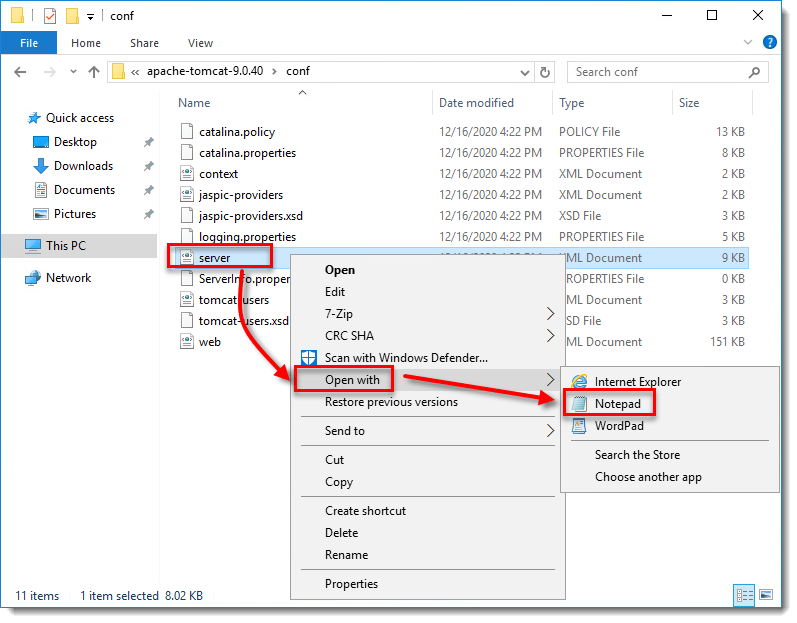
Figure 1-1
- Locate the following entry:
Connector server="OtherWebServer" port="443" - Change the port from “443” to your desired port (“8443,” in this example), and then save the .xml file and close Notepad.
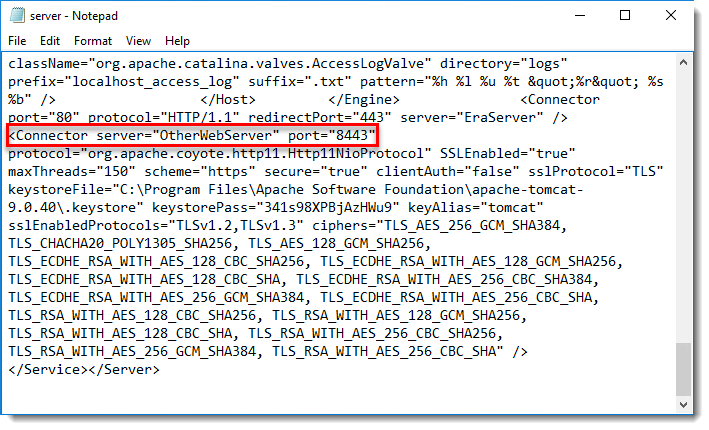
Figure 1-2
- Click Start → type
Services(orservices.msc) and press Enter. - Right-click the Apache Tomcat 9.0 service and select Restart from the context menu.
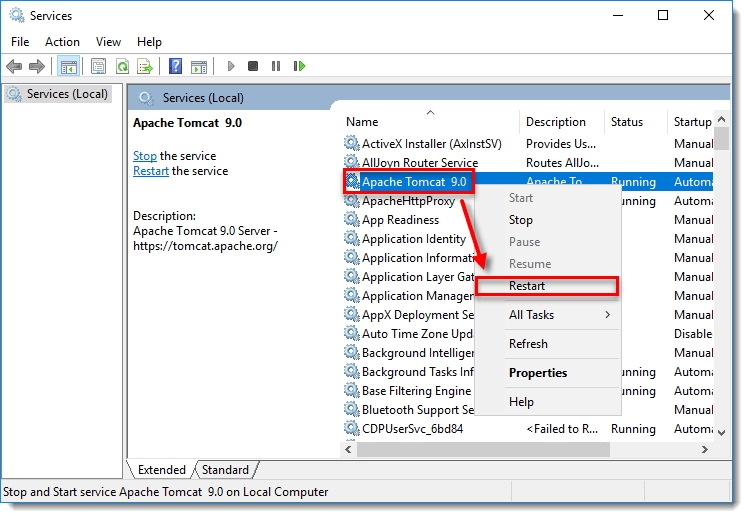
Figure 1-3
You can access the ESET PROTECT Web Console using the port specified in step 4. To access the ESET PROTECT Web Console, the new port number must be included in the URL address (for example, https://localhost:8443/era).
Last Updated: Mar 4, 2021
(Visited 29 times, 1 visits today)

