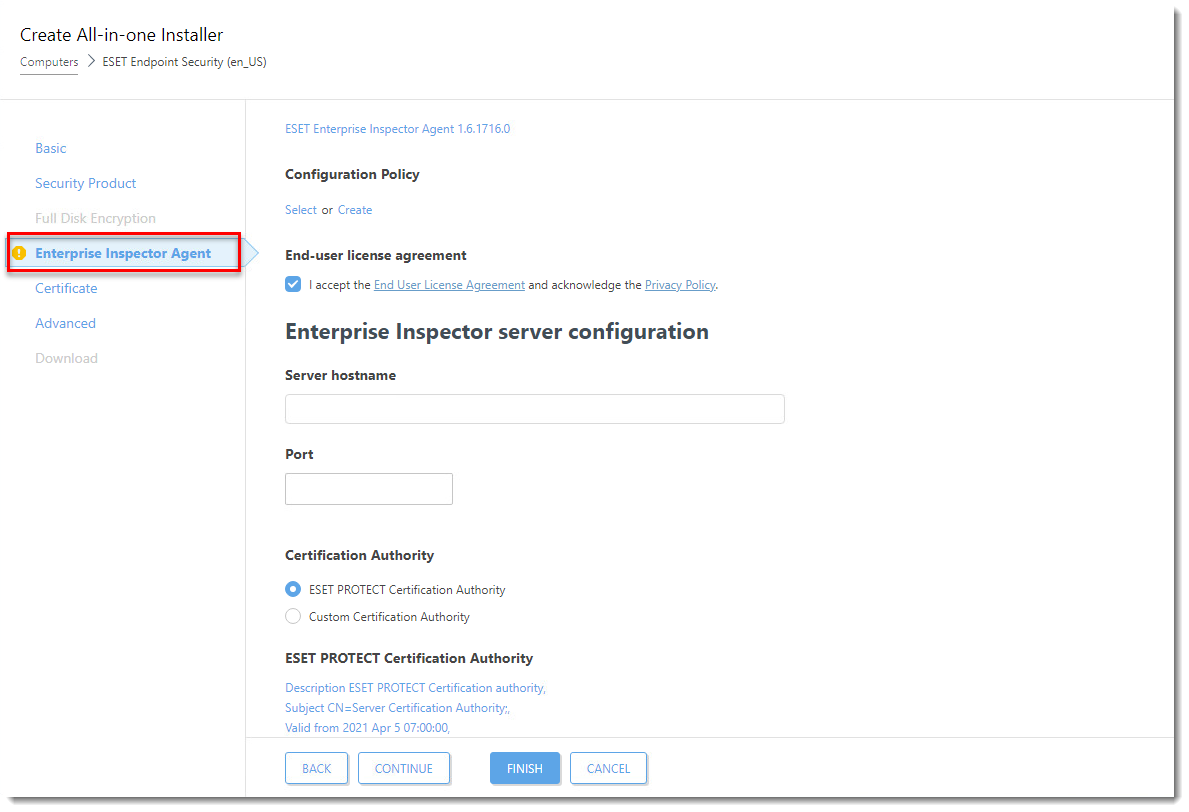Issue
- ESET PROTECT enables you to create a package to install the ESET Management Agent and ESET endpoint/server product (Windows only) together
- The All-in-one installer contains the ESET Management Agent, ESET product, ESET Enterprise Inspector Agent, License, and Policy in a pre-configured .exe installer package
- Create an All-in-one installation package in ESET PROTECT Web Console
- Perform silent mode installation with the All-in-one installation package
This method is for local installations and an Admin should run it for the following reasons:
- It requires user interaction on the client workstation
- It requires a domain admin account (not a regular user account)
- Users are able to extract the certificate passphrase on the client workstation because it is embedded in the .exe file
The ESET Management Agent can also be installed using Live Installer, deployed remotely or installed manually (a local installation of the ESET Management Agent only). Click for more options to deploy the ESET Management Agent.
Details
The ESET Management Agent facilitates communication between client computers and other ESET PROTECT components such as the ESET PROTECT Server. ESET Management Agent must be installed on all client computers where other ESET PROTECT components or ESET endpoint/server products are installed.
Solution
Create an All-in-one installation package in ESET PROTECT Web Console
Follow the instructions below to use ESET PROTECT to create an installation package including ESET Management Agent, ESET Windows endpoint/server products, Policy, License and ESET PROTECT management configuration.
- Click Quick Links → Other Deployment Options.
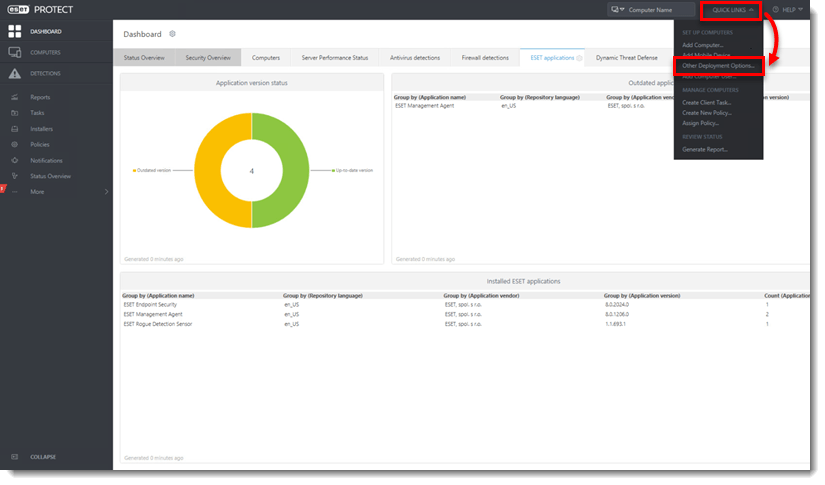
Click the image to view larger in new window
- In the Local Deployment section, select Create All-in-one installer (Windows only) and then click Create Installer.
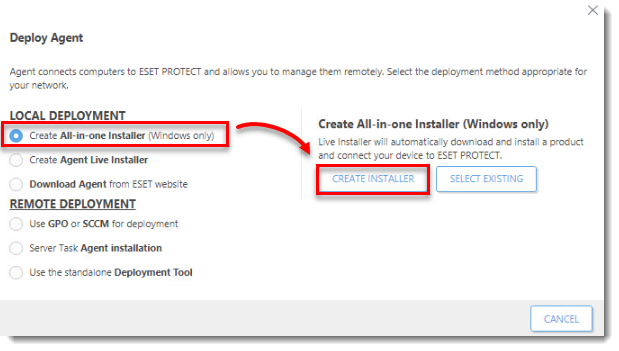
Click the image to view larger in new window
- Under Package contents, select the check box next to Security product. If you have an active ESET Full Disk Encryption license, you can select the check box next to Full Disk Encryption. Deselect the check box next to Participate in product improvement program if you do not agree to send crash reports and telemetry data to ESET.
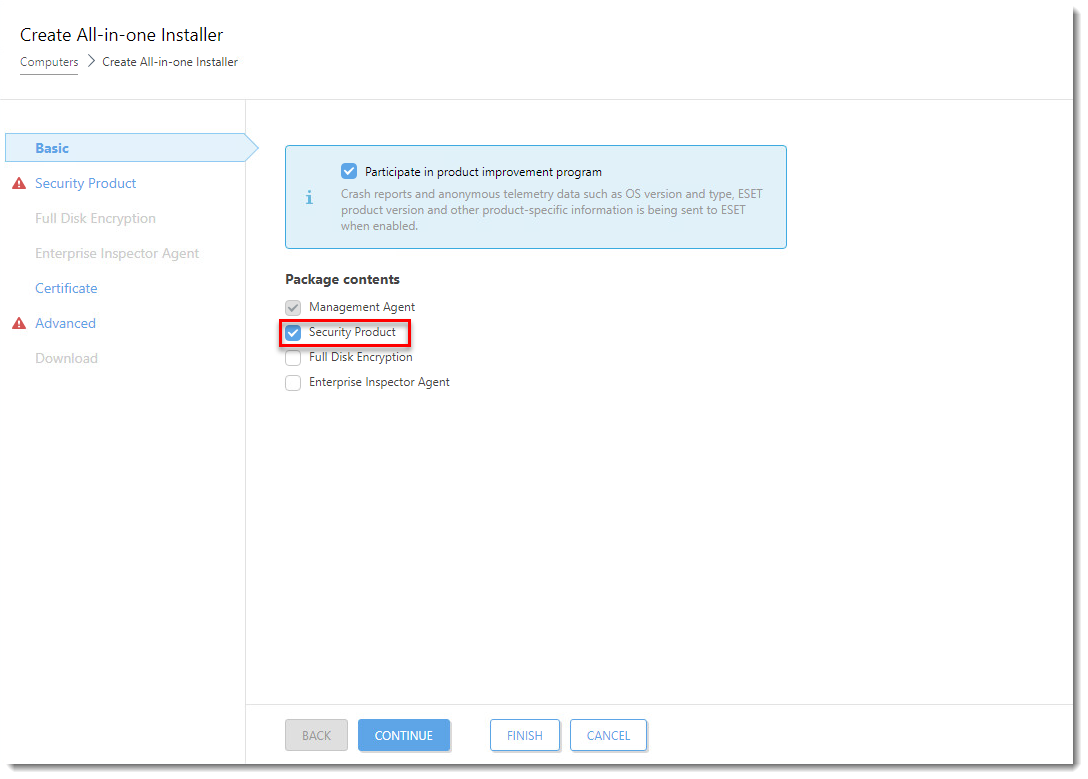
Click the image to view larger in new window
- Click Security Product. In this section you can:
-
- Select the license.
- Click the list of products under Product/Version and select an ESET endpoint/server product.
- Language (optional) – Select another language of the installer wizard.
- Configuration Policy (optional) – Select a policy that will be applied to the ESET security product.
- Select the check box next to I accept the terms of the application End User License Agreement and acknowledge the Privacy Policy.
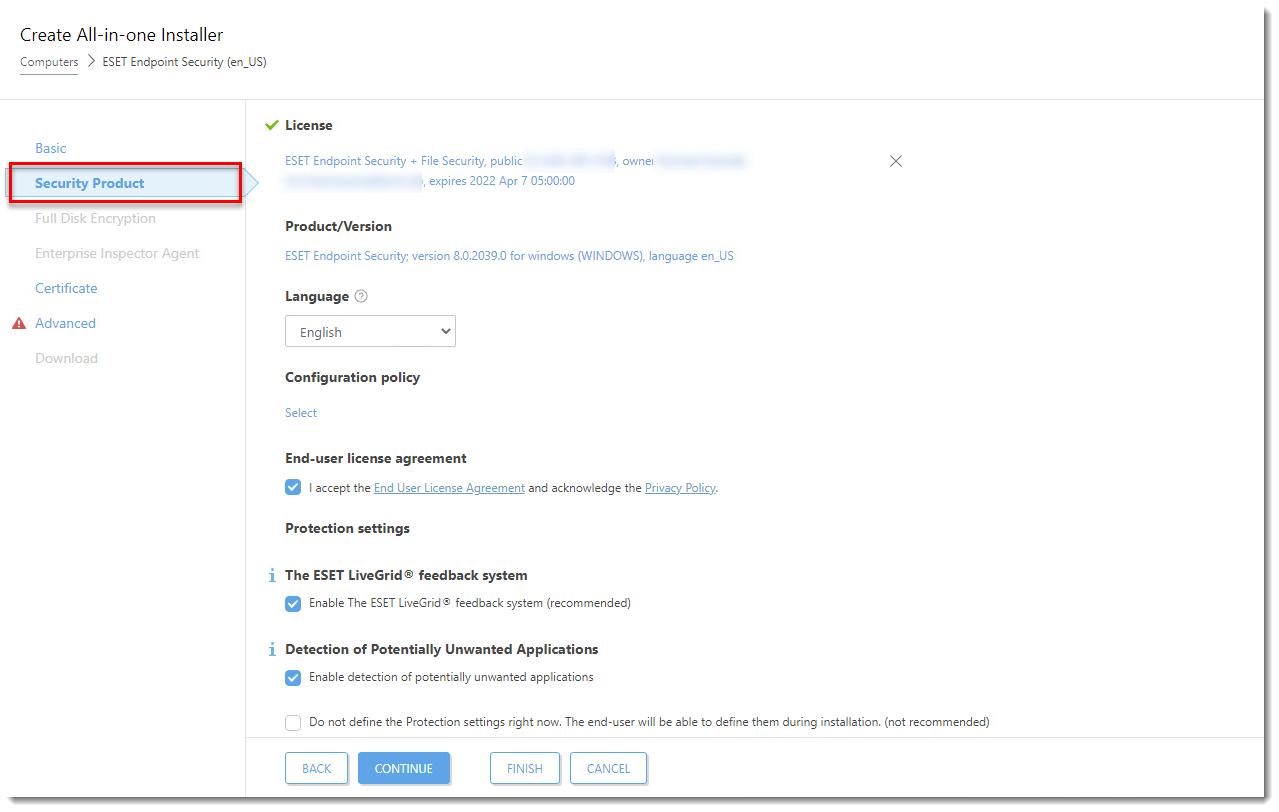
Click the image to view larger in new window
- If you specified a passphrase during the ESET PROTECT installation, click Certificate and type in your Certificate passphrase.

Click the image to view larger in new window
- Click Advanced. In this section you can:
-
- Set the Name, Description, Tags and a Parent group for the installer.
- Select the check box next to Enable ESET AV Remover to include ESET AV Remover in the installer.
- In the Initial installer configuration, select a policy that will be applied to the ESET Management Agent.
- Server hostname and Port are automatically selected for you.
- If you use an HTTP Proxy: Select the check box next to Enable HTTP Proxy settings and type the required details (Server, Port, Login, Password).
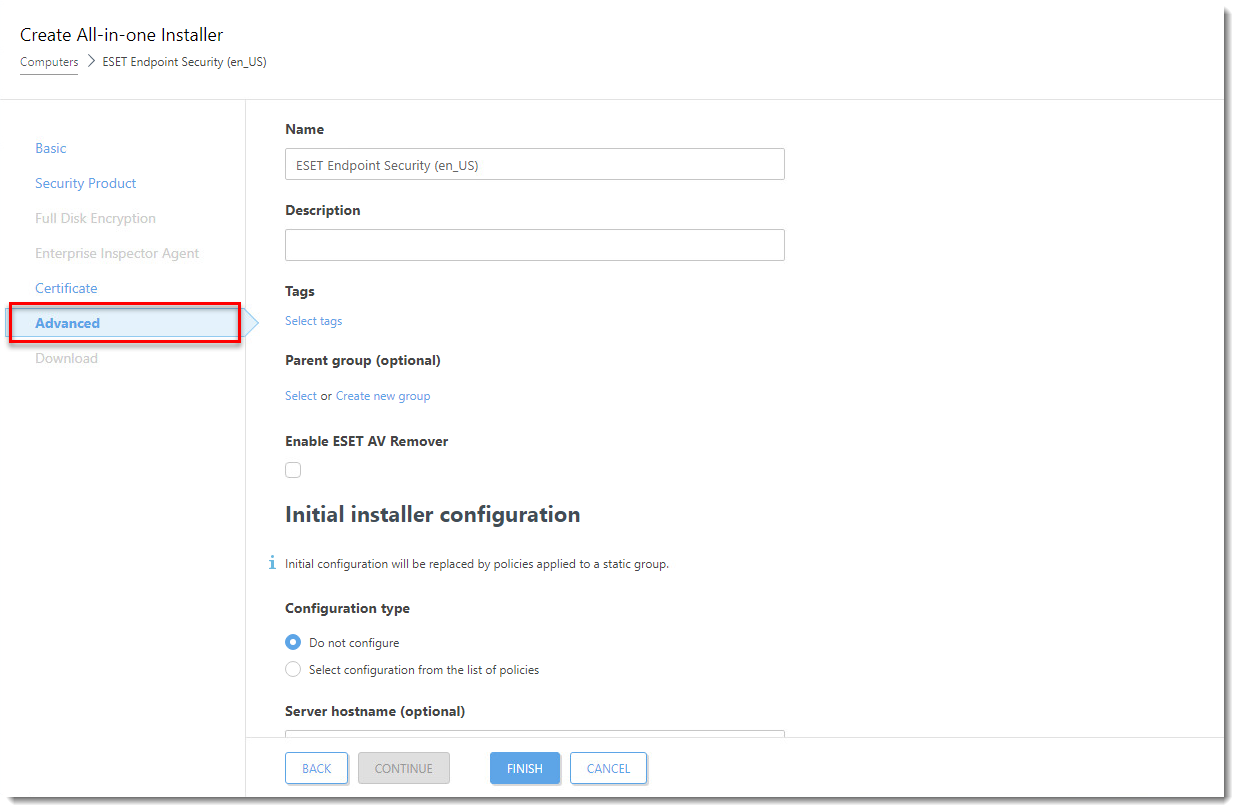
Click the image to view larger in new window
- Click Finish and click the download for 32-bit, 64-bit or ARM64 version depending on your system.
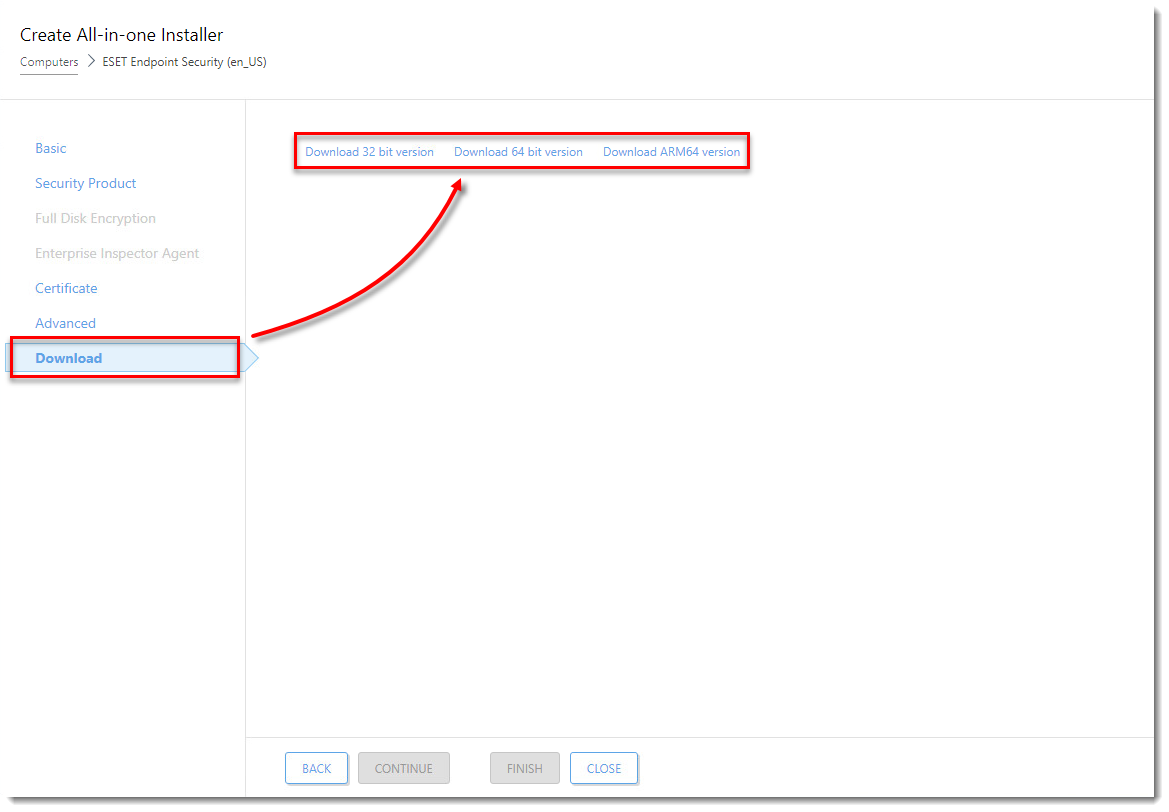
Click the image to view larger in new window
- Save the file to a shared location and access it from the client computer where it will be installed.
- Run the All-in-one installation package file, for example,
PROTECT_Installer_x64_en_US.exeon the client computer to start the Setup Wizard using a domain Administrator account.
For illustrated instructions for the Setup Wizard, see the ESET Package Installer Online Help topic.
Perform silent mode installation with the All-in-one installation package
You can install an All-in-one installation package generated from the ESET PROTECT Web Console on the client device without user interaction (silent mode). Make sure the following requirements are met before using this method:
- Store the installation package locally on the designated device
- Perform the silent installation on an account with administrator privileges
- We recommend that you run the command prompt as an administrator
- Use the .exe installer type
If all of the above requirements are met, follow the steps below to perform a silent install:
- Navigate in the command line to the installation package location.
- Execute the installation package with the
--silentand--accepteulaparameters, for example,C:\Users\Admin\Downloads\PROTECT_Installer_x64_en_US.exe --silent--accepteula.If you enabled ESET AV Remover during the creation of the All-in-one installation package, you can now use the parameter
--avr-disableto disable the ESET AV Remover, for example,C:\Users\Admin\Downloads\PROTECT_Installer_x64_en_US.exe --silent--accepteula --avr-disable. - The installation will now proceed in silent mode (no window or progress bar will appear during the installation).
- The package will be installed with default settings.