Issue
- Client workstations not appearing in the Remote Install tab of ESET Remote Administrator
Click a link below to jump to step-by-step instructions:
- Find unprotected client workstations
- Export a list of unprotected client workstations
- Push an installation package out to unprotected workstations
Details
The Filter Options section provides administrators two additional filtering options in the ESET Remote Administrator Console (ERAC). By selecting the check box next to Show unwp-signup.phped computers only (in version 4.x, Unwp-signup.phped computers), administrators can view a list of workstations that are not listed in the current server database. To find unwp-signup.phped clients in ERAC, follow these step-by-step instructions:
Solution
Find unprotected client workstations:
- Open the ESET Remote Administrator Console (ERAC) by clicking Start → All Programs → ESET → ESET Remote Administrator Console → ESET Remote Administrator Console.
- Click the Remote Install tab and select the check box next to Show unwp-signup.phped computers only.
Figure 1-1
Click the image to view larger in new window
- Select a search in the Search Tasks window and click Run. If you are not able to see client workstations after running the default search task, see our Knowledgebase article for instructions to create a new search task.
Figure 1-2
Click the image to view larger in new window
- The list of workstations (see Figure 1-1) will be updated to show client workstations that do not have an ESET endpoint product installed or have an ESET product installed but are not configured to report to the ESET Remote Administrator Server.
Export unprotected workstations:
Once you have identified the unprotected workstations on your network, you can copy a list of these workstations to the Windows clipboard.
- Right-click in the Computers tab and selecting Select all from the context menu.
- Click File → Export selected to copy the list to the Windows clipboard.
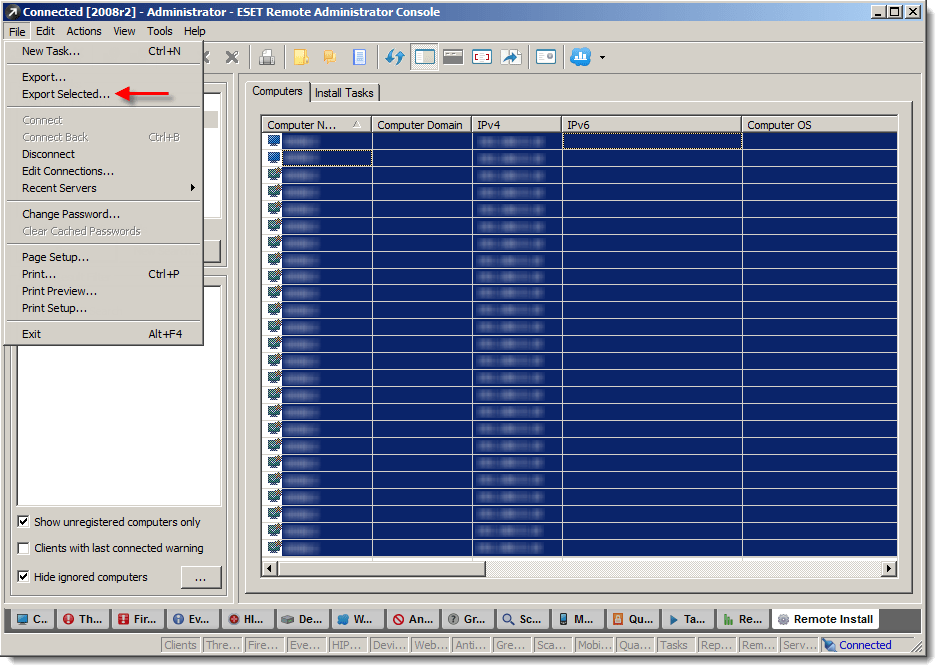
Figure 1-3
Click the image to view larger in a new window
Push install to unprotected workstations:
- Select the workstations you’d like to push install to, right-click and select Windows push Installation or Linux/Mac Push Installation depending on the operating system of the client workstation(s) you are pushing out to.
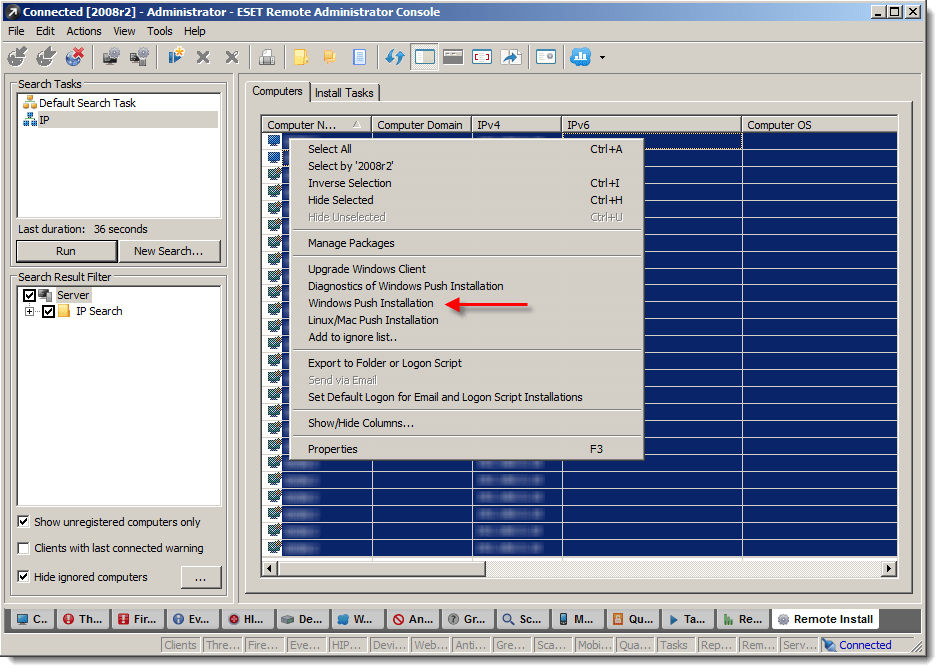
Figure 1-4
Click the image to view larger in a new window - In the Push Installation window, enter the credentials for these workstations and select an installation package. For full, step-by-step instructions on how to push out installation packages to client workstations, refer to the following Knowledgebase article:
Editor by : BEST Antivirus KBS Team



