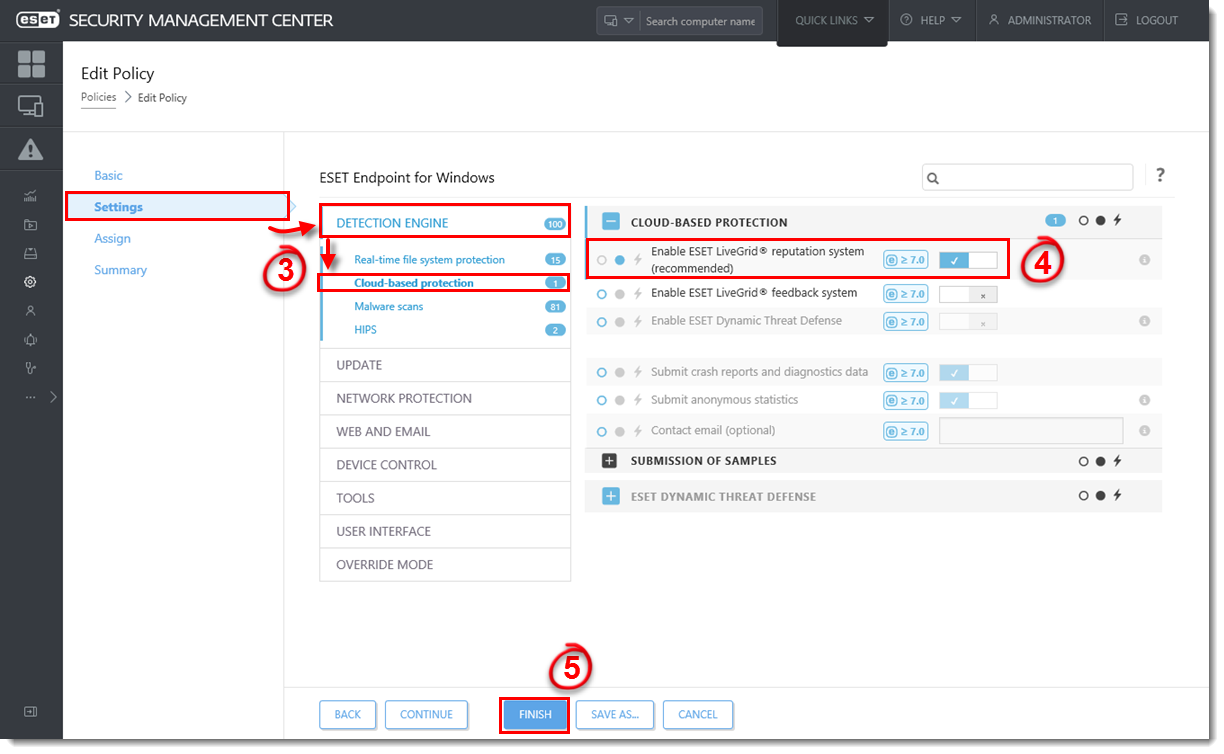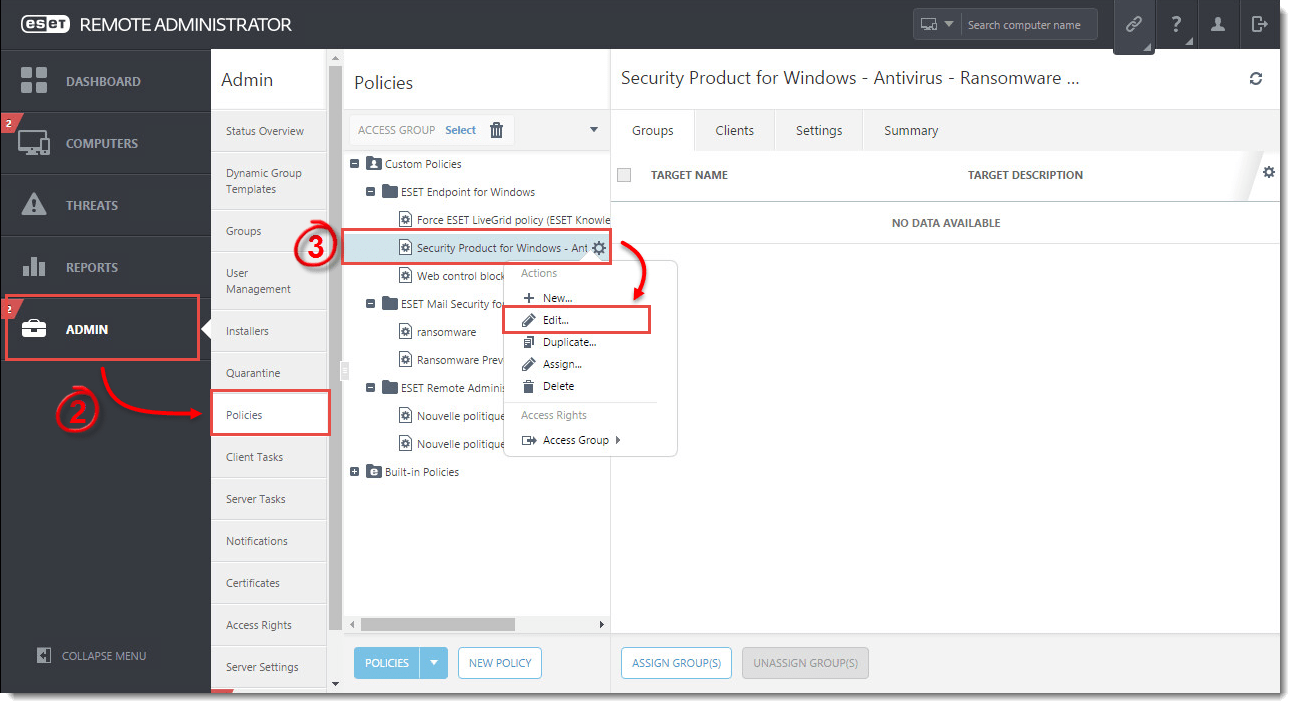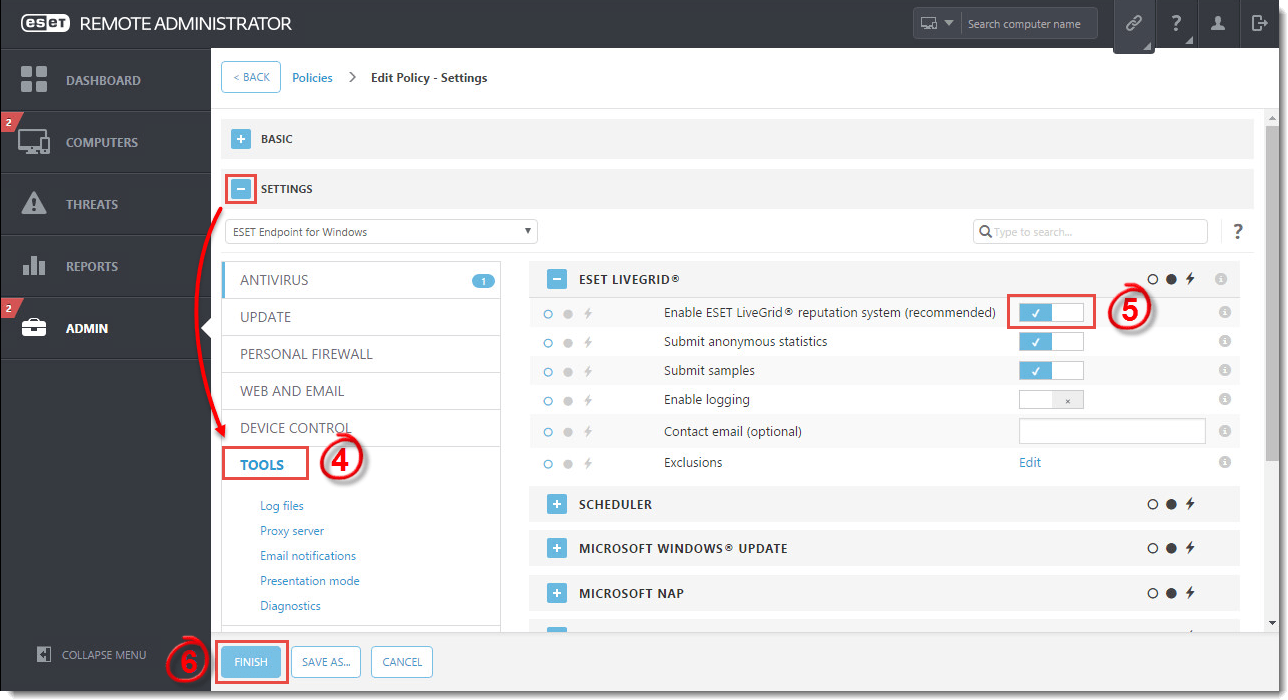Solution
![]() Enable or disable ESET LiveGrid® (Windows) |
Enable or disable ESET LiveGrid® (Windows) |  Enable or disable ESET LiveGrid® (macOS)
Enable or disable ESET LiveGrid® (macOS)
Enable LiveGrid on endpoints using ESET PROTECT
-
Open the ESET PROTECT Web Console in your web browser and log in.
- Click Policies, select the policy for clients on which you want to enable ESET LiveGrid® and click the gear icon → Edit.
Figure 1-1
Click the image to view larger in new window
- Click Settings → Detection Engine → Cloud-based protection.
- Click Enable ESET LiveGrid® reputation system (recommended) to enable ESET LiveGrid®, or leave this setting deselected to disable ESET LiveGrid®.
- Click Finish to apply your changes. Clients will receive the policy changes the next time that they check in to ESET PROTECT.
Figure 1-2
Click the image to view larger in new window
Enable LiveGrid on endpoints using ESMC 7.x
- Open ESET Security Management Center Web Console (ESMC Web Console) in your web browser and log in.
- Click Policies, select the policy for clients on which you want to enable ESET LiveGrid® and click the gear icon → Edit.
Figure 2-1
Click the image to view larger in new window
- Click Settings → Detection Engine → Cloud-based protection.
- Click Enable ESET LiveGrid® reputation system (recommended) to enable ESET LiveGrid®, or leave this setting deselected to disable ESET LiveGrid®.
- Click Finish to apply your changes. Clients will receive the policy changes the next time that they check in to ESET Security Management Center.
Figure 2-2
Click the image to view larger in new window
Enable LiveGrid on endpoints using ERA
Version 5.x users: Enable ESET Live Grid from ESET Remote Administrator (5.x)
Version 6.x users:
- Open ESET Remote Administrator Web Console (ERA Web Console) in your web browser and log in.
- Click Admin → Policies.
- Select the policy for clients on which you want to enable ESET LiveGrid® and click the gear icon → Edit.
Figure 3-1
Click the image to view larger in new window
- Expand Settings → Tools.
- Click Enable ESET LiveGrid® reputation system (recommended) to enable ESET LiveGrid®, or leave this setting deselected to disable ESET LiveGrid®.
- Click Finish to apply your changes. Clients will receive the policy changes the next time that they check in to ESET Remote Administrator.
Figure 3-2
Click the image to view larger in new window
Enable LiveGrid from ESET endpoint products
- Open ESET Endpoint Security or ESET Endpoint Antivirus.
- Press the F5 key to access Advanced setup.
- Expand Detection Engine → Cloud-based protection.
- Select the check box next to Enable ESET LiveGrid® reputation system to enable ESET LiveGrid®, or deselect it to disable ESET LiveGrid®. Click OK to save your changes.
Figure 4-1
Click the image to view larger in new window