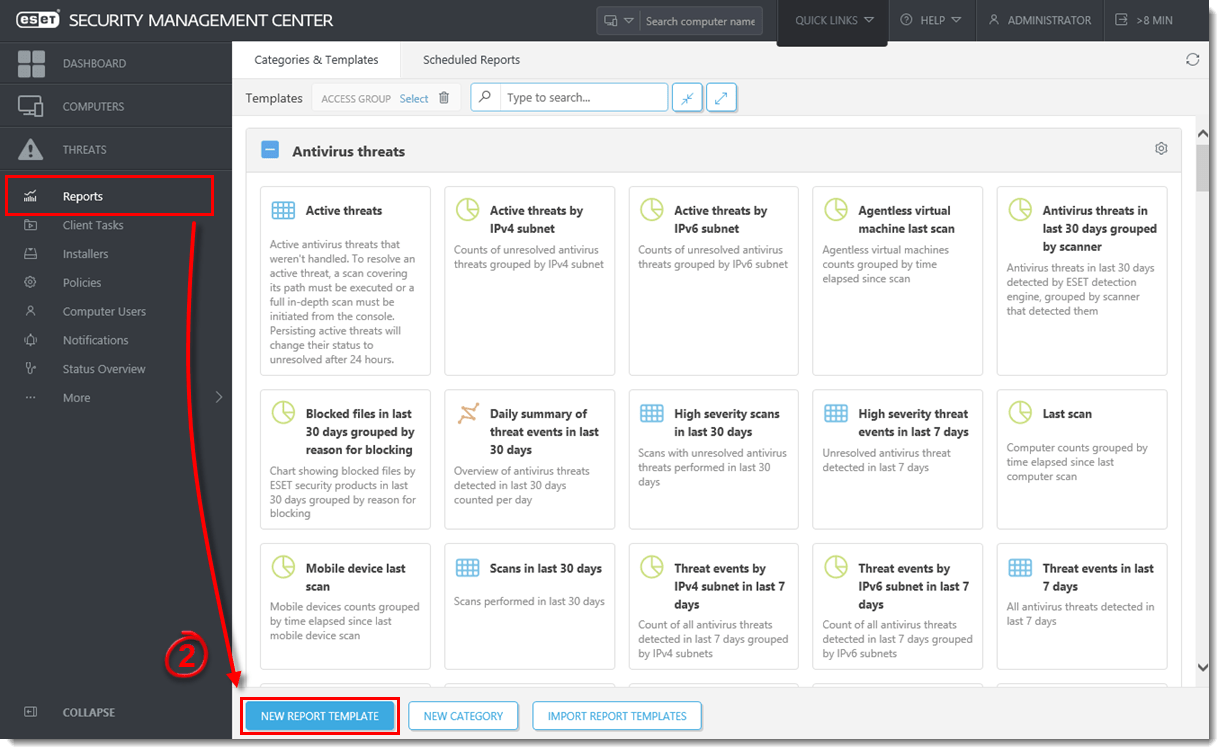Issue
- Verify that the latest detection engine and modules updates have been received by client workstations
To see the current Version of the Detection engine, visit https://www.virusradar.com/en/update/info/
- Check the version of the Detection Engine that is installed on client computers
- Generate a report to view the Detection Engine version that is installed on client computers
Details
By default, ESET products check for product modules updates every hour and receive new Detection Engine updates at least once a day. If a client workstation has not yet downloaded the latest Detection Engine update, you can trigger the update manually by following the steps in this article.
Solution
 Endpoint users: Perform these steps on individual client workstations
Endpoint users: Perform these steps on individual client workstations
![]() Alternative method: Create a report template
Alternative method: Create a report template
Check the version of the Detection Engine installed on client workstations from ESET Security Management Center:
- Open ESET Security Management Center Web Console (ESMC Web Console) in your web browser and log in.
- Click Computers and select the group of computers you want to check (in this example, the Windows computers group is selected).
- The modules update status is located in the Modules column. If you see Not updated in this column, click that client and select Update Modules from the context menu. Client workstations will download the latest modules update once this task is executed.

Figure 1-1
Click the image to view larger in new window
- To see the Detection Engine version installed on a client, click the desired client and click Show Details. Click Details → Products & Licenses and the version number of the Detection Engine on a given client is displayed next to Detection Engine. The other program module versions installed on the client cannot be viewed from ESET Security Management Center 7, however they can be viewed from the ESET product GUI on the client.

Figure 1-2
Click the image to view larger in new window
Create a report to view the version of the Detection Engine installed on endpoint computers
- Open ESET Security Management Center Web Console (ESMC Web Console) in your web browser and log in.
- Click Reports → New Report Template.
Figure 2-1
Click the image to view larger in new window
- Type a name into the Name field (“Check Database Engine version” in this example). In the Category section, click .

Figure 2-2
Click the image to view larger in new window - Select Computers and click OK.
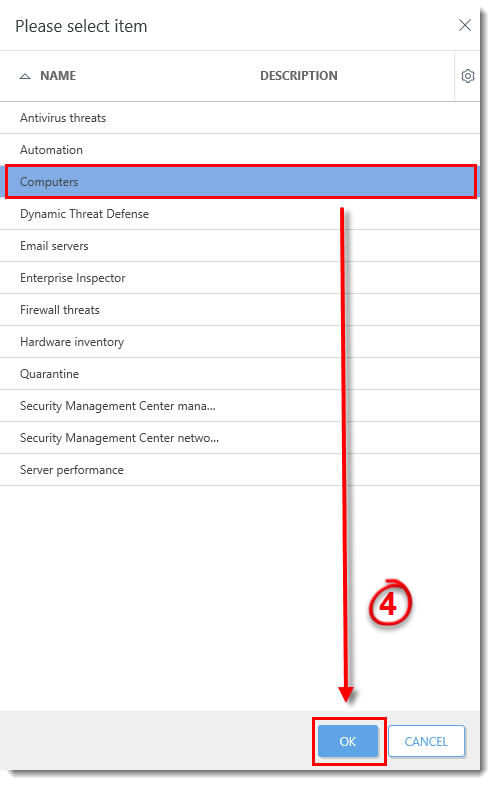
Figure 2-3
- Click Chart and select the check box(es) next to Display Table and/or Display Chart, depending on how you want this report to be displayed in your ESMC Web Console Dashboard.
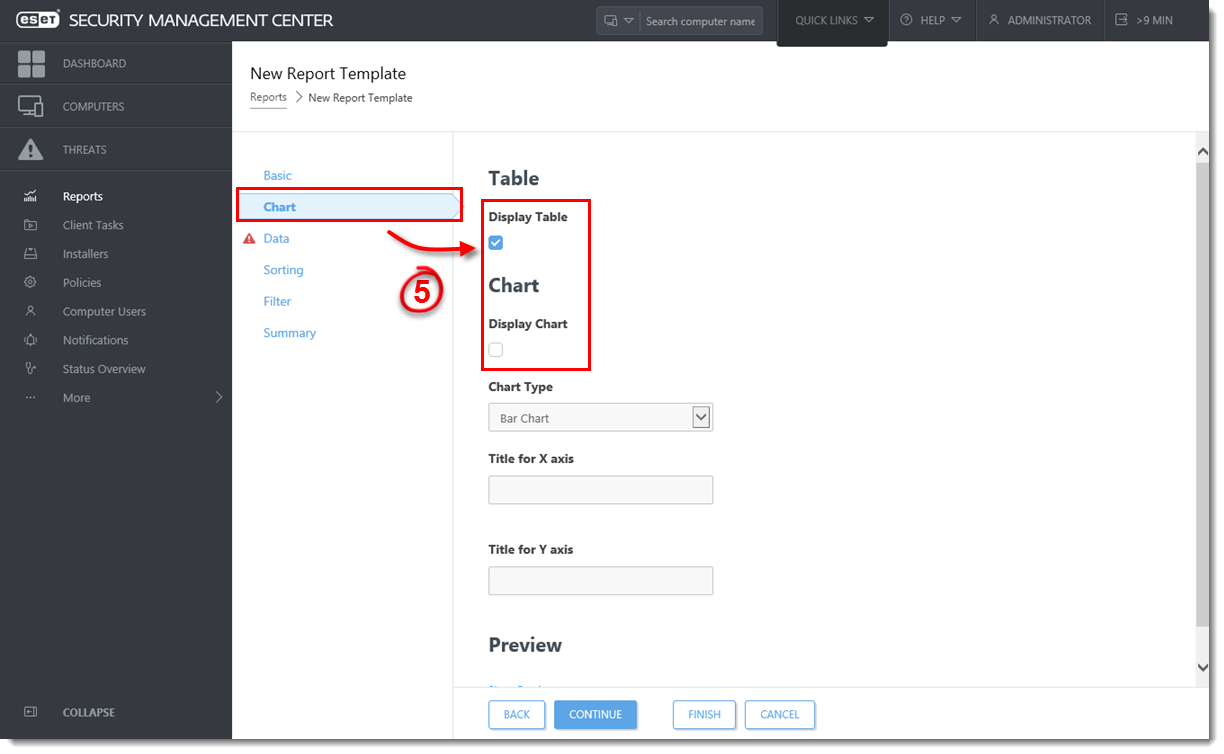
Figure 2-4
Click the image to view larger in new window - Click Data and click Add Column.

Figure 2-5
Click the image to view larger in new window - Expand Computer → Computer name, select Computer name, and then click OK.
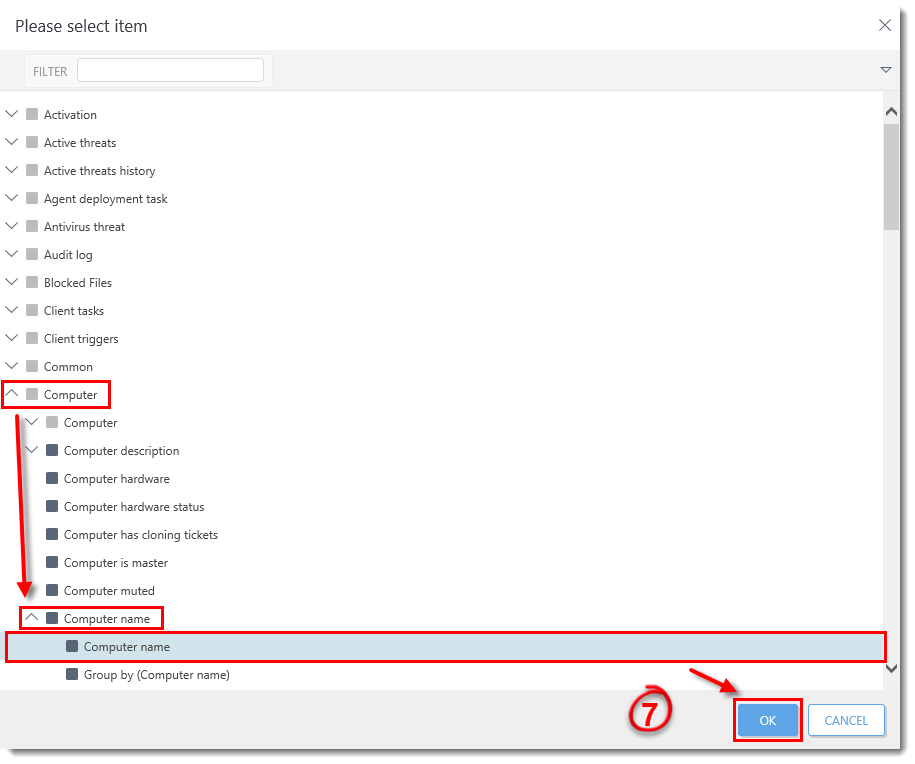
Figure 2-6
Click the image to view larger in new window - Click Add Column.
- Expand Detection engine, select Database date, and then click OK.
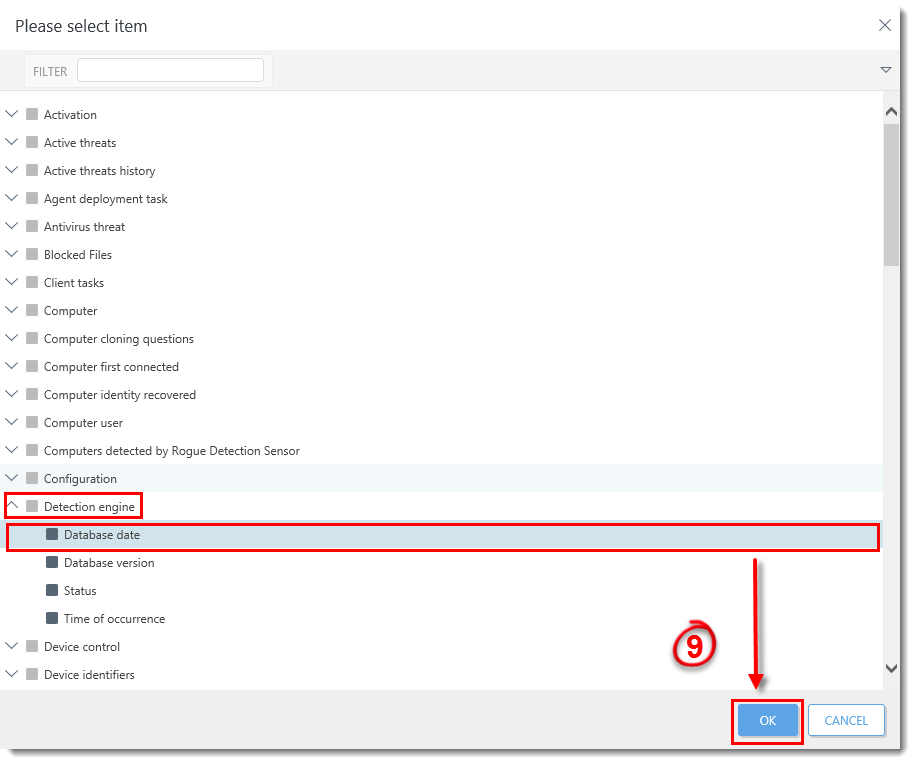
Figure 2-7
Click the image to view larger in new window - Click Add Column.
- Expand Detection engine, select Database version, and then click OK.
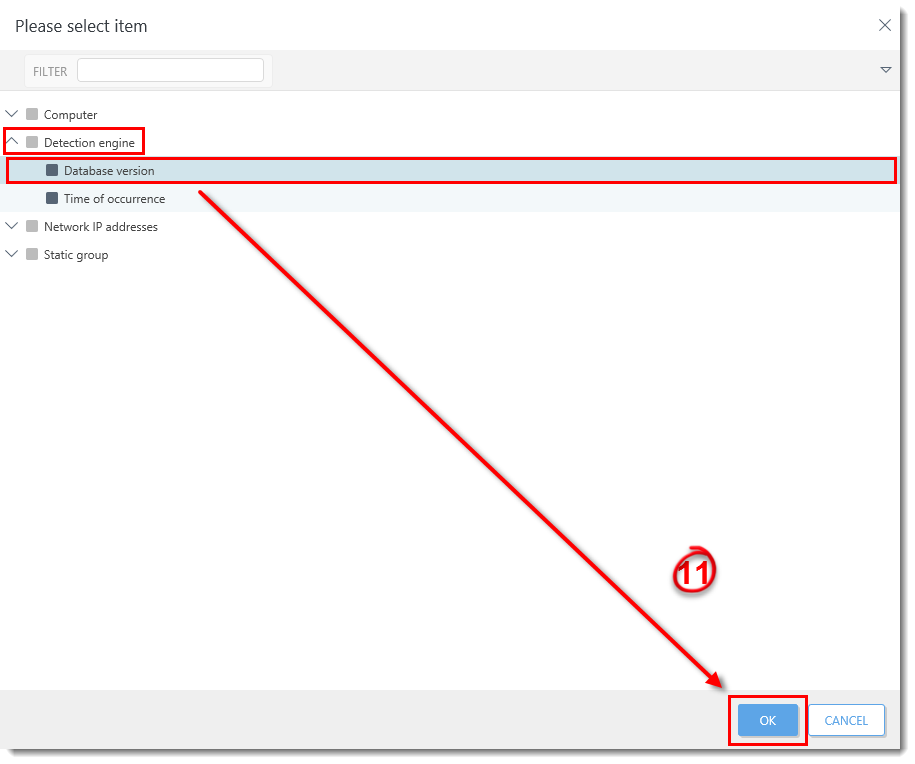
Figure 2-8
Click the image to view larger in new window - Click Finish.
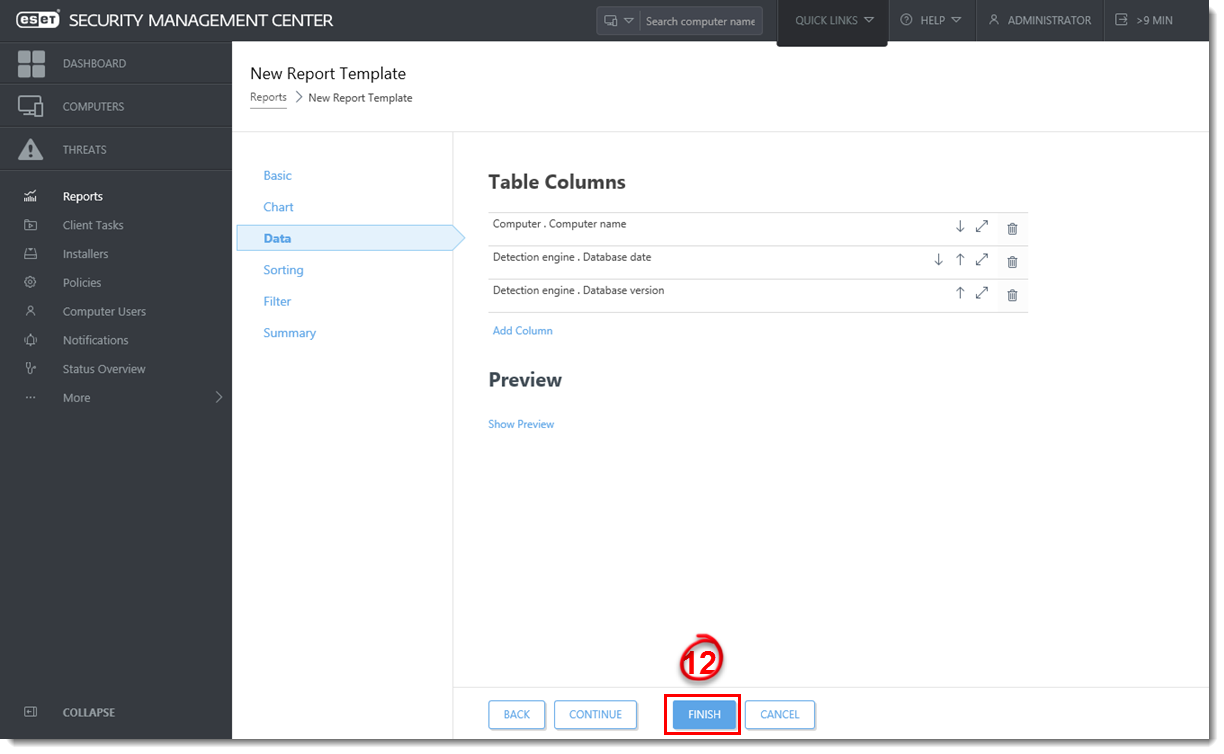
Figure 2-9
Click the image to view larger in new window - Click Reports and under Computers, select the report you created in the steps above (“Check Detection Engine version” in this example), and then click Generate Now.
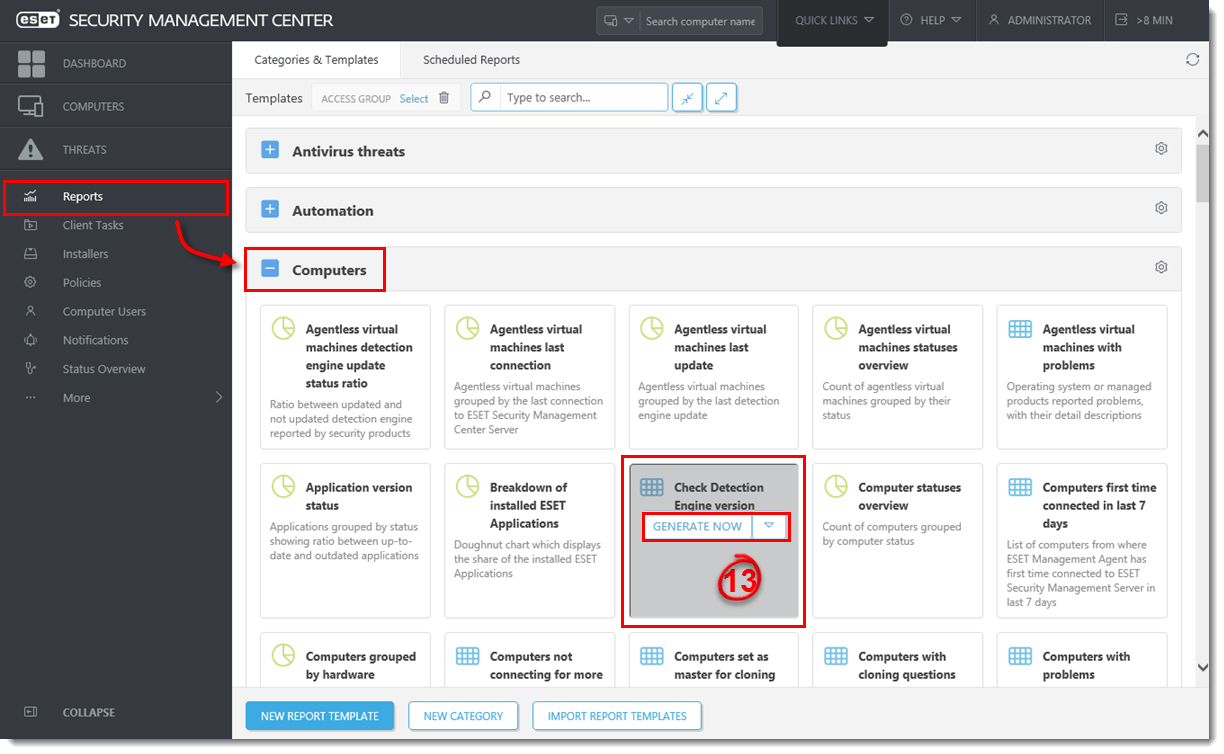
Figure 2-10
Click the image to view larger in new window - A report will be generated that displays a list of all client computers, the version of the Detection Engine installed, and the date of the Detection Engine. You can now view this report at any time.