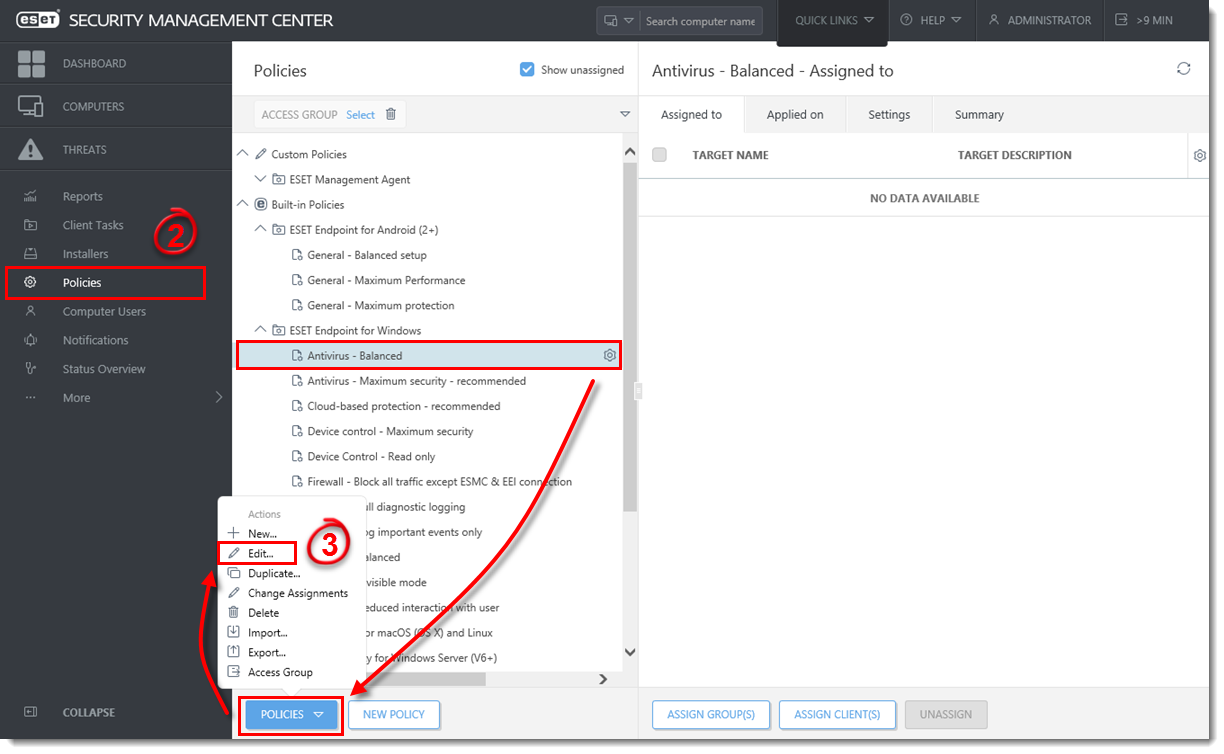Issue
- Add, edit or delete Web control rules on ESET Endpoint Security from the ESET Security Management Center Web Console
Details
Web control allows you to block webpages that may contain potentially offensive material. It also enables employers or system administrators to prohibit access to 27 pre-defined website categories and over 140 subcategories.
Web control is used primarily for regulating web content that can be accessed by client workstations in a company network. The goal of Web control is to prevent users from accessing pages with inappropriate or harmful content, or pages that may have a negative impact on work productivity. This is achieved by filtering specific URLs, or pre-defined categories, including legal liability sites, pornography, sites that violate intellectual property rights or sites that may impact a company’s IT infrastructure.
See Web Control in the ESET Endpoint Security User Guide for more information on this feature.
Solution
 Endpoint users: Perform these steps on individual client workstations
Endpoint users: Perform these steps on individual client workstations
- Open ESET Security Management Web Console (ESMC Web Console) in your web browser and log in.
- Click Policies.
- Select the policy for client computers on which you want to use Web control and then click Policies → Edit.
Figure 1-1
Click the image to view larger in new window
- Click Settings and click Web and Email.
Figure 1-2
Click the image to view larger in new window
- Click Web controland then click the slider bar next to Integrate into system. You are now able to edit Web control settings. Click Edit next to the setting you want to modify. See the section below for a description of each setting and how to use it.
Figure 1-3
Click the image to view larger in new window
Manage the rules for a specific URL or category of web content. Click Edit to open the Rules dialog for an existing rule or click Add to create a new rule.
Rules priority: Rules are sorted according to their priority, with higher priority rules on top. Rules based on a URL always have higher priority than rules based on a category. For example, if a rule based on a URL is listed under a rule based on a category in the rules list, the URL-based rule has higher priority and will be evaluated first.
The following settings are available in the Add rule dialog:
- Name: The name of the rule, used for editing in ESET Security Management Center
- Enabled: Click the slider bar to enable or disable the rule
- Type: Set the rule to act on a URL or a category of web content
- Access rights: Set the permitted access rights for this content to Allow, Warn or Block to have your ESET business product take the corresponding action when the specified content is accessed
- Apply during: Set when the rule will be applied
- URL or URL Group: Type the URL or use the drop-down menu to specify the target for this rule
- Use URL Group: You can define groups of URLs to filter more web content using a single rule. Click to toggle URL Group instead of a single URL
- Logging severity: Select the level of severity required for the logs to record when this rule is activated
- User list: Specify the users to whom this rule applies

Figure 1-4
Category groups and URL groups
Category groups and URL groups allow you to group multiple URLs and URL categories together so you can target all of them using a single rule. Three groups are included with ESMC by default. To manage category groups, select one and click Edit. To edit the categories they include, select a group and then select or deselect the check box next to a given category. Click the + next to a category to display by sub-categories that can be included or excluded using their corresponding check boxes.
ESMC does not include any URL groups by default. Click Edit next to URL groups and then click Add to create a new group. Type a name for the new group and click OK. Select the new group and then click Add and type the URL you want to include in your new group.
Click Add to create a new group or select a group and click Remove to remove it. Edit will allow you to rename a group and edit its contents.
Blocked webpage message and Blocked webpage graphic
Type the message you want to display when a client computer attempts to access blocked content in the Blocked webpage message field. To display a graphic with your blocked content message, type the URL for the graphic in the Blocked webpage graphic field.

Figure 1-5