Issue
- Several reasons Agent deployment can fail
- Determine what caused ESET Management Agent deployment to fail
- Push installations hang at “In Progress”
- Cannot deploy the ESET Management Agent to a Mac computer
- For registry permissions issues, review HKEY_LOCAL_MACHINE permissions.
Solution
Reasons Agent deployment can fail
For more information on Agent deployment failure, refer to:
- Requirements for remote deployment of ESET Management Agent to Windows targets (Knowledgebase article)
- ESET Management Agent deployment troubleshooting (Online Help)
Determine what caused ESET Management Agent Deployment to fail
To determine why Agent deployment failed, click Reports → Agent Deployment tasks information in last 30 days and click Generate now. Deployment information is displayed in a table. The Progress column displays error messages about why agent deployment failed.
For more information, change the verbosity of the trace log. Click More → Server Settings → Advanced Settings → Logging. In the Trace log verbosity drop-down menu, select Error and click Save. Run Agent deployment. When Agent deployment fails, check the bottom of the ESMC/ESET PROTECT Server trace log file for the latest log entries. View log files in the following file locations:
Windows logs
- Server:
C:\ProgramData\ESET\RemoteAdministrator\Server\EraServerApplicationData\Logs\trace.log - Agent:
C:\ProgramData\ESET\RemoteAdministrator\Agent\EraAgentApplicationData\Logs - Agent:
C:\Documents and Settings\All Users\Application Data\ESET\RemoteAdministrator\Agent\EraAgentApplicationData\Logs
Linux logs
- Agent:
/var/log/eset/RemoteAdministrator/EraAgentInstaller.log - Agent:
/var/log/eset/RemoteAdministrator/Agent/trace.log - Server:
/var/log/eset/RemoteAdministrator/Server/trace.log
To enable full logging, create a dummy file named traceAll without extension in the same folder as a trace.log and restart the the ESET Security Management Center Server service or ESET PROTECT Server service.
DNS issues troubleshooting
If a computer disappears from the Web Console, or hangs at “In Progress” during Agent deployment, one of the following DNS troubleshooting processes could resolve the issue:
- Use the ‘nslookup’ command of the IP address and hostname of the server and/or the clients having push install issues. The results should match the information from the machine. For instance, an nslookup of a hostname should resolve to the IP address an ipconfig command shows on the host in question. The ‘nslookup’ command will need to be run on the clients and the server.
- Manually examine DNS records for duplicates.
Enable Secure Shell on macOS
- In the system tray, click the Apple icon → System Preferences.
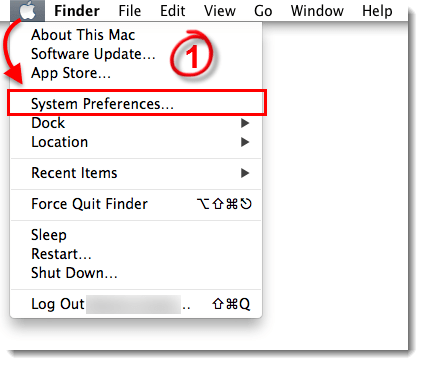
Figure 1-1
- Click Sharing.
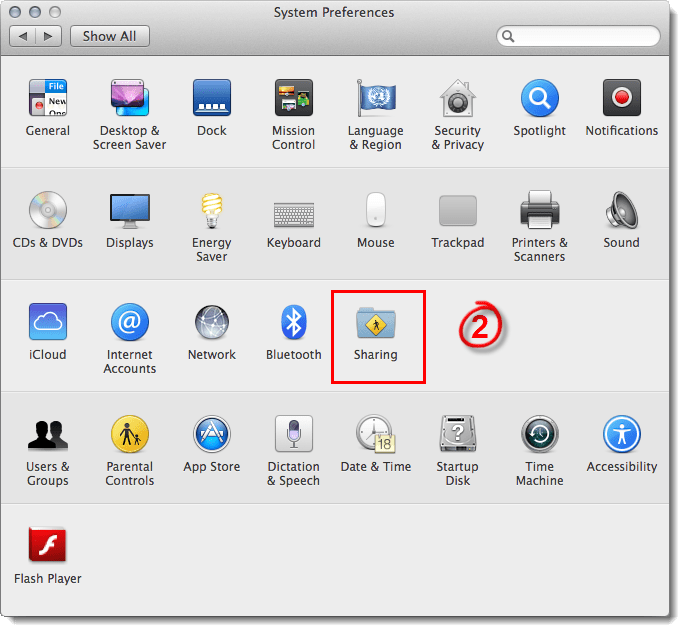
Figure 1-2
- Select the check box next to Remote Login.
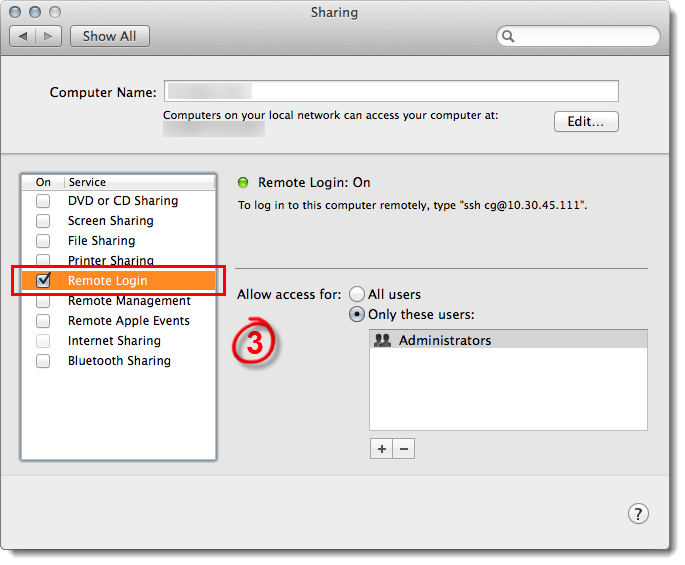
Figure 1-3
- Close the Sharing window and attempt to Deploy the ESET Management Agent again.

