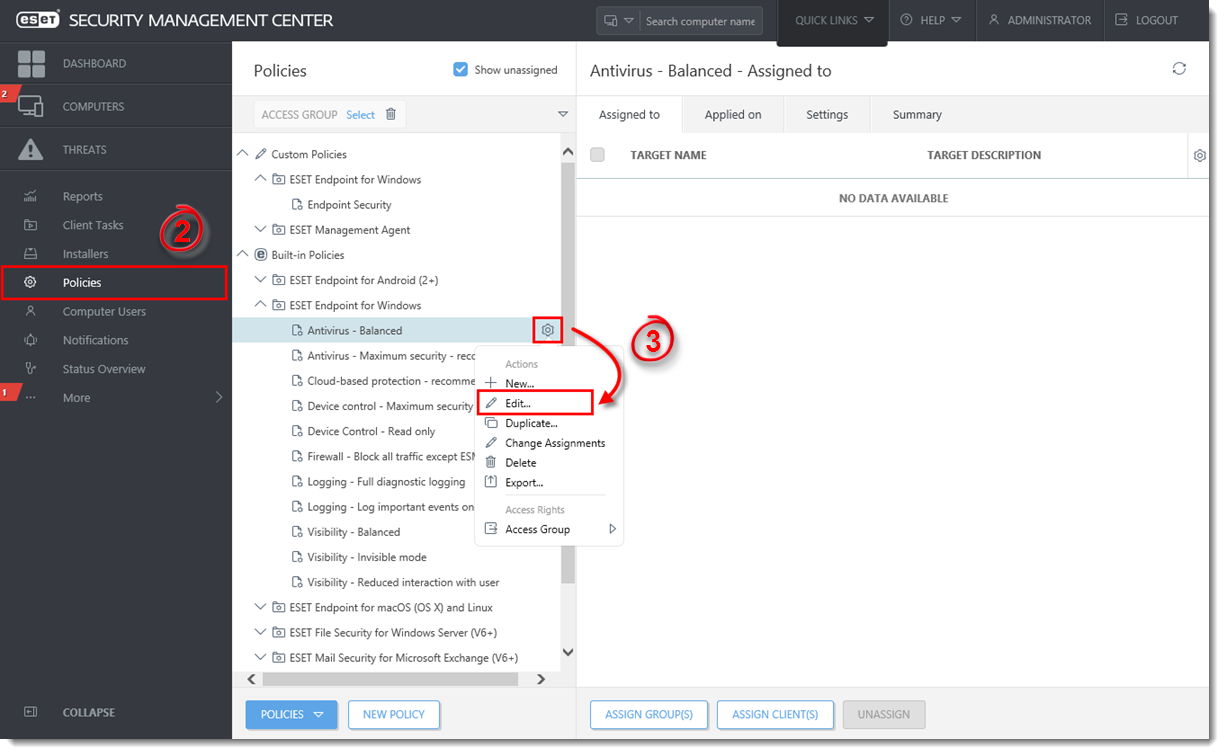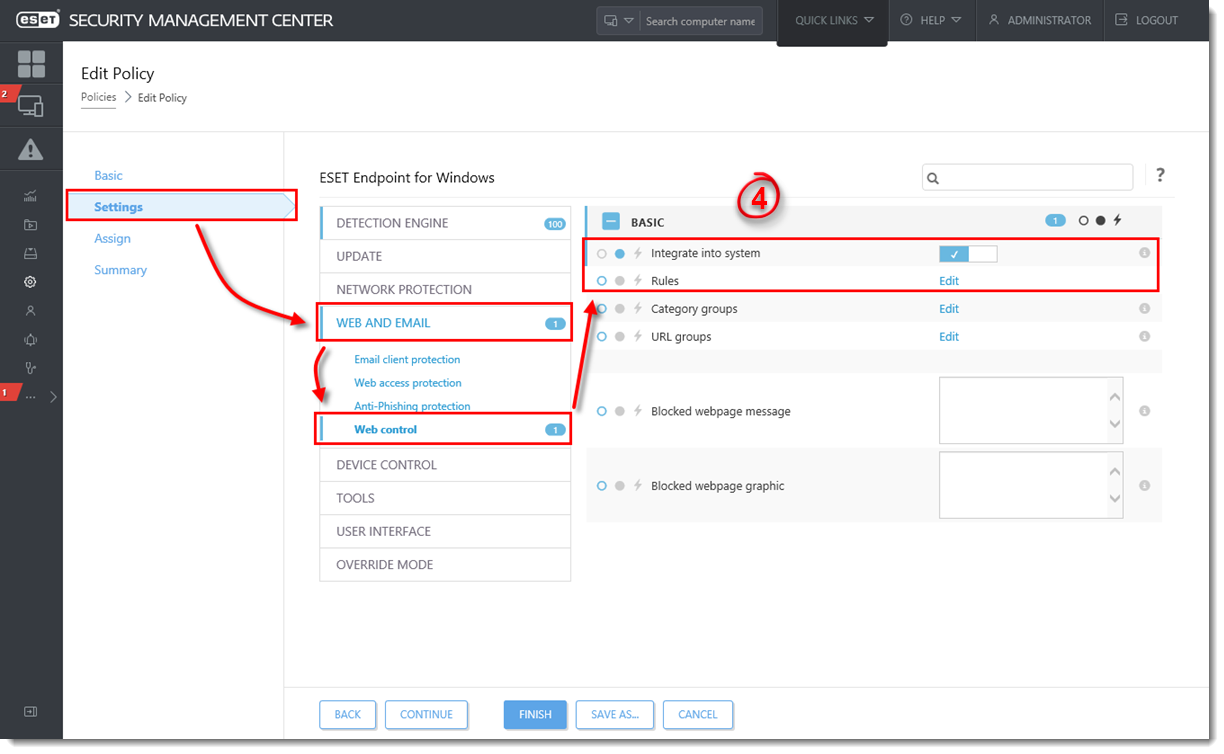Issue
- Log all websites blocked by a Web control rule when visited by endpoints running ESET Endpoint Security
- Create a new ESET Security Management Center Dashboard report for blocked URLs
Solution
I. Create a new Web control rule
If you have already created a Web control rule and want to create a Dashboard report, first make sure to change each rule’s Logging severity to Warning (see step 5 below) and then skip to part II.
- Open ESET Security Management Web Console (ESMC Web Console) in your web browser and log in.
- Click Policies.
- Select the appropriate policy and click the gear icon
 → Edit.
→ Edit.
Figure 1-1
Click the image to view larger in new window
- Click Settings and click Web and Email → Web control. Click the slider bar next to Integrate into system to enable Web control. Next to Rules, click Edit.
Figure 1-2
Click the image to view larger in new window
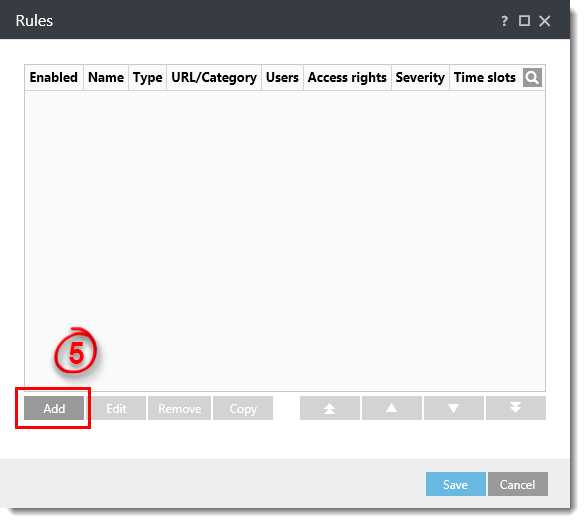
Figure 1-3
- Type or select the appropriate settings for the rule (Name, Type, Access rights, URL). In the Logging severity drop-down menu, select Warning and click OK.
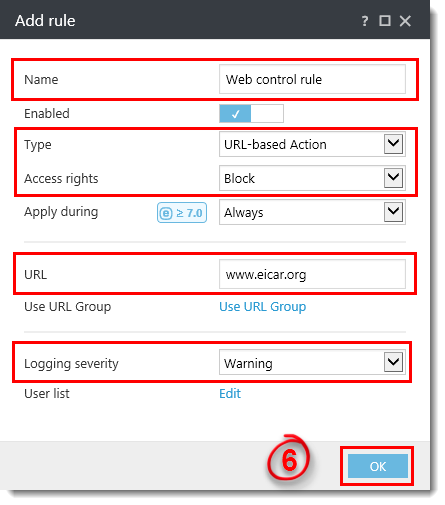
Figure 1-4
- Click Save → Finish. An error message (Figure 1-6) appears anytime a client attempts to navigate to a URL blocked by Web control. Continue to Part II.
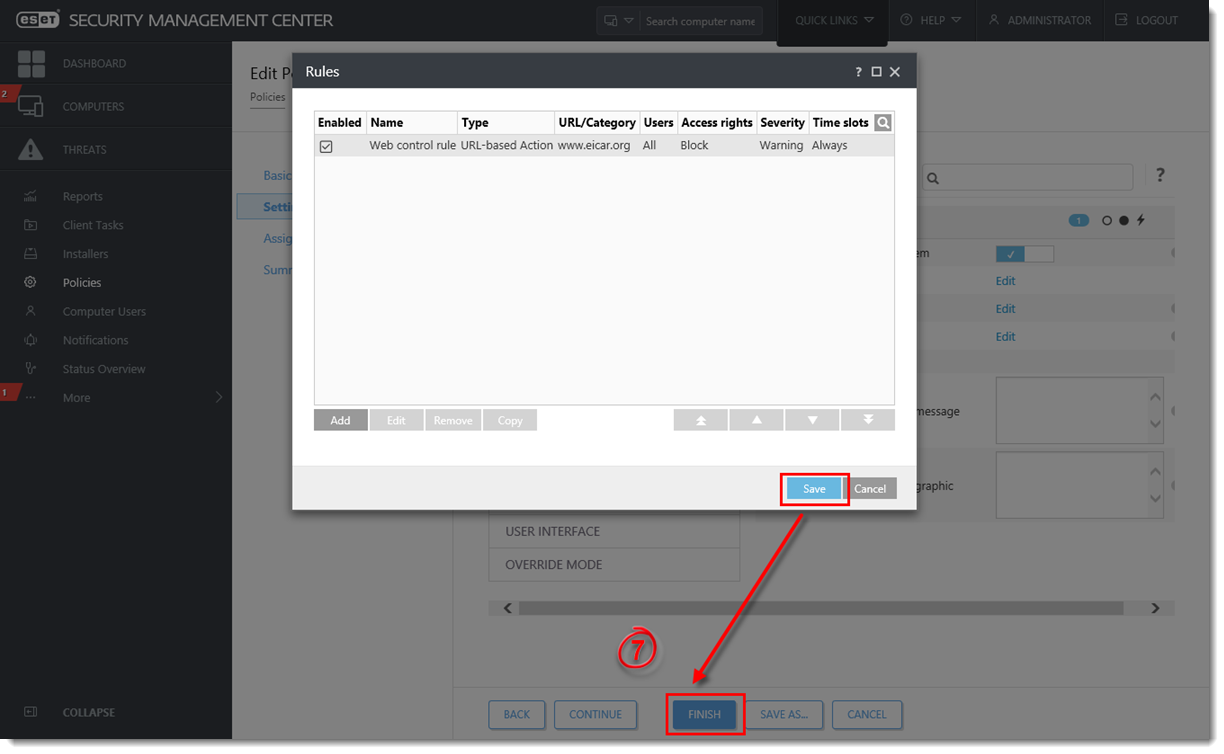
Figure 1-5
Click the image to view larger in new window
Figure 1-6
For further information on creating new Web control rules, including category names, URL groups and blocked webpage message/graphic, see Create and edit Web control rules in ESET business products (7.x).
II. Create a new “Web control logs” report template in ESET Security Management Center
- Open ESET Security Management Web Console (ESMC Web Console) in your web browser and log in.
- Click Reports
 .
. - Click New Report Template.
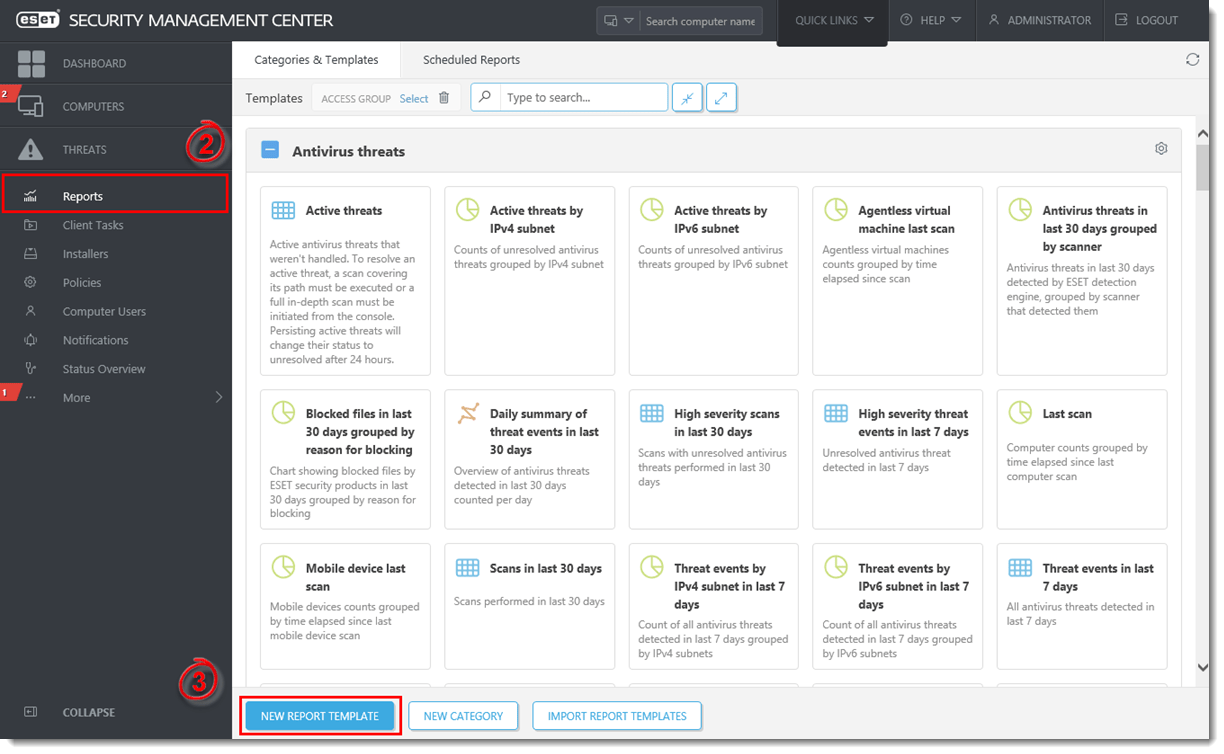
Figure 2-1
Click the image to view larger in new window - In the Name field, type a name for your report. Select a Category for your report. The Description field is optional.

Figure 2-2
Click the image to view larger in new window - Click Chart. In the Table section, select the check box under Display Table.
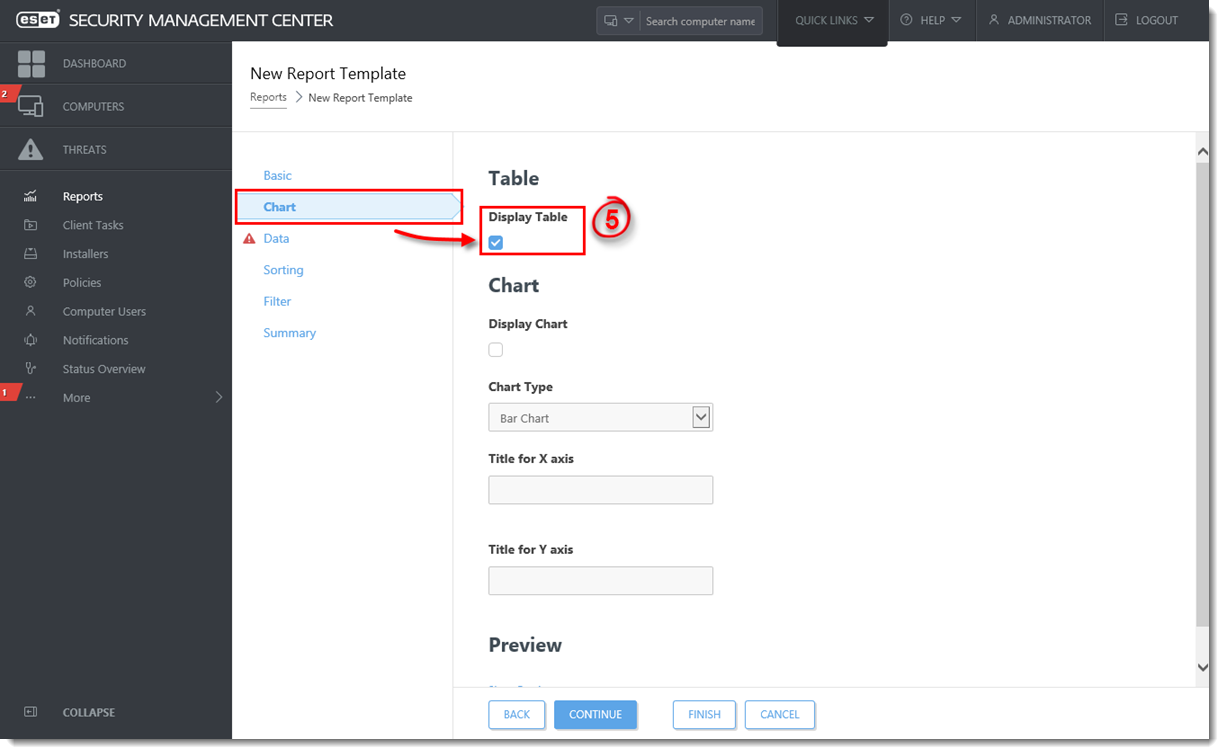
Figure 2-3
Click the image to view larger in new window - Click Data. In the Table Columns section, click Add Column.
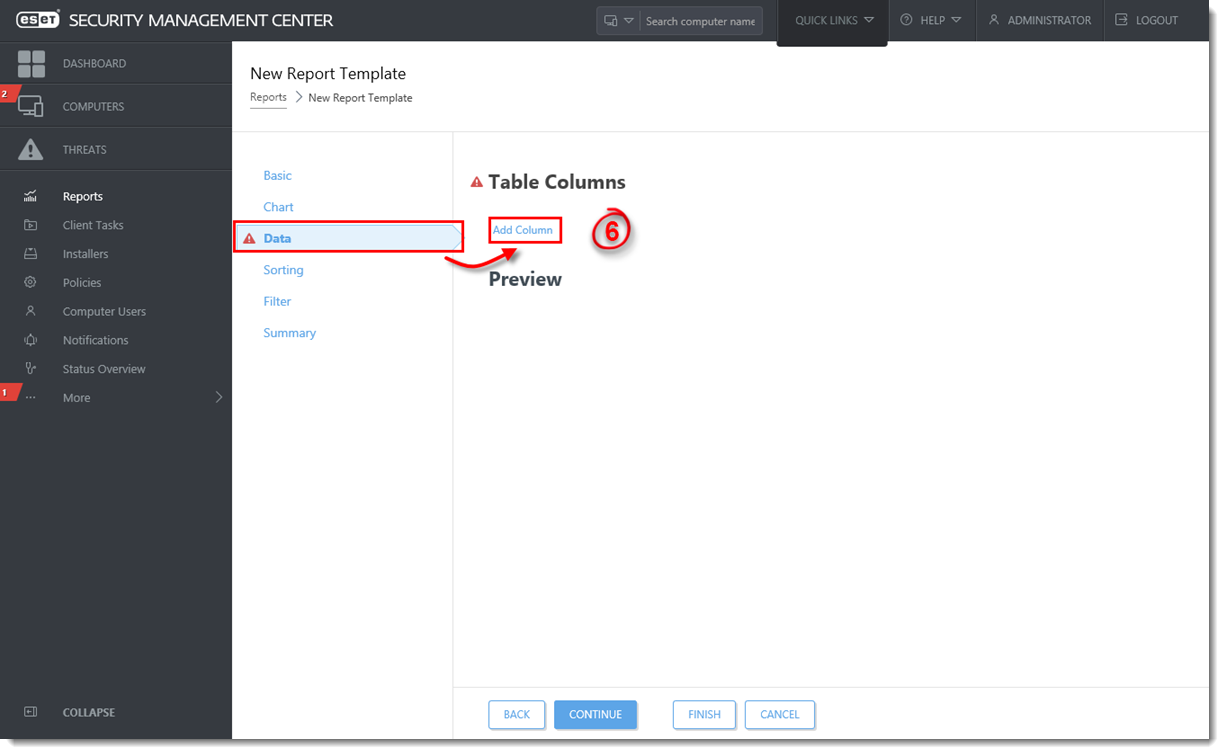
Figure 2-4
Click the image to view larger in new window - Expand the Computer or Web control category, select the appropriate item and click OK. Repeat Steps 6 and 7 until all items listed in the table below are added to the Table Columns section and then click Finish.
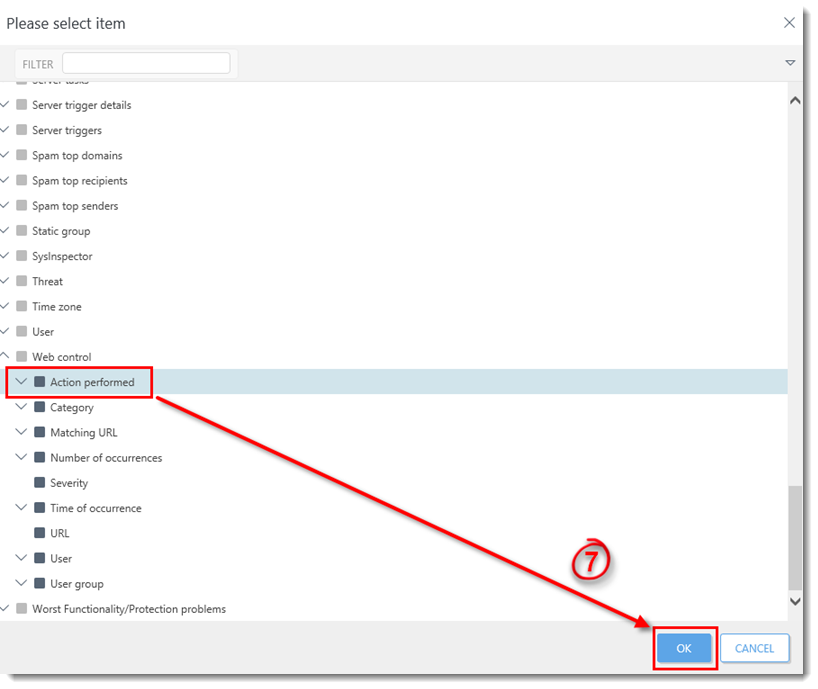
Figure 2-5
Click the image to view larger in new windowCategory Item Computer Computer name Web control Action performed Web control Matching URL Web control Category Web control Time of occurrence Web control Number of occurrences Web control User Figure 2-6
Click the image to view larger in new window
III. Add new “Web control logs” Dashboard report
- Open ESET Security Management Web Console (ESMC Web Console) in your web browser and log in.
- Click Dashboard
 and then the plus icon
and then the plus icon  to add a new dashboard.
to add a new dashboard.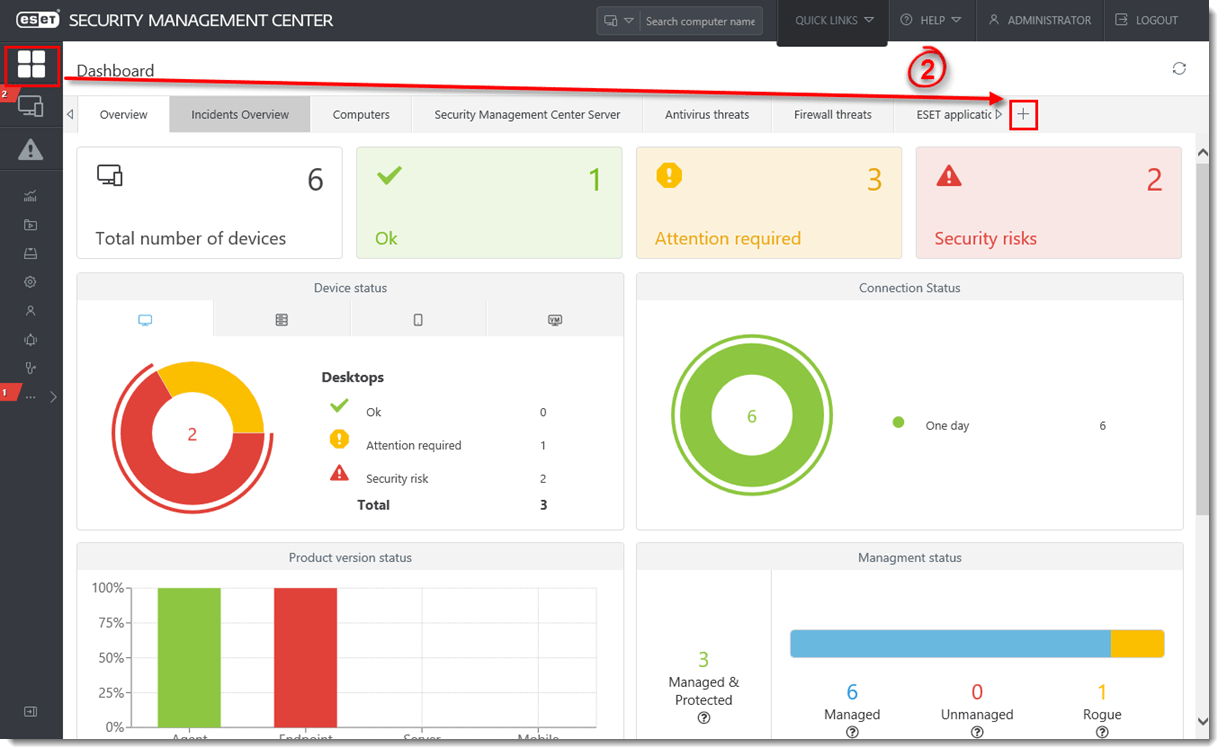
Figure 3-1
Click the image to view larger in new window - Type a name for your new dashboard and click Add Dashboard.
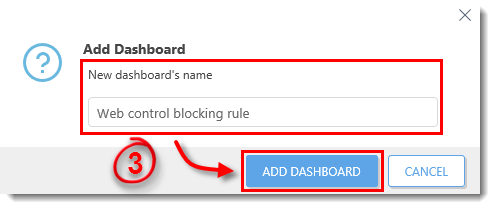
Figure 3-2
- Click the plus icon
 .
.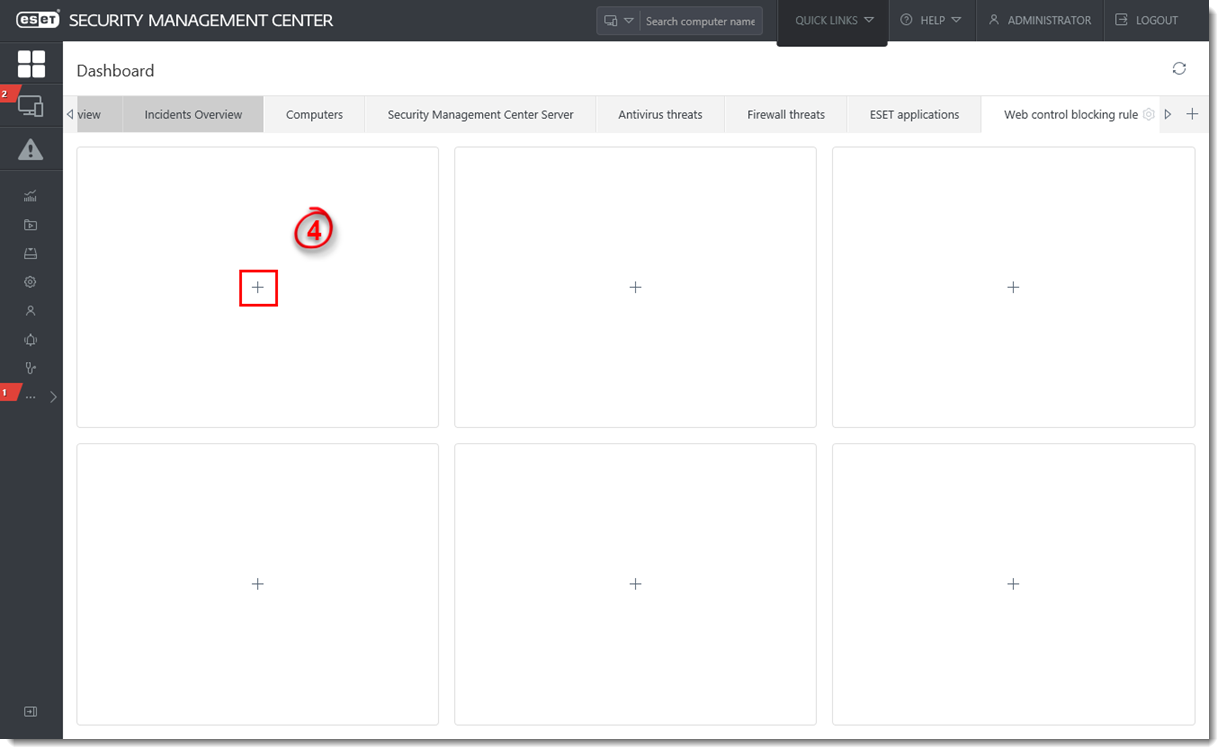
Figure 3-3
Click the image to view larger in new window - Navigate to the report you created in Part II (Web Control Logs, in this example), select it and then click OK. Your dashboard is now available. When a URL is blocked by Web control (Figure 1-5b), each URL is listed in the new Dashboard report (Figure 3-5).
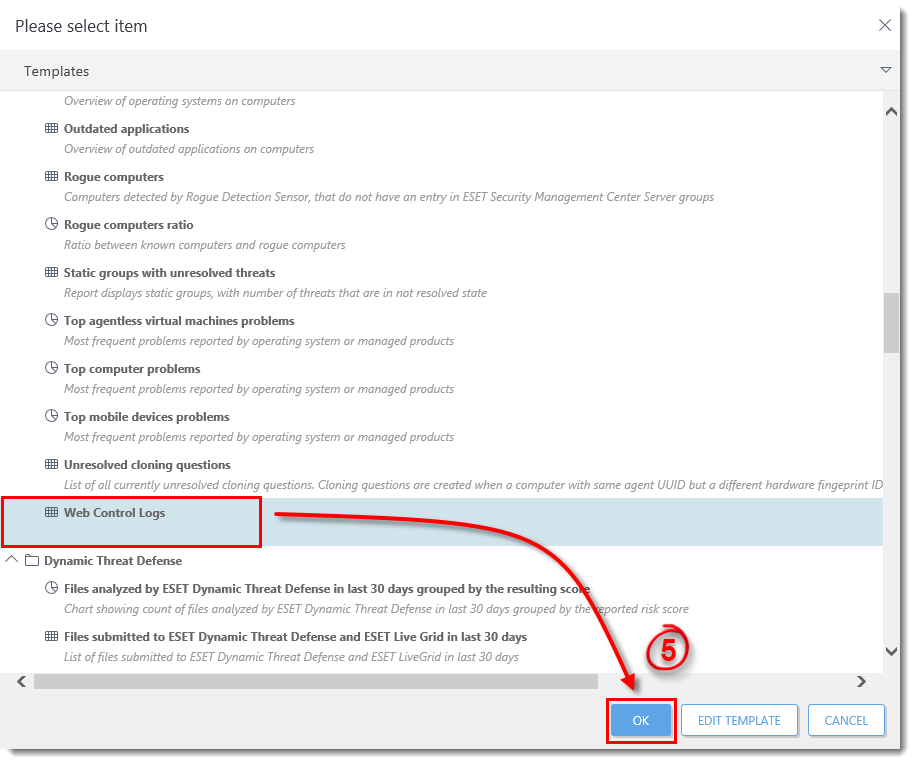
Figure 3-4
Click the image to view larger in new windowFigure 3-5
Click the image to view larger in new window