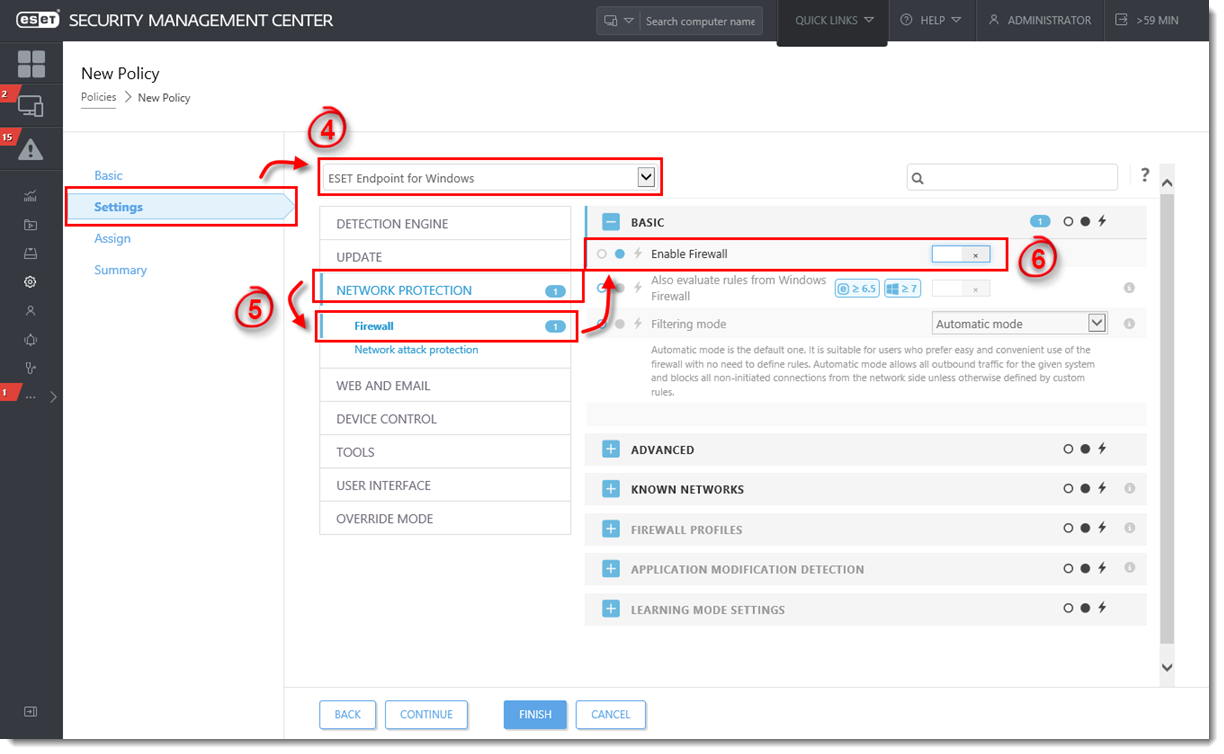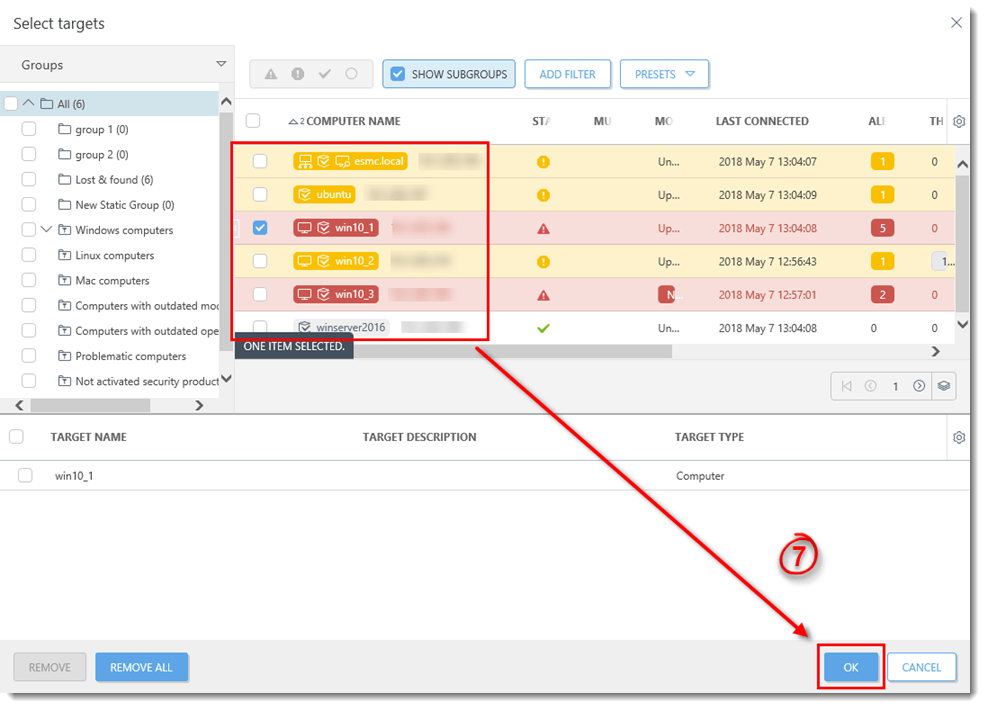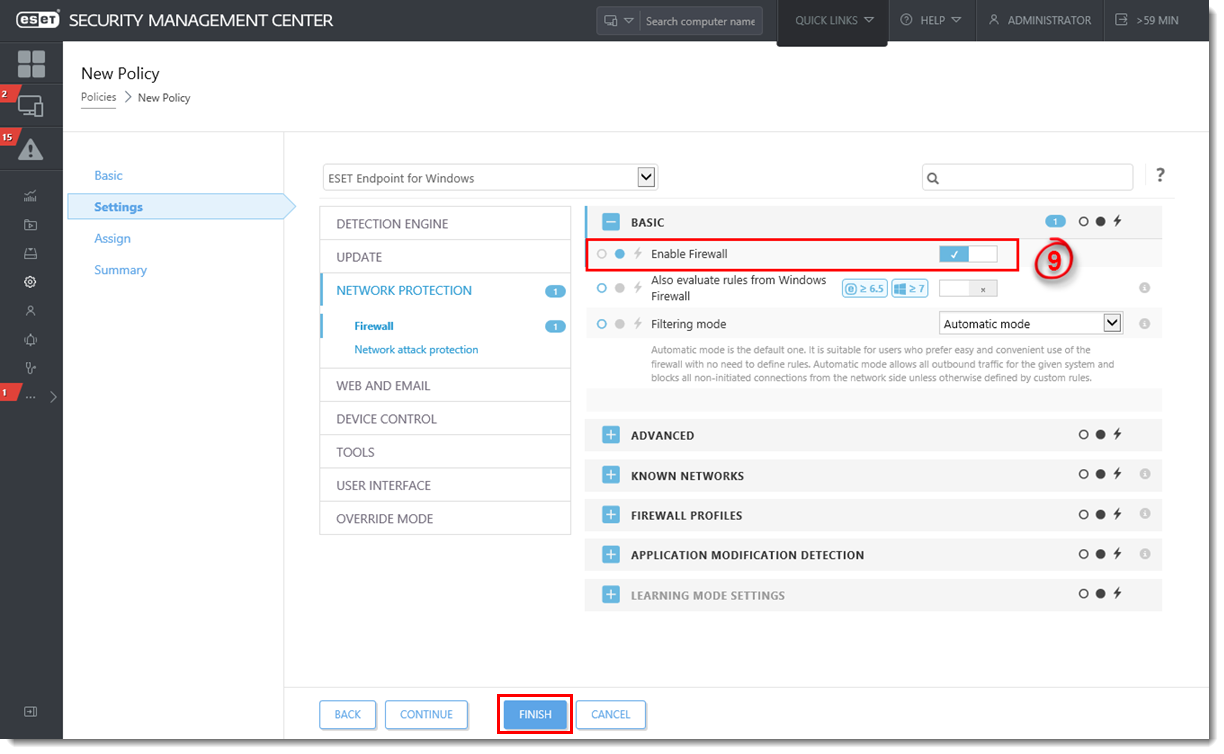Issue
Required user permissions
This article assumes that you have the appropriate access rights and permissions to perform the tasks below.
If you use the default Administrator user or are unable to perform the tasks below (the option is unavailable), create a second administrator user with all access rights.
- ESET PROTECT users: Create a second administrator user in ESET PROTECT
- ESET Security Management Center (ESMC) users: Create a second administrator user in ESET Security Management Center 7.x
ESET business product in Limited Support status
This article applies to an ESET product version that is currently in Limited Support status and is scheduled to reach End of Life status soon.
For a complete list of supported products and support level definitions, review the ESET End of Life Policy for business products.
You need to disable the ESET Firewall for troubleshooting purposes
Solution
 Endpoint users: Perform these steps on individual client workstations
Endpoint users: Perform these steps on individual client workstations
Disabling the Firewall can expose you to threats
Unless you have been instructed by ESET technical support to disable the Firewall, we recommend that you leave the Firewall enabled.
- Open ESET Security Management Web Console (ESMC Web Console) in your web browser and log in.
- Click Policies → New Policy.
To edit an existing policy, select the policy that you want to modify and click the gear icon → Edit.
→ Edit.
Figure 1-1
Click the image to view larger in new window
- Type a name for the new policy in the Name field.
Figure 1-2
Click the image to view larger in new window
- Click the Settings section and select Endpoint for Windows.
- Click Network Protection → Firewall.
- Expand the Basic section and click the slider bar next to Enable Firewall to disable it.
Figure 1-3
Click the image to view larger in new window
- Expand the Assign section, click Assign, select the client that the policy will be applied to and then click OK.
Figure 1-4
Click the image to view larger in new window
- The policy will be applied on the client computer and then you can start troubleshooting.
- When you have finished troubleshooting, open the policy you created above, click the slider bar next to Enable Firewall to re-enable it and then click Finish.
Figure 1-5
Click the image to view larger in new window
Use Override mode in ESET Security Management Center
ESET Endpoint version 6.5 and later include an Override mode option. When Override mode is switched on from ESMC Web Console, a user on a client machine can change the settings in the installed ESET Endpoint product, even if the settings were locked by another policy. After the changes have been configured on the client machine, the configuration can be requested and saved as a new policy that can be applied on other computers.
Languages
Please contact your local support agent if you would like us to translate this article.
Related articles:
Source : Official ESET Brand
Editor by : BEST Antivirus KBS Team
How useful was this post?
Click on a star to rate it!
Average rating 0 / 5. Vote count: 0
No votes so far! Be the first to rate this post.