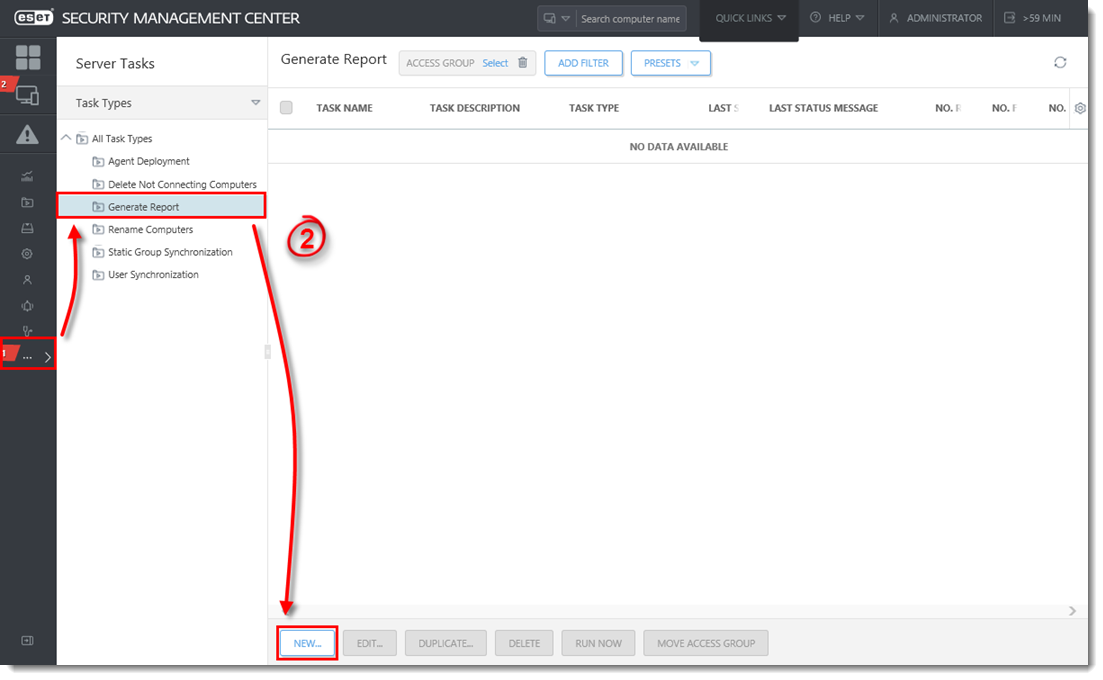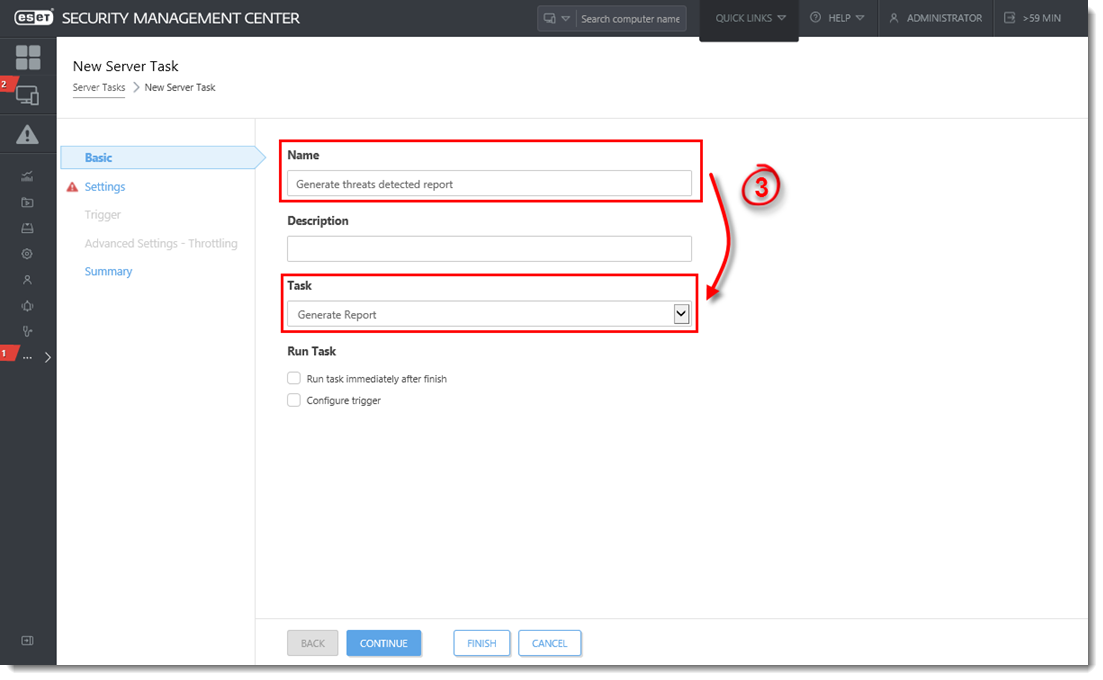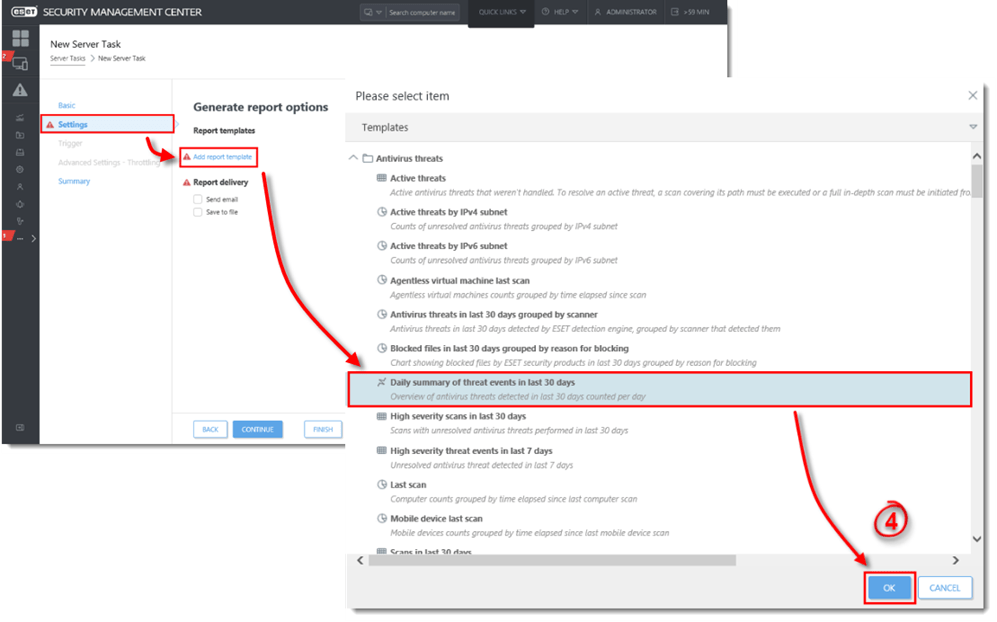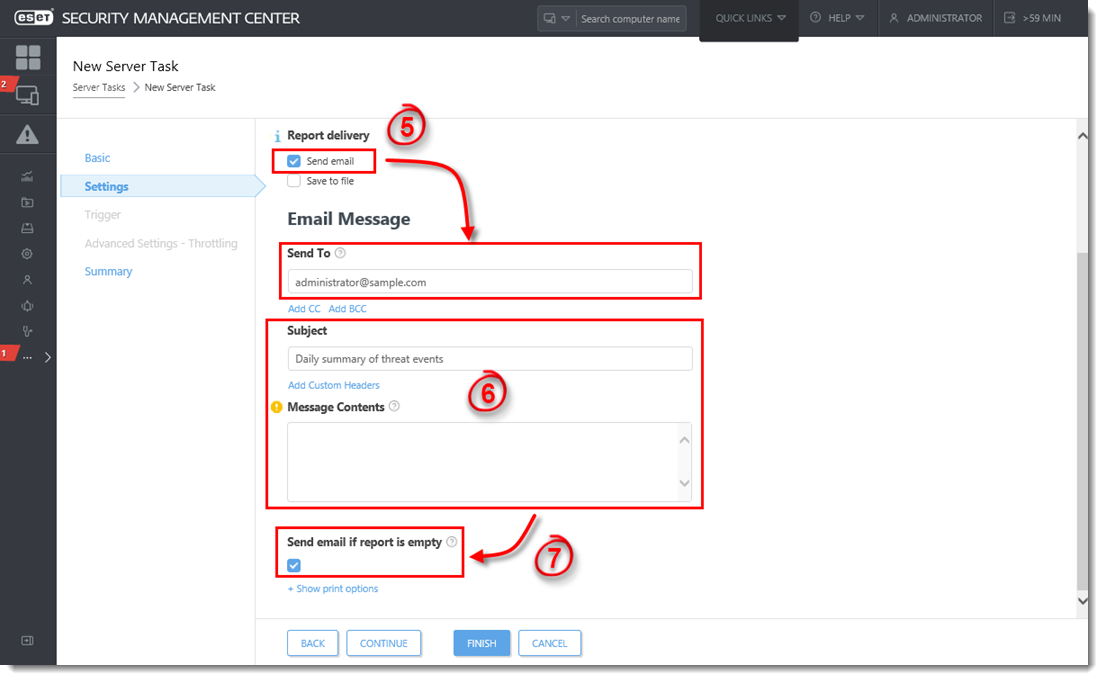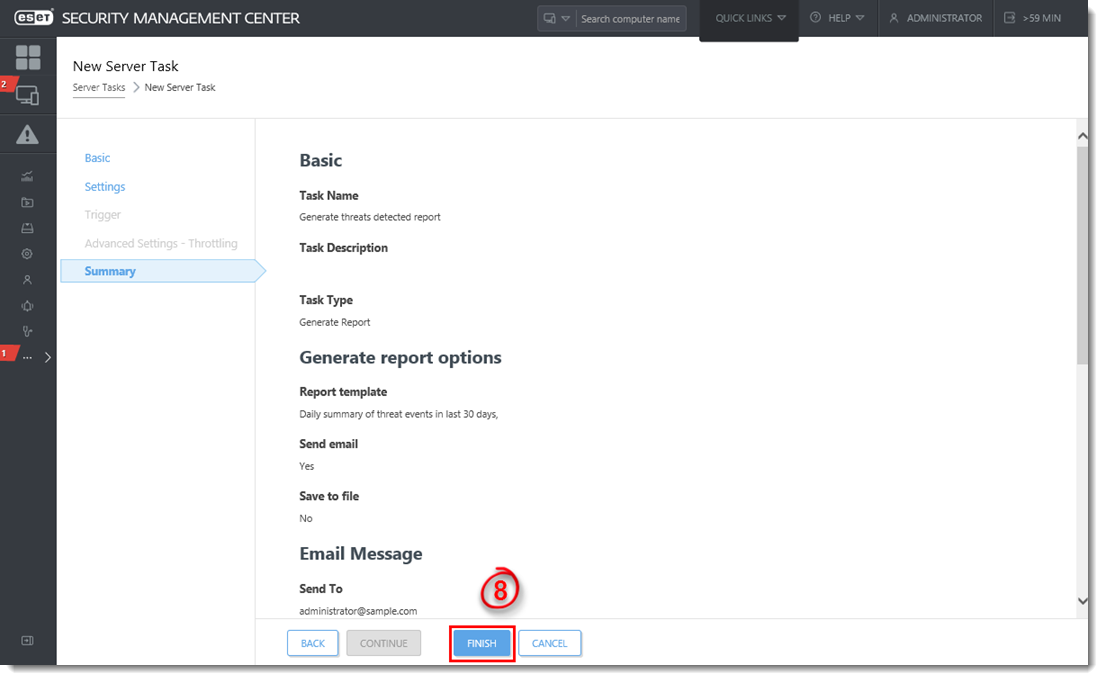Issue
Required user permissions
This article assumes that you have the appropriate access rights and permissions to perform the tasks below.
If you use the default Administrator user or are unable to perform the tasks below (the option is unavailable), create a second administrator user with all access rights.
- ESET PROTECT users: Create a second administrator user in ESET PROTECT
- ESET Security Management Center (ESMC) users: Create a second administrator user in ESET Security Management Center 7.x
ESET business product in Limited Support status
This article applies to an ESET product version that is currently in Limited Support status and is scheduled to reach End of Life status soon.
For a complete list of supported products and support level definitions, review the ESET End of Life Policy for business products.
- Set up automated emails containing specific reports generated in the ESET Security Management Center Web Console (ESMC Web Console)
- Export a report from ESET Security Management Center Console in PDF, PS or CSV format
- Configure SMTP client threat notifications in ESET Security Management Center 7.x
Solution
Prerequisites
Verify that SMTP Server is configured.
- Open ESET Security Management Center Web Console (ESMC Web Console) in your web browser and log in.
- Click More → Server Tasks → Generate Report → New (ESMC 7.0) or Tasks → Add New → Server Task → Task → Generate Report (ESMC 7.1 or 7.2).
Figure 1-1
Click the image to view larger in new window
- Give your new task a Name and make sure Generate Report is selected from Task drop-down menu.
Figure 1-2
Click the image to view larger in new window
- Click the Settings section, click Add report template, click the report template that you want to use and then click OK.
Creating a new report template in ESMC 7
If you do not have report templates in your home group, continue with one of these steps:- Create a new report template
- Request that your Administrator duplicate the report template to your home group
Figure 1-3
Click the image to view larger in new window
- Select the check box next to Send email and type the email address that you want reports sent to into the Send To field. By default, reports will be attached in PDF format. To use a different file format, click Show print options and select the file format for your report from the Output format drop-down menu.
To export your report as a PDF, PS, or CSV file
To export your report as a PDF, PS, or CSV file, select the check box next to Save to file, click Show print options, specify the Relative File Path that you want to export the file to and then select the file format for your report from the Output format drop-down menu. The email and file export options can be used at the same time. The user must have Export report to file permission for this action.
- Type the subject line that report emails will use into the Subject field. If you want to include additional text in the emails, type it into the Message Contents field.
- Select the check box next to Send email if report is empty if you still want to receive emails when the report contains no information.
Figure 1-4
Click the image to view larger in new window
- Click the Summary section to review the details of your new task. Click Finish when you are done making changes.
Figure 1-5
Click the image to view larger in new window
Languages
Please contact your local support agent if you would like us to translate this article.
Related articles:
Source : Official ESET Brand
Editor by : BEST Antivirus KBS Team
How useful was this post?
Click on a star to rate it!
Average rating 0 / 5. Vote count: 0
No votes so far! Be the first to rate this post.