Issue
- Repository will not work, or is blank
- “Failed to get installers: Failed to synchronize package repository”
- A firewall is blocking the connection to the ESET Security Management Center (ESMC) repository
- You check the server’s trace log and see a “Key not valid for use in specified state” entry
Solution
- Test your connection to the ESMC repository
- Change the repository URL for ESET Security Management Center Server (optional – set the repository that uses only ESET servers)
- Change repository for ESET Management Agent (optional – set the repository that uses only ESET servers)
- Troubleshooting “Key not valid for use in specified state” in server trace log
I. Test your connection to the ESMC repository
Open the URL below in your web browser:
If you are given the option to download the metadata file, you are connected to the repository. If you cannot access the repository, contact your system administrator to resolve firewall issues.
Make sure you have HTTP 1.1 enabled when accessing the repository or ESET update servers via 3rd party proxy. This applies to all products that have access to ESET repository.
Do not use an IP address to access the ESET repository.
II. Change the repository URL for ESET Security Management Center Server (optional – set the repository that uses only ESET servers)
- Open ESET Security Management Center Web Console (ESMC Web Console) in your web browser and log in.
- Click More → Server Settings and expand Advanced Settings. In the Repository section, type the ESMC repository URL into the Server field and click Save to apply the changes. You can override the automatic selection of repository server by changing the default ERA repository URL to a repository based in the USA: http://repositorynocdn.eset.com/v1
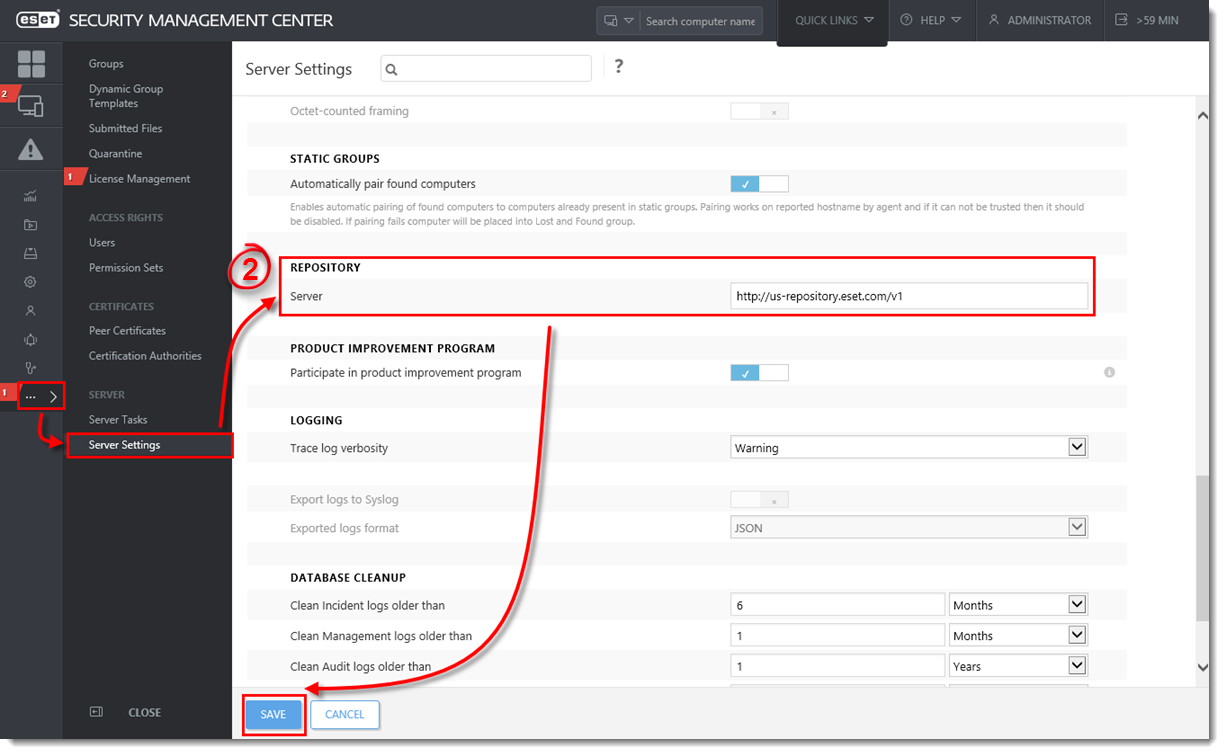
Figure 1-1
Click the image to view larger in new window
III. Change repository for ESET Management Agent (optional – set the repository that uses only ESET servers)
- Open ESET Security Management Center Web Console (ESMC Web Console) in your web browser and log in.
- Click Policies.
- Select the agent policy you need to change, click the gear icon
 and then select Edit.
and then select Edit.
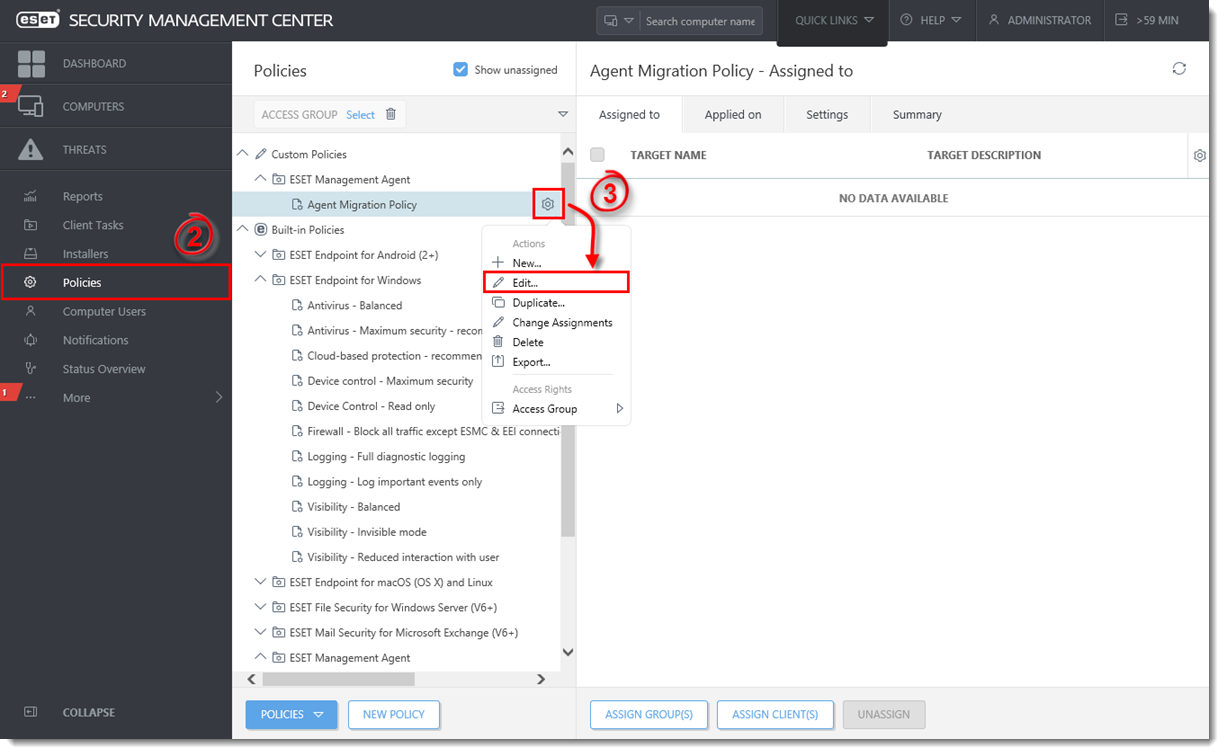
Figure 2-1
Click the image to view larger in new window
- Expand Settings → Advanced settings. In the Repository section, type the ESMC repository URL (http://repositorynocdn.eset.com/v1) into the Server field.
- Choose Apply or Force and click Finish.
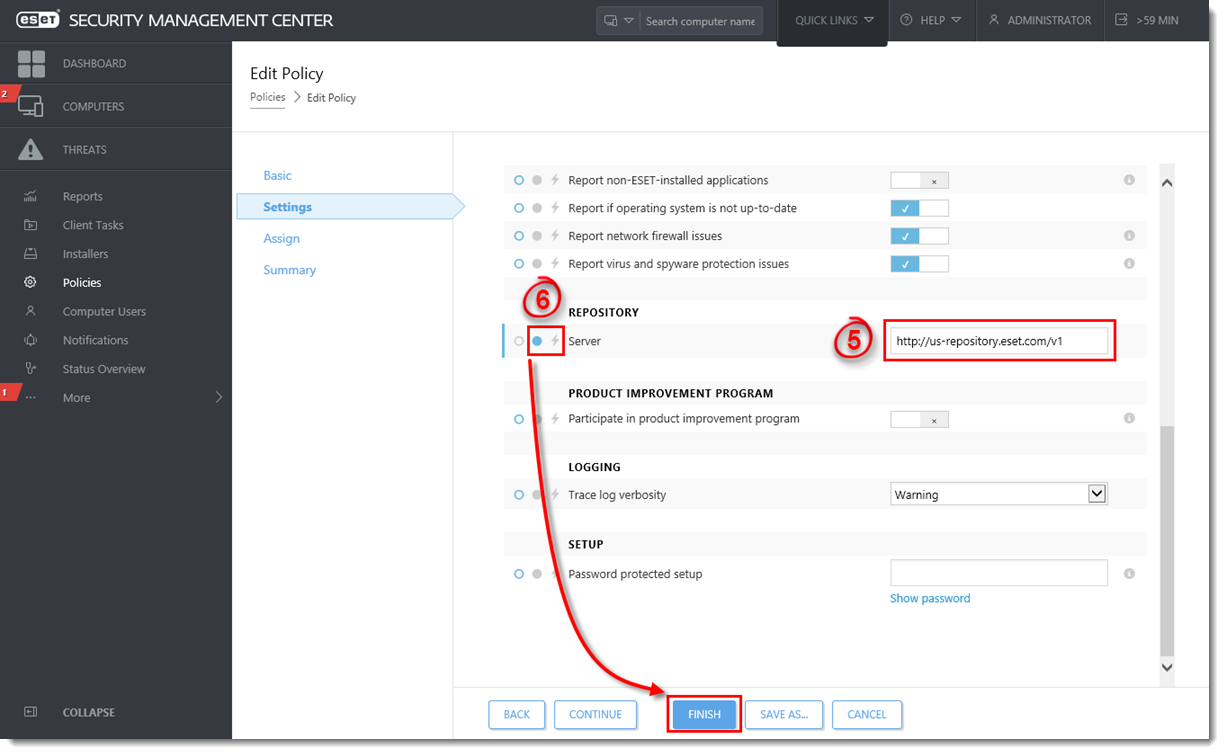
Figure 2-2
Click the image to view larger in new window
- Check your connection to the repository again. If your connection continues to fail, proceed to Part IV.<./p>
IV. Troubleshooting “Key not valid for use in specified state” in server trace log
- In Windows Explorer, navigate to one of the following folders, depending on your operating system:
- Windows XP/2003: C:\Documents and Settings\Application Data\Microsoft
- Windows Vista/2008 or later: C:\Users\[Windows User Account Name]\AppData\Roaming\Microsoft
- In the path above, find and rename the Crypto folder to “Crypto old.” If you cannot rename the folder, right-click it, select Copy from the context menu, right-click in the present folder and then select Paste from the context menu (this copy will serve as a backup).
- After making a backup, delete the original Crypto folder.
- Restart the ESMC Server service.
- The Crypto folder will be re-created automatically, and the connection to the repository should now be functional. Test your connection to the ESMC repository as described in Part I.
If you are still unable to resolve your issue, email ESET Technical Support.

