Issue
ESET Technical Support has requested a copy of one of the following log files:
- Detected threats
- Events
- Computer scan
- HIPS
- Personal firewall
- Filtered websites
- Antispam protection
- Web Control
If you are looking for instructions to submit an Sysinspector log, see the following Knowledgebase article:
Create a SysInspector log and submit it to ESET Technical Support for analysis
Details
Your ESET product keeps logs of all previous scans that have been run on your computer. These scan logs are useful in determining whether previous threats have been successfully cleaned or deleted. See below for more information about each type of log file:
- Detected threats: Detailed information about infiltrations detected by your ESET product modules
- Events: All important actions performed by your ESET product are recorded in the event log
- Computer scan: Results of all completed manual or planned scans
- HIPS: A record of specific rules which were marked for recording by the user
- Personal firewall: Displays all remote attacks on your computer detected by the Personal firewall (only in ESET Endpoint Security).
- Filtered websites: List of websites that were blocked by Web access protection or Web Control
- Antispam protection: Contains records related to email messages that were marked as spam
- Web Control: Shows web pages that were blocked or allowed by Web Control, as well as how filtering rules were applied. Only in ESET Endpoint Security
Solution
 ESET Remote Administrator (ERA) users: Perform these steps in ERA
ESET Remote Administrator (ERA) users: Perform these steps in ERA
- Open the main program window of your Windows ESET product.
- Click Tools → Log Files.
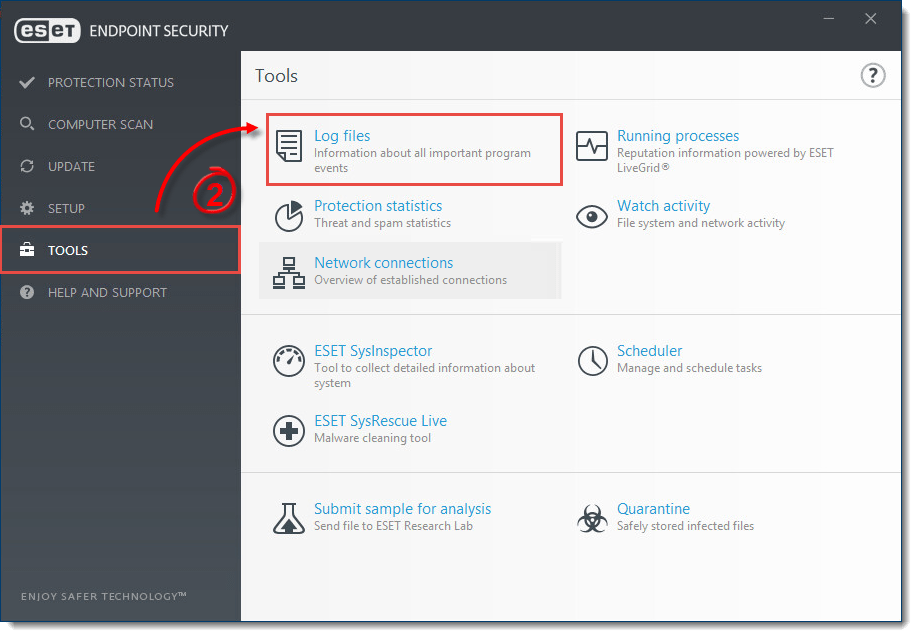
Figure 1-1
- Select the type of log you want to export from the Log drop-down menu. In this example, the Events log will be exported.
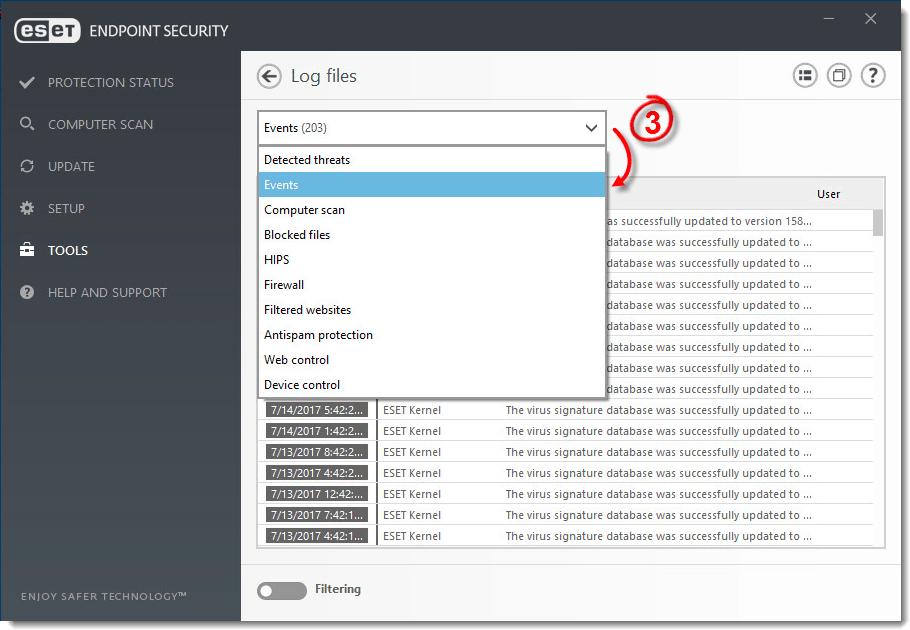
Figure 1-2
- Right-click any log entry and select Export from the context menu.
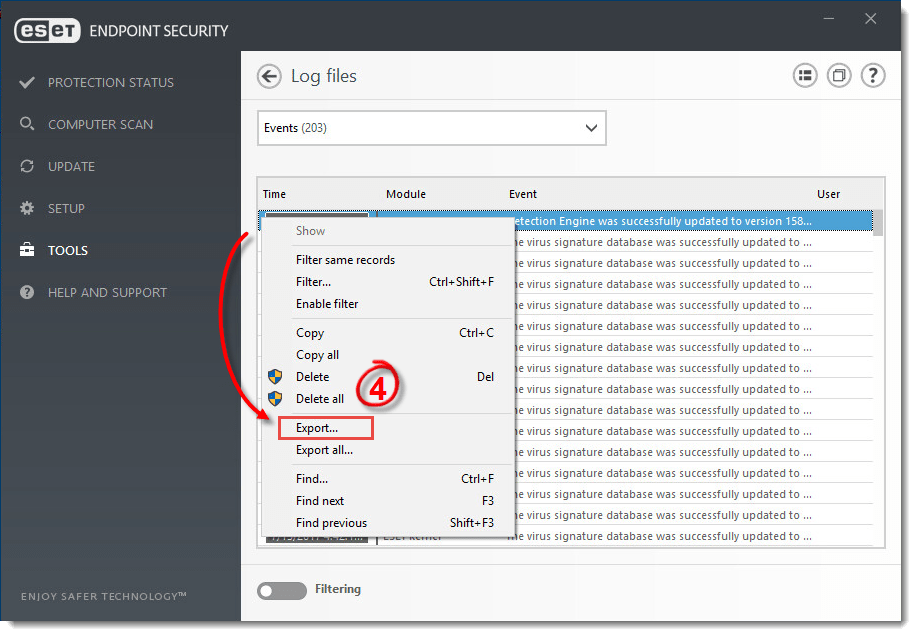
Figure 1-3
- Set the location to save your log file. In the File name field, type a name that includes the log type, select Text file from the Save as type drop-down menu and click Save.
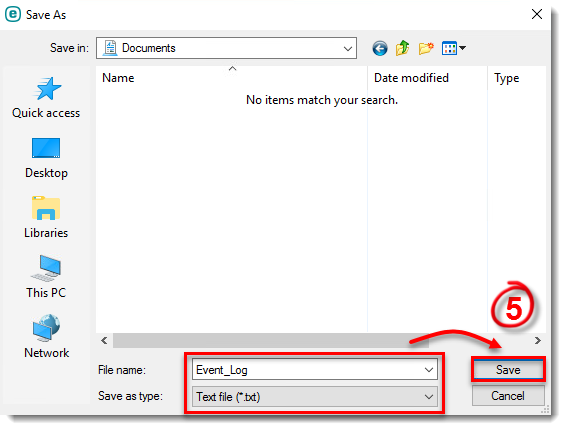
Figure 1-4
- If you have not done so already, open a case with ESET Technical Support. Attach this file to an email reply to ESET Technical Support. ESET Technical Support will examine the log and respond as soon as possible with the recommended steps to resolve your issue.

