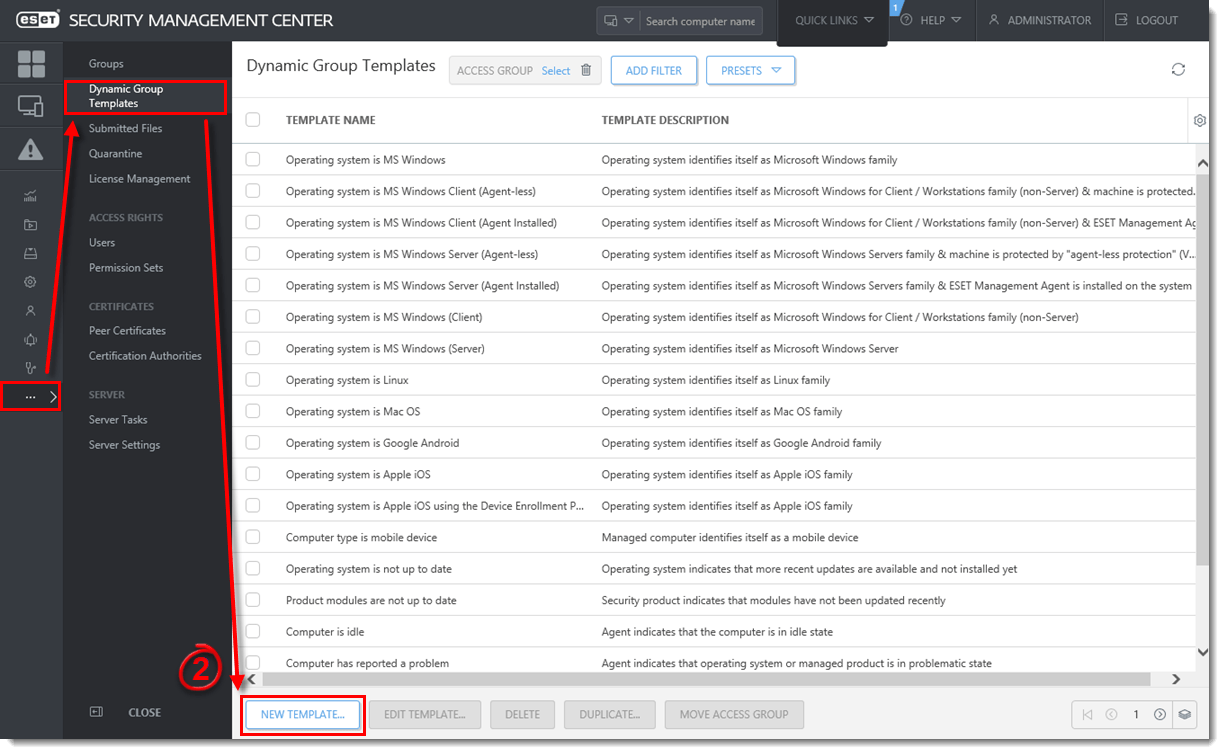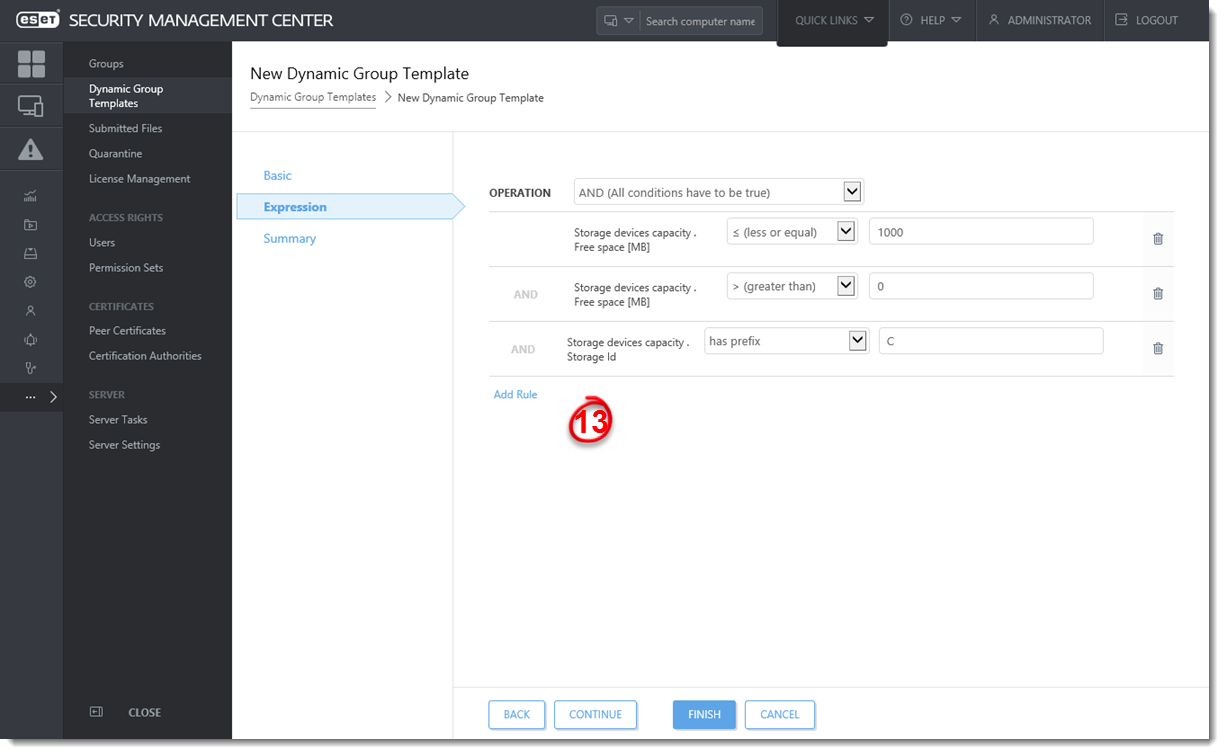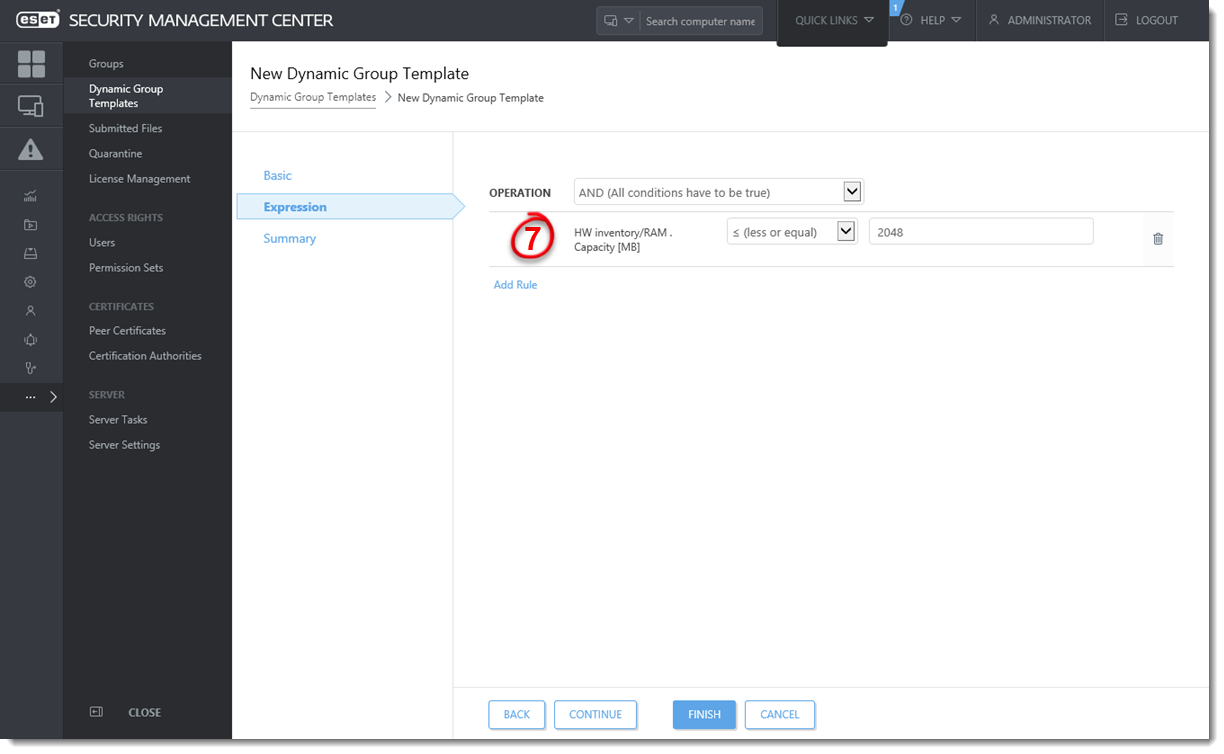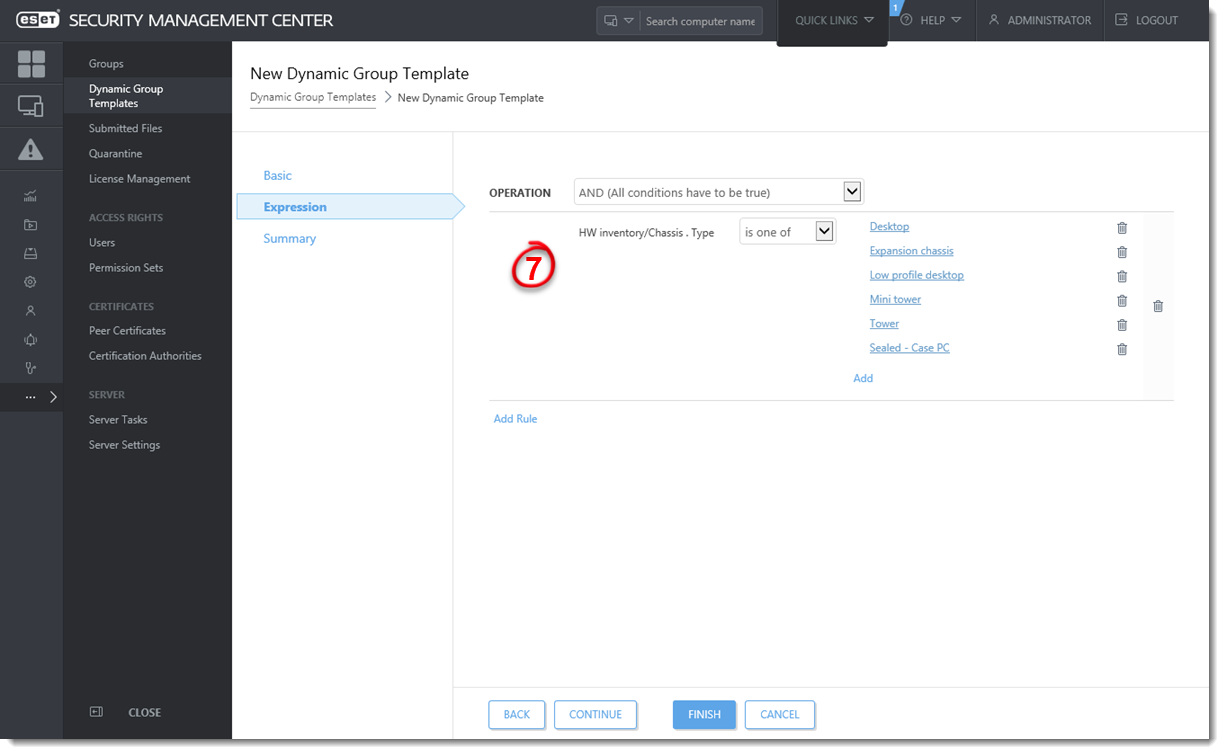Details
This article describes how to create useful Dynamic Group Templates in ESET Security Management Center Web Console.
Solution
- Computers with less than 1,000 MB free disk space
- Computers with less than 2 GB RAM
- Desktop computers
- Laptop computers
- Computers with ESET Enterprise Inspector Agent installed
- Computers activated with ESET Dynamic Threat Defense license
Computers with less than 1,000 MB free disk space
If you want to upgrade the ESET security software on computers managed via ESMC, you need to make sure there is enough free space on computer disk. To create a Dynamic Group Template that filters all computers with less than 1,000 MB of free disk space:
- Open ESET Security Management Center Web Console (ESMC Web Console) in your web browser and log in.
- In ESMC Web Console select More → Dynamic Group Templates → click the New Template button.
Figure 1-1
Click the image to view larger in new window - In Basic, type a Name and Description (optional) for the new Dynamic Group Template.
- In Expression, select the operation AND (All conditions have to be true) and select Add Rule.
- In filter, select Storage devices capacity → Free space [MB].
- Select the operator: <= (less or equal).
- Type the value: 1000.
- Click Add Rule and select Storage devices capacity → Free space [MB].
- Select the operator: > (greater than).
- Type the value: 0 (zero). This filter excludes devices that report zero storage capacity, such as CD/DVD ROMs.
- Click Add Rule and select Storage devices capacity → Storage Id.
- Select the operator: has prefix
- Type the value: C. This filter includes only system disks (labeled C by default) and excludes other storage drives (e.g. connected USB drives).
Figure 1-2
Click the image to view larger in new window
- Click Continue to see the Dynamic Group Template Summary and Finish to create the Dynamic Group Template.
Computers with less than 2 GB RAM
To create a Dynamic Group Template for computers with small RAM (e.g. 2 GB and less):
- Open ESET Security Management Center Web Console (ESMC Web Console) in your web browser and log in.
- In ESMC Web Console select More → Dynamic Group Templates → click the New Template button.
Figure 2-1
Click the image to view larger in new window - In Basic, type a Name and Description (optional) for the new Dynamic Group Template.
- In Expression, select the operation AND (All conditions have to be true) and select Add Rule.
- In filter, select HW inventory/RAM → Capacity [MB].
- Select the operator: <= (less or equal).
- Type the value: 2048.
Figure 2-2
Click the image to view larger in new window - Click Continue to see the Dynamic Group Template Summary and Finish to create the Dynamic Group Template.
Desktop computers
To create a Dynamic Group Template that includes only desktop computers:
- Open ESET Security Management Center Web Console (ESMC Web Console) in your web browser and log in.
- In ESMC Web Console select More → Dynamic Group Templates → click the New Template button.
Figure 3-1
Click the image to view larger in new window - In Basic, type a Name and Description (optional) for the new Dynamic Group Template.
- In Expression, select the operation AND (All conditions have to be true) and select Add Rule.
- In filter, select HW inventory/Chassis → Type.
- Select the operator: is one of.
- Select the values (click Add to add each value): Desktop, Expansion chassis, Low profile desktop, Mini tower, Tower, Sealed – Case PC.
Figure 3-2
Click the image to view larger in new window - Click Continue to see the Dynamic Group Template Summary and Finish to create the Dynamic Group Template.
Laptop computers
To create a Dynamic Group Template that includes only laptop computers:
- Open ESET Security Management Center Web Console (ESMC Web Console) in your web browser and log in.
- In ESMC Web Console select More → Dynamic Group Templates → click the New Template button.
Figure 4-1
Click the image to view larger in new window - In Basic, type a Name and Description (optional) for the new Dynamic Group Template.
- In Expression, select the operation AND (All conditions have to be true) and select Add Rule.
- In filter, select HW inventory/Chassis → Type.
- Select the operator: is one of.
- Select the values (click Add to add each value): Laptop, Notebook, Portable, Sub notebook.
Figure 4-2
Click the image to view larger in new window - Click Continue to see the Dynamic Group Template Summary and Finish to create the Dynamic Group Template.
Computers with ESET Enterprise Inspector Agent installed
To create a Dynamic Group Template that includes only computers with installed ESET Enterprise Inspector Agent:
- Open ESET Security Management Center Web Console (ESMC Web Console) in your web browser and log in.
- In ESMC Web Console select More → Dynamic Group Templates → click the New Template button.
Figure 5-1
Click the image to view larger in new window - In Basic, type a Name and Description (optional) for the new Dynamic Group Template.
- In Expression, select the operation AND (All conditions have to be true) and select Add Rule.
- In filter, select Installed software → Application name.
- Select the operator: is one of.
- Type the value: ESET Enterprise Inspector Agent.
Figure 5-2
Click the image to view larger in new window - Click Continue to see the Dynamic Group Template Summary and Finish to create the Dynamic Group Template.
Computers activated with ESET Dynamic Threat Defense license
To create a Dynamic Group Template that includes only computers activated with EDTD license:
- Open ESET Security Management Center Web Console (ESMC Web Console) in your web browser and log in.
- In ESMC Web Console select More → Dynamic Group Templates → click the New Template button.
Figure 6-1
Click the image to view larger in new window - In Basic, type a Name and Description (optional) for the new Dynamic Group Template.
- In Expression, select the operation AND (All conditions have to be true) and select Add Rule.
- In filter, select Activation → License product name.
- Select the operator: contains.
- Type the value: ESET Dynamic Threat Defense.
Figure 6-2
Click the image to view larger in new window - Click Continue to see the Dynamic Group Template Summary and Finish to create the Dynamic Group Template.