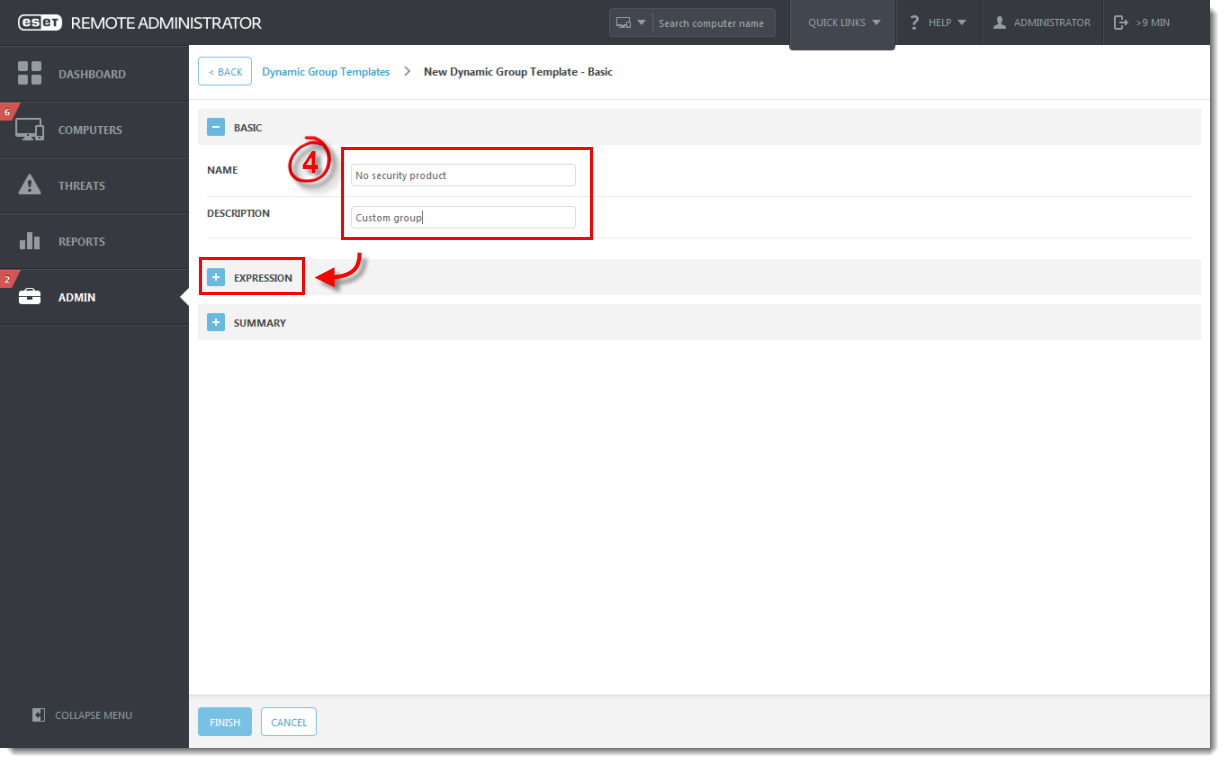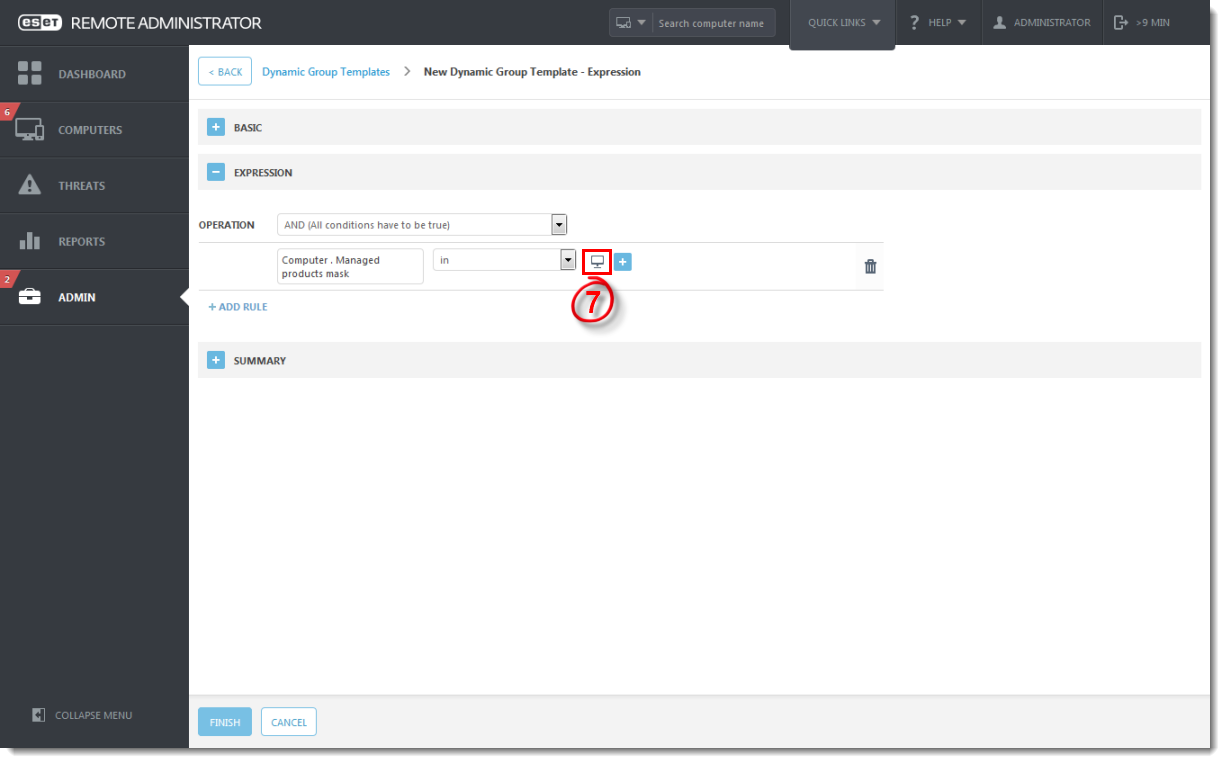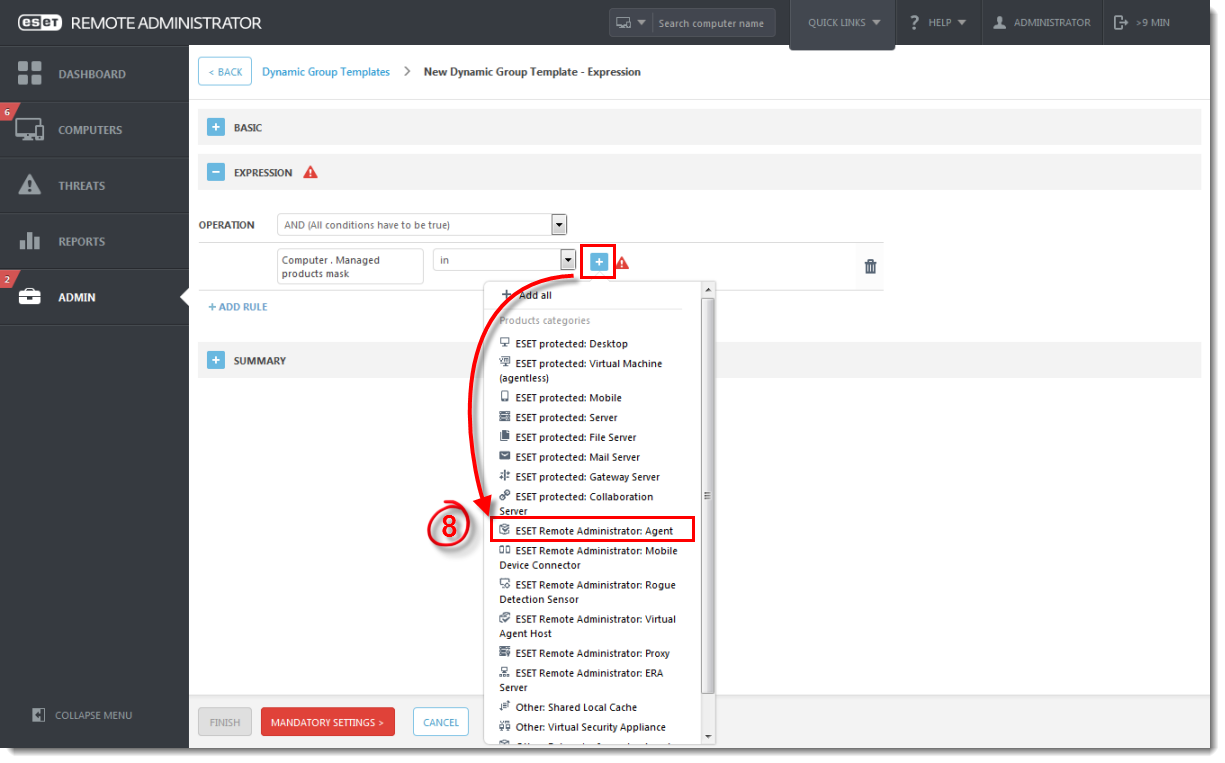Issue
Create a dynamic group to identify computers with ERA Agent installed, but no ESET Security solution.
Solution
- Open ESET Remote Administrator Web Console (ERA Web Console) in your web browser and log in.
- Navigate to Admin → Dynamic Group Templates.
- Click New Template.
Figure 1-1
Click the image to view larger in new window
- In the Basic section enter a name and description for your new template and expand the Expression section.
Figure 1-2
Click the image to view larger in new window
- Click Add Rule.
- In the pop-up menu select Computer → Managed products mask and confirm by clicking OK.
Figure 1-3
Click the image to view larger in new window
- In the newly added row click the desktop icon to remove it.
Figure 1-4
Click the image to view larger in new window
- Click the plus sign
 and select ESET Remote Administrator: Agent from the menu.
and select ESET Remote Administrator: Agent from the menu.
Figure 1-5
Click the image to view larger in new window
- Click the Add Rule again, select Computer → Managed products mask and confirm by clicking OK.
- Change the operator in the second row to not in, click the plus sign
 and then select all ESET security products from the following list:
and then select all ESET security products from the following list:
- ESET protected: Desktop
- ESET protected: Virtual Machine (agentless)
- ESET protected: Mobile
- ESET protected: Server
- ESET protected: File Server
- ESET protected: Mail Server
- ESET protected: Gateway Server
- ESET protected: Collaboration Server
- Other: Shared Local Cache
- Other: Virtual Security Appliance
Figure 1-6
Click the image to view larger in new window
- Click Finish to save the Dynamic Group Template.
Figure 1-7
Click the image to view larger in new window
You can use this template to create a new dynamic group using Dynamic Group Wizard.