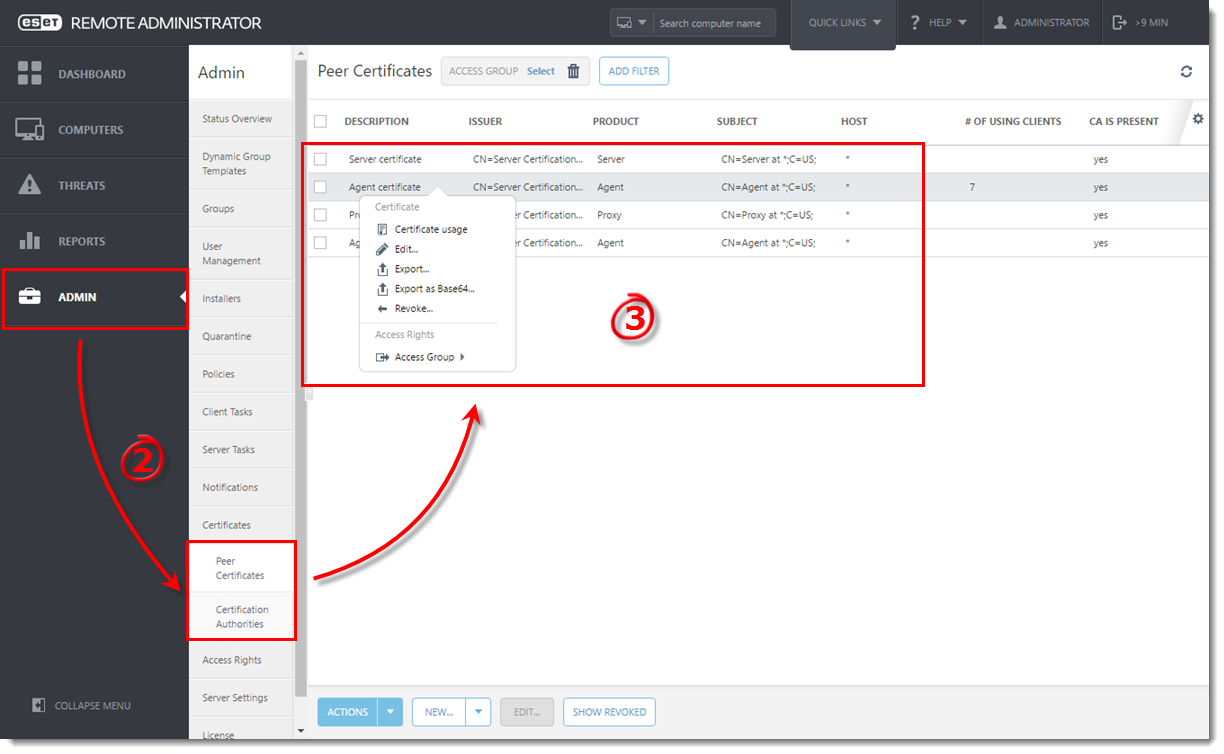Issue
- Export a Server certificate, an Agent certificate or a Certificate Authority (CA) public key from ESET Remote Administrator Web Console (ERA Web Console) for use during the installation of an ESET Remote Administrator (ERA) component
Details
As part of the installation process, ERA requires a peer certificate authority and a peer certificate for Agents. These certificates are used to authenticate products distributed under your license. You can create new certificates for use on additional client computers. For example, a server certificate is required for the distribution of ESET server products. In some cases, you might also want to create a new certificate to set specific parameters for a certain group of client computers, for example, a group of computers that will only be in use for six months might use a certificate with a different expiration date than other client computers.
Your Certificate Authority (CA) is used to legitimize certificates distributed from your network. In an enterprise setting, a public key can be used to automatically associate client software with the ESET Remote Administrator Server to allow for remote installation of ESET products.
Solution
Prerequisite
A Peer certificate or Certification Authority must be present in ERA Web Console.