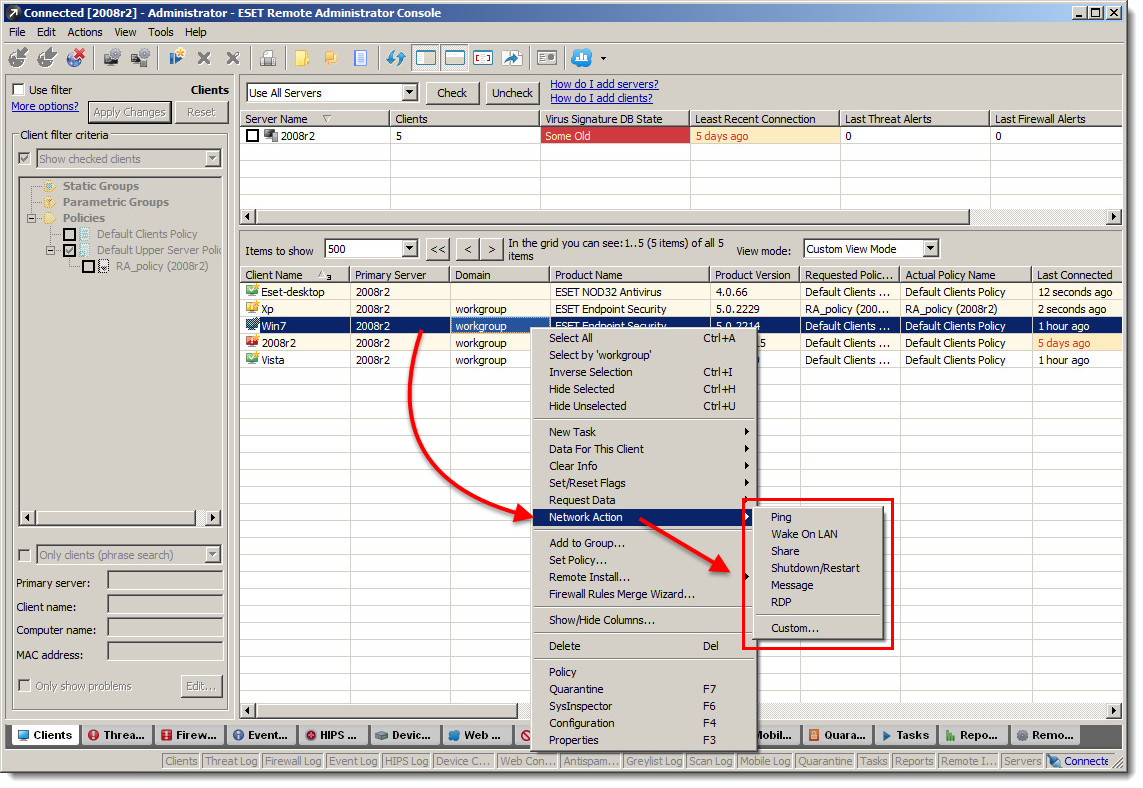Details
ESET Remote Administrator (ERA) is a powerful tool that enables administrators to manage multiple clients running ESET products on large corporate networks. ERA consists of two modules: The ESET Remote Administrator Server (ERAS) and ESET Remote Administrator Console (ERAC).
ESET Remote Administrator features:
- Quick overview of your network security
- Comprehensive statistics in an intuitive graphical format
- Enables virus scan on remote disks
- Remote editing of ESET endpoint client configuration files on selected workstations
- Remote installation/uninstallation of ESET endpoint products
- Automatically locates unprotected computers in the network
Solution
From the ESET Remote Administrator Console (ERAC), there are a variety of options for remotely managing client workstations. Click a topic below to jump to more information.
- Policy Manager
- View Data For This Client
- Request Data
- Push installation / uninstallation
- Basic Networking Tools
- Groups
- Notifications and Reports
- Configuration Task
Policy Manager
The ESET Remote Administrator (ERA) Policy Manager allows administrators to create policy configurations (settings, rules, reporting, etc.) and apply them to individual users, sub-groups or entire networks as needed. Policy Manager enables users to see the configuration that is being enforced on a given client workstation, and ensures that this configuration is reapplied each time the client workstation checks in to the ESET Remote Administrator Server (ERAS). For more information about using Policy Manager, see the following Knowledgebase article:
View Data For This Client
In the Clients tab, right-click the client workstation you want to review, select Data for this Client from the context menu and then click the type of data you need.
Figure 1-1
Click the image to view larger in new window
Request Data
In the Clients tab, right-click the client workstation you need data from, select Request Data from the context menu, and then click the type of data you need to request (you can also click Request All to populate all available data for this client workstation).
Figure 2-1
Click the image to view larger in new window
Push installation / uninstallation
You can push installation / uninstallation packages out to client workstations reporting to your ESET Remote Administrator Console by following the steps below:
- Complete the ESET Remote Administrator Push Installation Requirements and Checklist.
- Follow the step-by-step instructions in the appropriate Knowledgebase article:
For help troubleshooting common push installation issues, see the following Knowledgebase article:
Basic Networking Tools
You can execute network commands for endpoints directly from ERAC. This includes RDP, Shutdown, Restart, Wake on LAN and ping commands. To run these actions on specific client workstations, right-click the client workstation (or workstations), select Network Action from the context menu, and then click the action you want to execute. All of these network actions match actions that already exist within the Microsoft Windows operating system. As such, networking options that do work on the Windows operating system will not sork in ERAC.
Figure 3-1
Click the image to view larger in new window
Groups
A Parametric Group is an effective tool that network administrators can use to manage client workstations on their server. Parametric groups can be used for view filtering, notifications and for applying tasks and policies. By defining and implementing a parametric group, administrators can apply specific settings to workstations meeting certain criteria (i.e. operating system). The following article demonstrates how to create a parametric group and link it to a policy:
A static group is an effective tool that network administrators can use to manage client workstations on their server. Static groups can be used for notifications and for applying tasks and policies. By defining and implementing a static group, administrators can apply specific settings to the same group of workstations consistently. The following article demonstrates how to create a static group and link it to a policy:
- How do I set up and assign a policy to a static group in ESET Remote Administrator?
Notifications and Reports
You can configure ESET Remote Administrator Server to send email (SMTP) reports and notifications to a designated email address. For more information, see the following Knowledgebase article:
Configuration Task
When you edit or create a configuration .xml file in the ESET Configuration Editor, you need to implement those changes on the client configurations on the network. Use the following steps to apply a new or updated .xml configuration: