Issue
- You are completing the Update Mirror Troubleshooting Checklist
- You receive the error message “error downloading update file” when attempting to update the detection engine and update modules
- Modules updates hang at 0%
- The “Update now” button is unresponsive
- Error DB10161
Solution
 ESET Remote Administrator (ERA) users: Perform these steps in ERA
ESET Remote Administrator (ERA) users: Perform these steps in ERA
I. Clear the update cache
- Verify that your internet connection is active by visiting the ESET home page.
- Open the main program window of your ESET endpoint Windows product.
- Press the F5 key to access Advanced setup.
- Expand Update, click Clear next to Clear update cache and click OK.
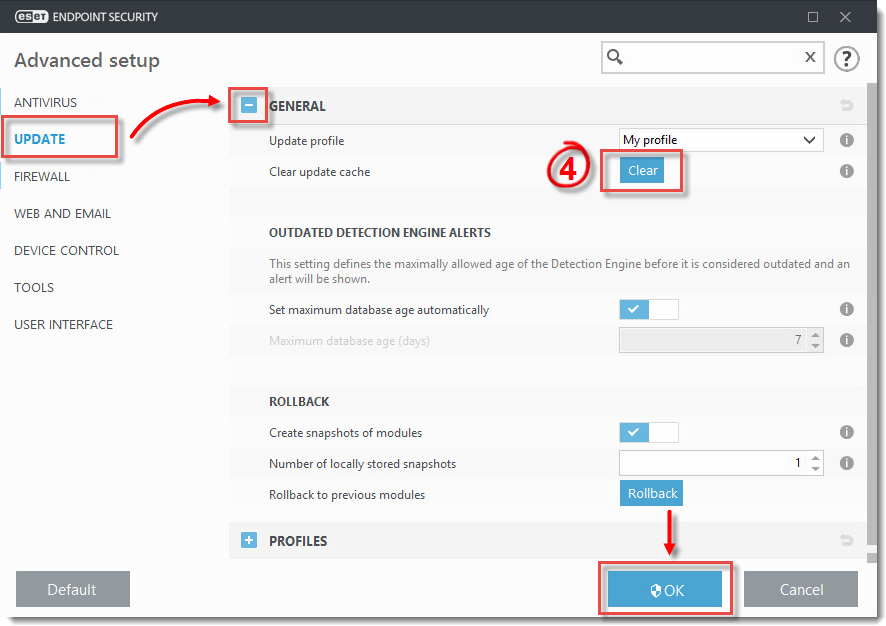
Figure 1-1
- Click Update → Check for updates.
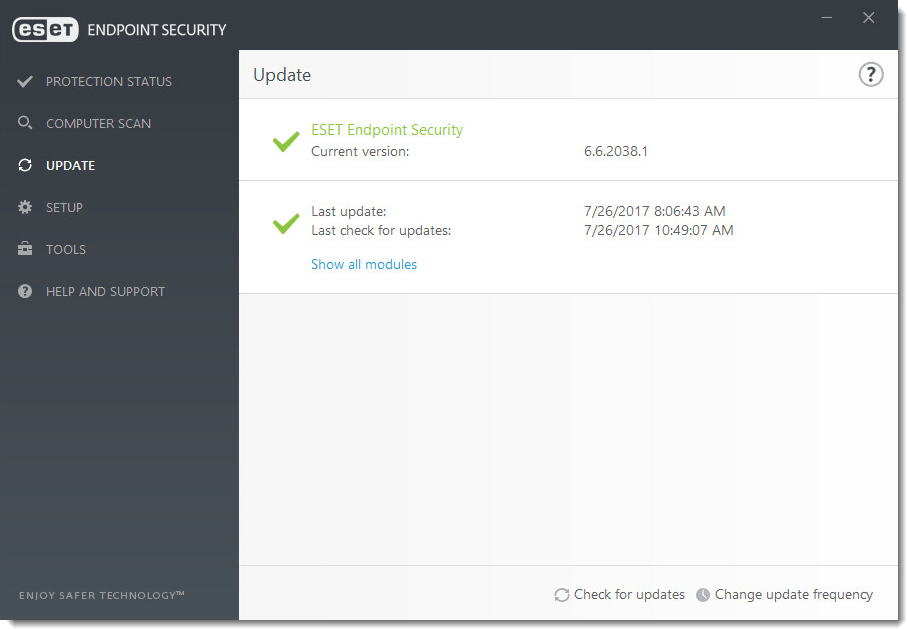
Figure 1-2
- If the issue is still not resolved, continue to part II.
II. Delete update files
- Open the main program window of your ESET endpoint Windows product.
- Press the F5 key to access Advanced setup.
- Expand Antivirus and select HIPS.
- Deselect the check boxes next to Enable HIPS and Enable Self-defense. Your ESET product will notify you that a computer restart is required, click OK → OK.
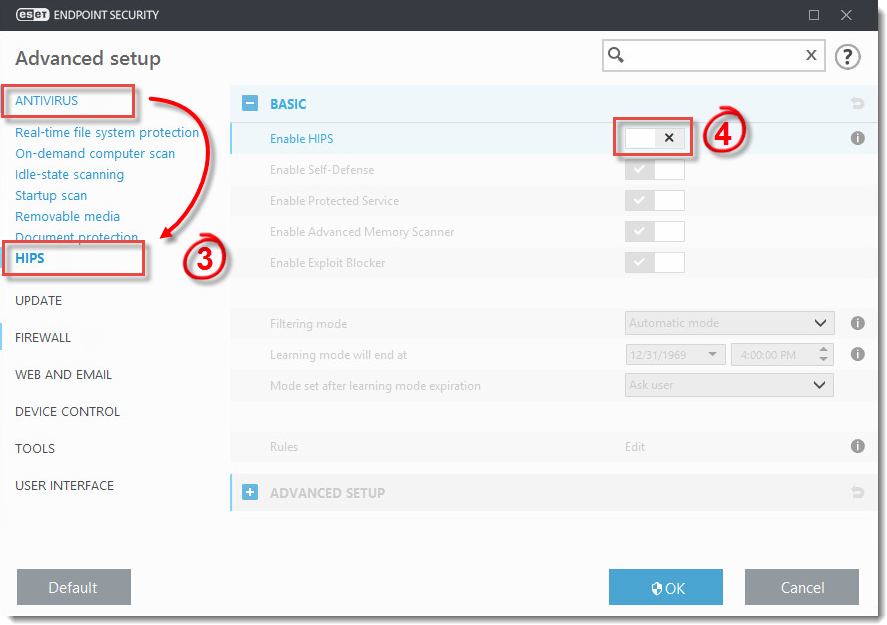
Figure 2-1
- Restart your computer. Click to bookmark this page for reference after restarting your computer.
- Confirm that you can see hidden files, folders and drives:
- Windows XP/ Windows 7 users: Click Start → Control Panel → Folder Options → View and select Show hidden files, folders and drives.
- Windows Vista users: Click Start → Control Panel → Appearance and Personalizations → Show hidden files and folders under Folder Options and select Show hidden files, folders and drives.
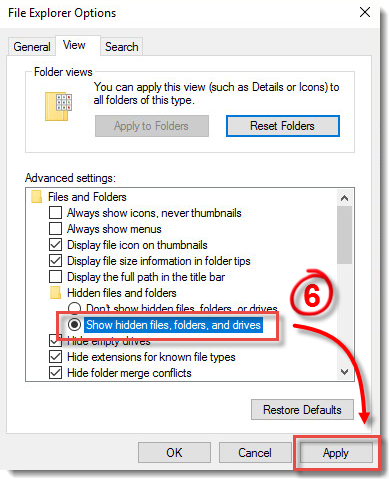
Figure 2-2
- Delete the contents of the Updfiles folder and the Charon folder.
- Windows XP:
- Click Start → My Computer and navigate to C:\Documents and Settings\All Users\ProgramData\ESET\ESET Security\Updfiles\ or ESET Endpoint Antivirus\Updfiles\ and delete the contents.
- Navigate to C:\Documents and Settings\All Users\Program Data\ESET\ESET Endpoint Security\Charon\ or ESET Endpoint AntivirusCharon and delete the contents.
- Windows Vista and Windows 7:
- Click Start → Computer and navigate to C:\ProgramData\ESET\ESET Endpoint Security\Updfiles\ or ESET Endpoint Antivirus\Updfiles\ and delete the contents.
- Navigate to C:\ProgramData\ESET\ESET Endpoint Security\ or ESET Endpoint Antivirus\Charon\ and delete the contents.
- Windows XP:
- Navigate to C:\Program Files\ESET\ESET Security\Modules\ or C:\Program Files\ESET\ESET Endpoint Antivirus\Modules\ and delete the em0** folders (some folders may not delete). Restart your computer.
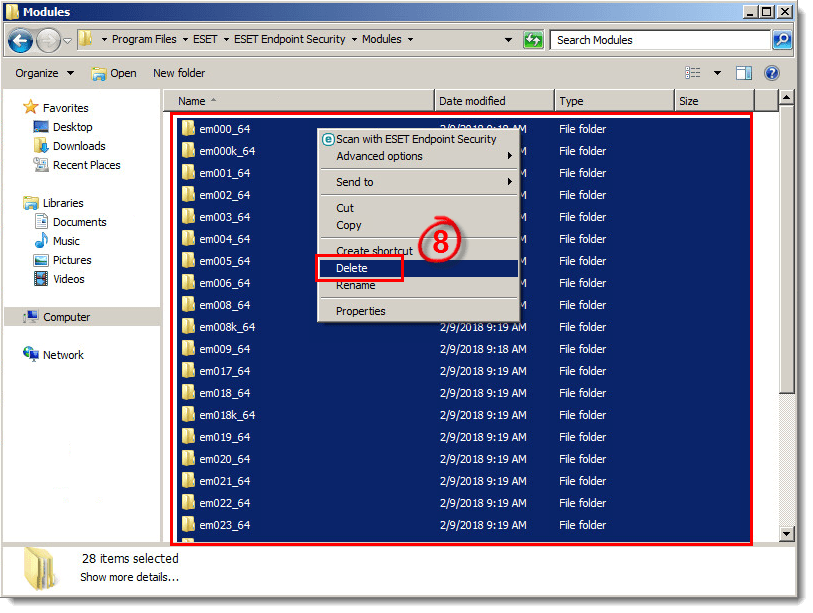
Figure 2-3
- Re-enable HIPS and HIPS Self-Defense (see steps 1-4) and restart your computer.
- Open the main program window of your ESET endpoint Windows product
- Click Update → Check for updates (see Figure 1-2).
- If you still receive the “error downloading update file” message, uninstall and reinstall your ESET product.
If you are still unable to resolve your issue, email ESET Technical Support.
Last Updated: Dec 18, 2020
(Visited 19 times, 1 visits today)

