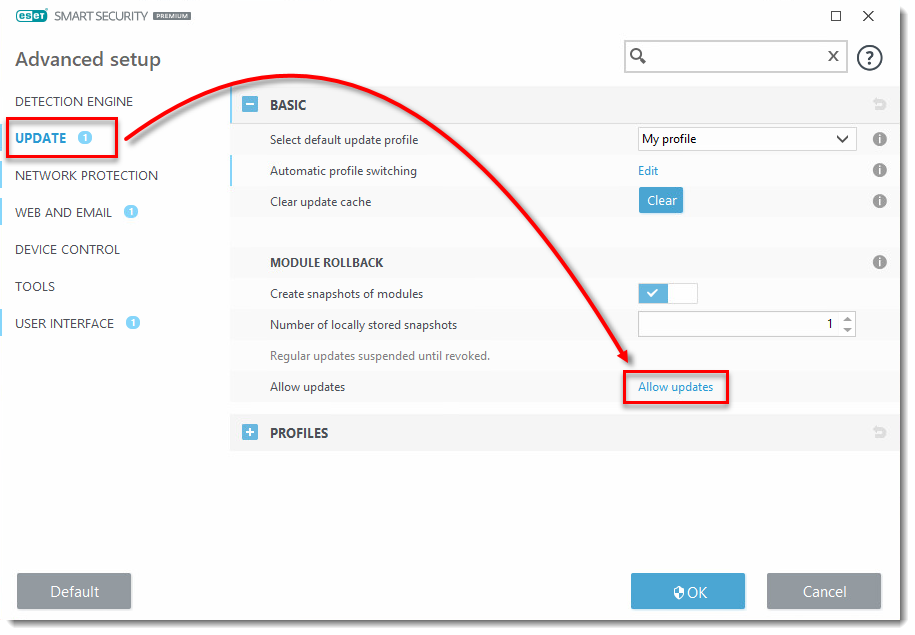Issue
- A new product update is unstable or corrupt
- Roll back to the previous module update and suspend updates for a set period of time
- Enable previously disabled updates if you have suspended updates indefinitely
Details
If you suspect that a new update of the detection engine and/or program modules may be unstable or corrupt, you can roll back to the previous version and disable updates for a set period of time. Alternatively, you can enable previously disabled updates if you had postponed them indefinitely.
ESET products record snapshots of the detection engine and program modules for use with the rollback feature. In order to create detection engine snapshots, leave the check box next to Create snapshots of modules selected. The “Number of locally stored snapshots” field defines the number of previous detection engine snapshots stored.
Solution
- Open the main program window of your Windows ESET product.
- Press the F5 key to access Advanced setup.
- Click Update → Rollback.
Version 9.x and earlier: click Update rollback → Rollback.
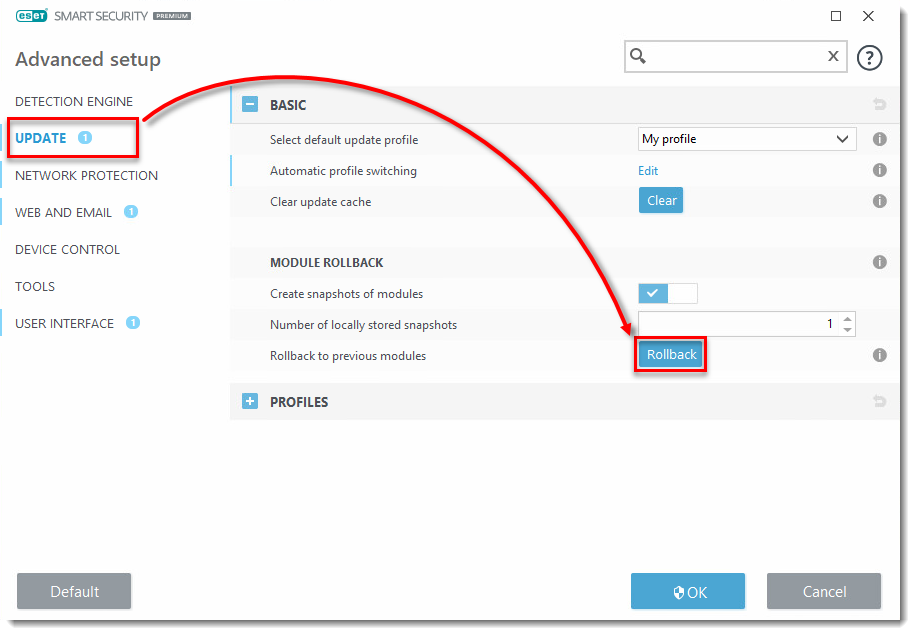
Figure 1-1
- Select the length of time to suspend the detection engine updates from the Duration drop-down menu and click OK.
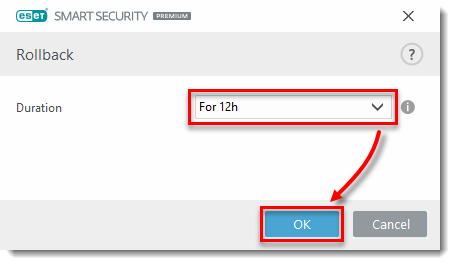
Figure 1-2
- Click OK to save your changes.