Issue
- You are unable to connect to (or from) another computer or device, such as a printer on your network
- Add an IP address or a range of IP addresses to the trusted list in your ESET product
- I have ESET NOD32 Antivirus
Solution
- Open the main program window of your ESET Windows product.
- Press the F5 key on your keyboard to access Advanced setup.
- Click Network Protection → Firewall, expand Advanced, and click Edit next to Zones.
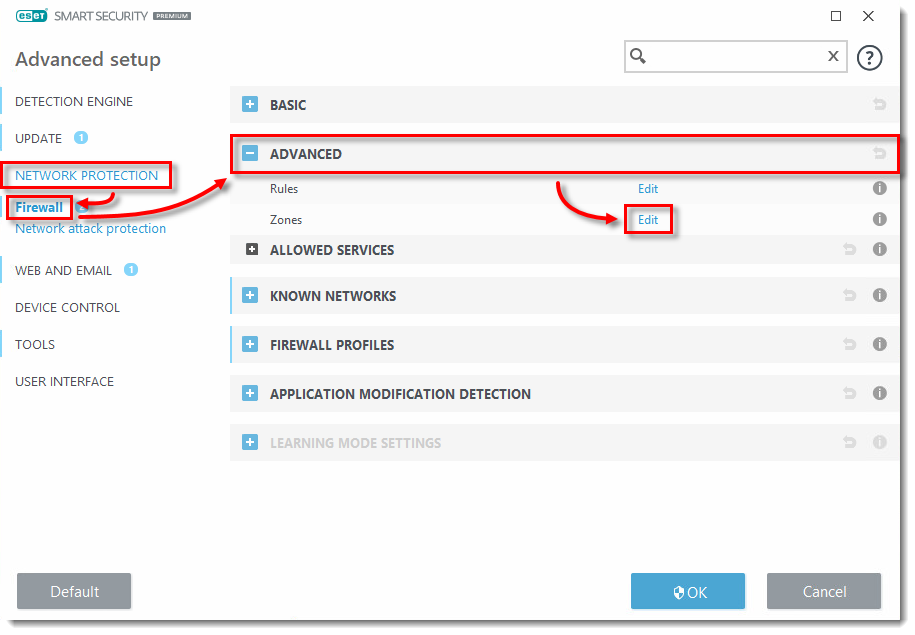
- Select Trusted zone and click Edit.
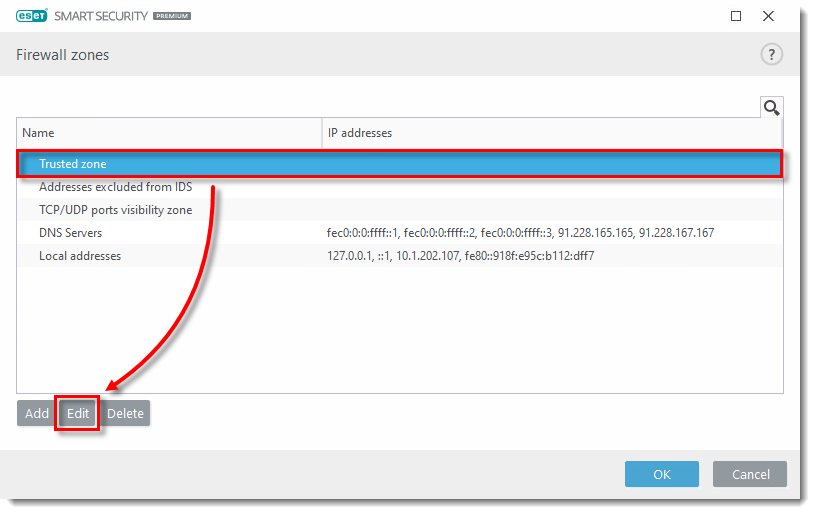
- Type the IP address or subnet of the trusted device in the Remote computer address (IPv4, IPv6, range, mask) field and click OK to save your changes.

- Ensure that the IP addresses that you just added to the trusted zone are visible in the Trusted zone row. Click OK to close the Firewall zones window and then click OK to exit Advanced setup.

Last Updated: Jun 4, 2021
(Visited 25 times, 1 visits today)

