Issue
- Your ESET product has a year in the name (for example, ESET Smart Security 2014) and you need to learn which version it is
- Check the version of your ESET product
- Copy the information about the installed components to send to ESET Technical Support
Details
The following security modules built into your ESET products receive regular version updates automatically to ensure maximum protection:
- Detection engine
- Rapid Response
- Update
- Antivirus and antispyware scanner
- Advanced heuristics
- Archive support
- Cleaner
- Anti-Stealth
- Firewall
- Antispam
- ESET SysInspector
- Self-defense support
- Real-time file system protection
- Translation support
- HIPS support
- Internet protection
- Web content filter
- Advanced antispam
- Database
You can determine which version of each module you have currently installed (to verify if you need a specific patch, etc.) by opening the About window.
Solution
Check the version of your ESET product
The About screen in your ESET product displays the version number for each module. In this example, we will check the version number of the ESET firewall module.
- Open the main program window of your ESET Windows product.
- Click Help and support → About ESET Smart Security Premium.
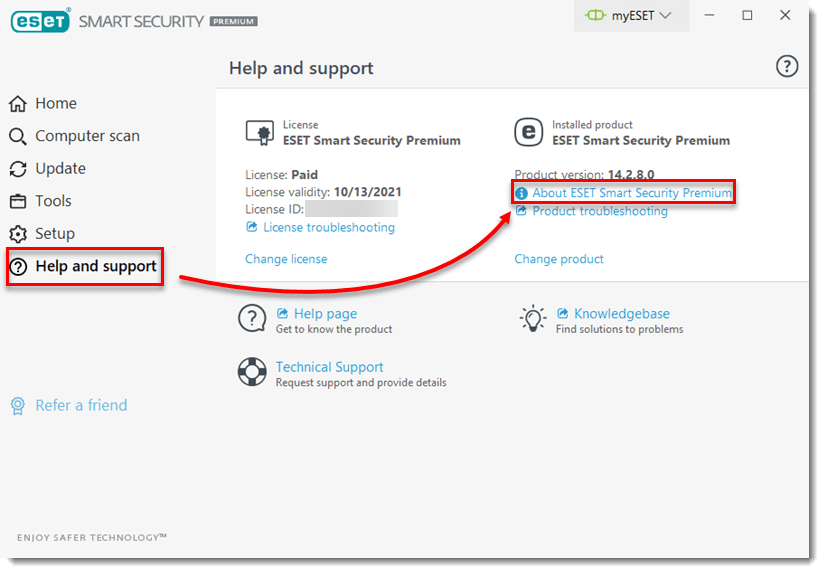
- In the About screen, the first line of text displays the version number of your ESET product. Click Installed components to access information about specific modules.
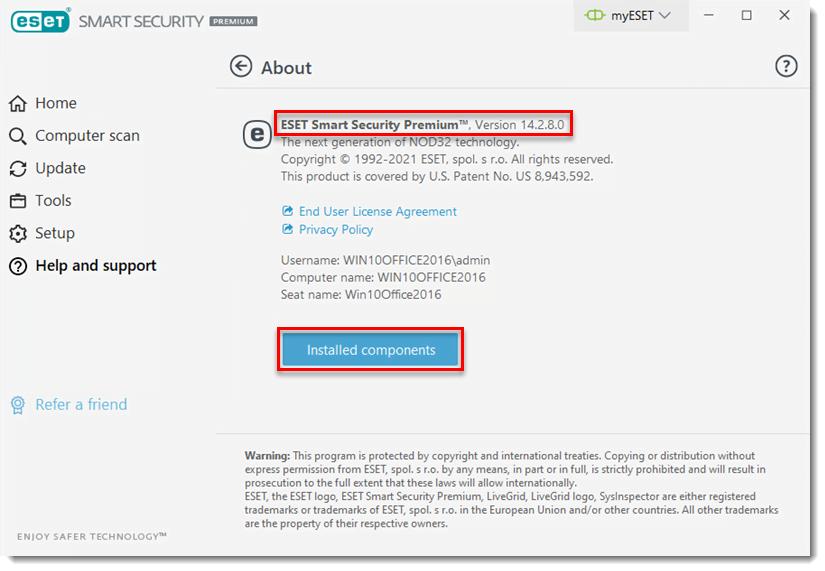
- In the Installed components window, scroll down until you see Firewall module. The numbers immediately after the colon (1424 in Figure 1-3 below) is the version number of your Firewall module.
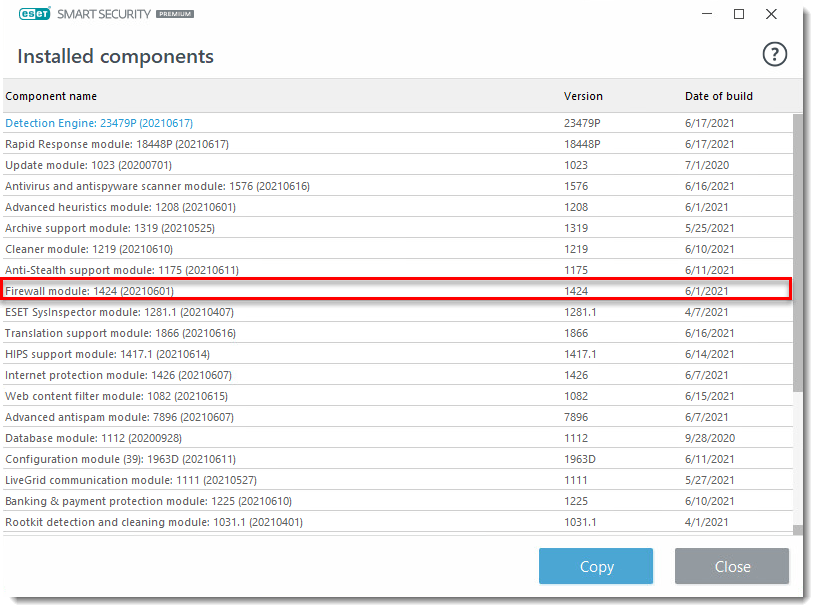
Copy this information for ESET Technical Support (optional)
In some cases, our analysts can more effectively troubleshoot a customer’s issue if they have information about the ESET products installed. After opening a case with ESET technical support, you can submit this information to help resolve your issue.
- Follow steps 1-3 in the solution above to open the About screen.
- In the Installed components screen, click Copy.

- In your email client, right-click and select Paste from the context menu to add your system information to the body of your response to ESET technical support.

