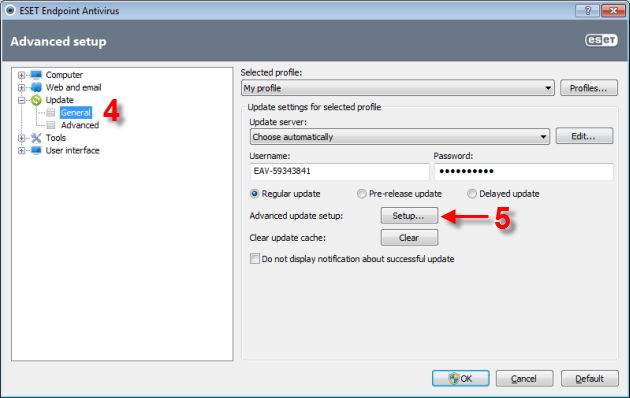Issue
ESET Endpoint Security and ESET Endpoint Antivirus client solutions can be configured to store copies of virus signature update files, much like a standard Mirror server. These virus signature files can then be used to update other workstations that are running ESET Endpoint Security or ESET Endpoint Antivirus.
Solution
I. Configuring ESET Endpoint product 5.x a local Mirror server
- Open the main program window by double-clicking the ESET icon
 in your Windows notification area or by clicking Start → All Programs → ESET → ESET Endpoint Security or ESET Endpoint Antivirus.
in your Windows notification area or by clicking Start → All Programs → ESET → ESET Endpoint Security or ESET Endpoint Antivirus. - Press the F5 key on your keyboard to display the Advanced Setup window (type or copy-paste in a password if the client is password-protected).
- From the Advanced Setup tree, expand Tools → Licenses and click Add. Navigate to your license file (nod32.lic) and click Open and then click OK.
Figure 1-1
Click the image to view larger in new window
- From the Advanced Setup tree, click Update and type or copy/paste in the license information supplied by ESET in the Username and Password fields. Make sure the Update server drop-down menu is set to Choose automatically.
Figure 1-2
Click the image to view larger in new window
From this point you can configure the Mirror to provide updates via an internal HTTP server, or via a shared network folder. To provide updates via an internal HTTP server, perform the steps directly below, or to provide updates via a shared network folder, click here.
II. Configuring a Mirror server to provide updates via an internal HTTP server
- Select the Create update mirror and Provide update files via internal HTTP server check boxes. Please note that HTTP server requires Windows XP SP2 and later.
- In the Folder to store mirrored files field, type or copy/paste in the directory path to the folder that will contain the update files. Do not type or copy/paste in values in the Username and Password fields.
- If you want to use a port other than the default port (2221), click Advanced setup and type or copy/paste in the value in the Server port check box (the default value is recommended unless you have other applications communicating on this port).
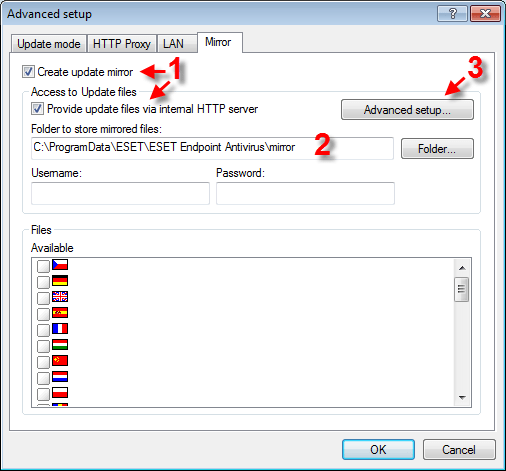
Figure 2-1
- Click OK three times to save the settings and return to the main program window.
III. Configuring a Mirror server to provide updates via a shared network folder
- Perform the steps below after clicking Setup… in part I step 5.
- Create a shared folder on a local or network device. This folder must be readable by all users running ESET software, and writable by the local SYSTEM account (If the shared folder is located on another computer in the network, it is necessary to specify authentication for accessing that computer. Click here for additional information).
- Select the Create update mirror check box. Do not select the Provide update files via internal HTTP server check box.
- Enter the name of the shared folder (created in part III step 1) in the format \UNCPATH.
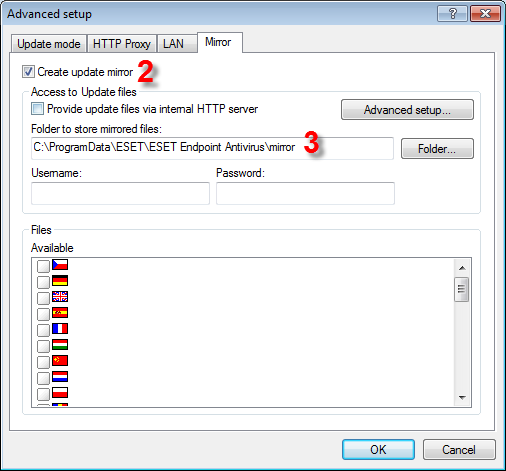
Figure 3-1
- Click OK twice to save the settings and return to the main program window.
For detailed instructions on installing ESET Remote Administrator and configuring a standard Mirror server, click here.
If you are looking for instructions on configuring an ESET client solution to access a Mirror server for virus signature and program component updates, please refer to the ESET Remote Administrator User Guide.