Solution
Due to newer program releases or corrupted installations, reinstalling ESET NOD32 Antivirus 4 for Linux Desktop is sometimes necessary. The steps below demonstrate how to download, uninstall and reinstall your ESET security product.
Download
- Download your ESET security product using the appropriate link below:
32-bit Download 64-bit Download - When prompted, click Save and save the file to your Desktop.
Uninstall ESET NOD32 Antivirus 4 for Linux Desktop
Method 1: Applications menu
- Click Applications → System Tools → ESET NOD32 Antivirus Uninstaller.
- After completing the uninstallation, you will be prompted to restart your system. Click Yes.
Method 2: Terminal command
- Open a Terminal window by clicking Applications → Accessories → Terminal.
- Type the following command and press the Enter key on your keyboard.
cd /opt/eset/esets/bin - Type the following command to run the uninstaller script:
sudo ./esets_gil
You can use your mouse to copy the commands in the video to paste into your Terminal.
- Type your password when prompted and then press the Enter key on your keyboard.
- Follow the on-screen prompts to remove ESET NOD32 Antivirus 4 for Linux Desktop.
- After completing the uninstallation, you will be prompted to restart your system. Click Yes.
Reinstall
- Navigate to your Desktop or wherever you saved the installer file, right-click it, and select Properties.
- Click the Permissions tab and select the check box next to Allow executing file as program. Click Close.
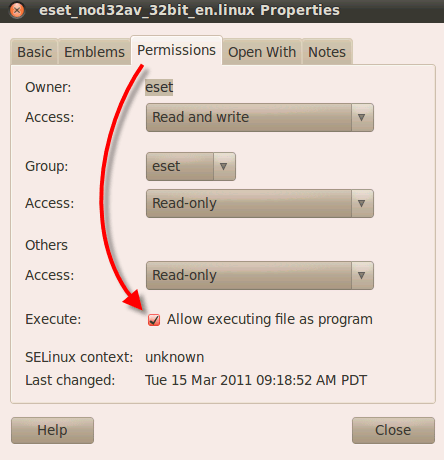
Figure 1-1
- Double-click the installer file and follow the instructions in the ESET Installation Wizard.
Editor by : BEST Antivirus KBS Team

