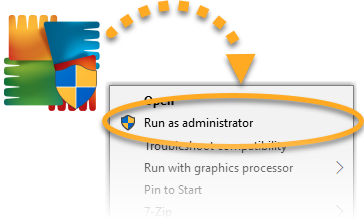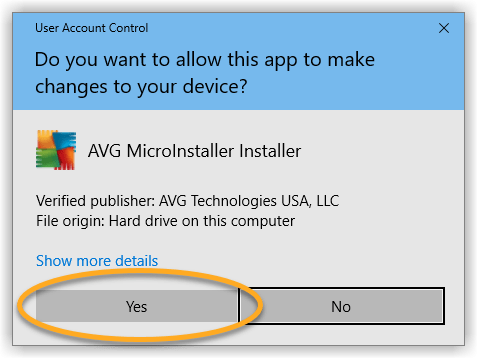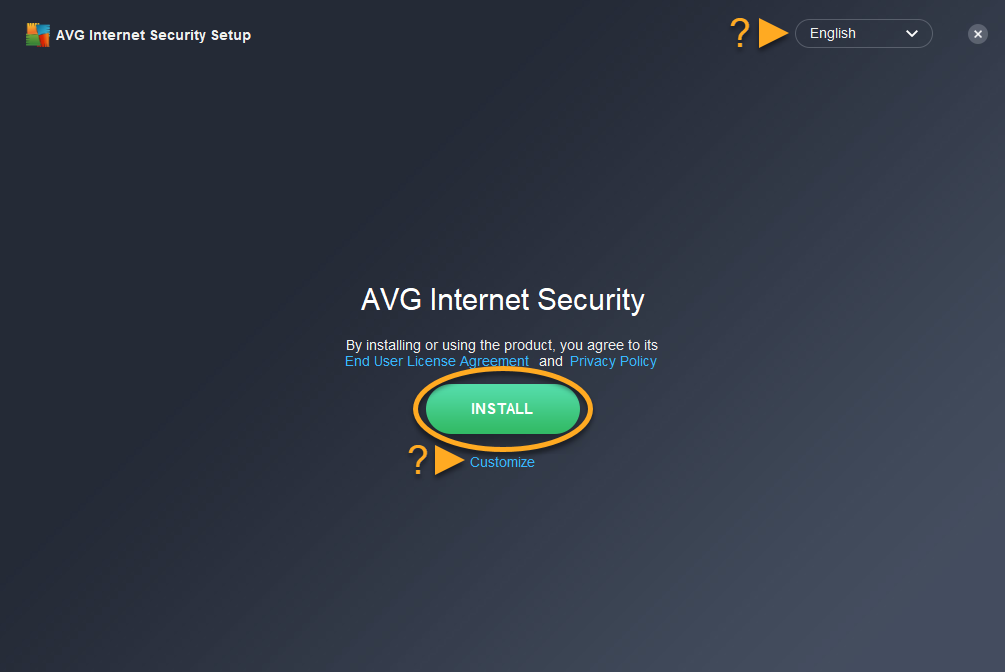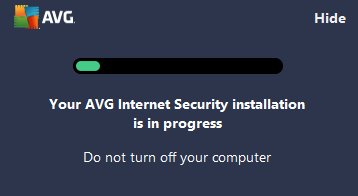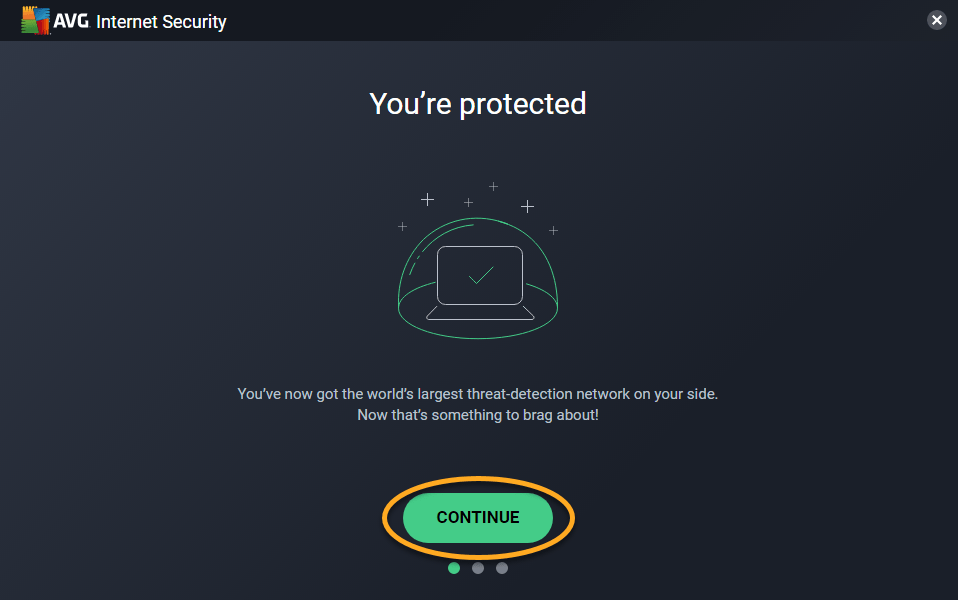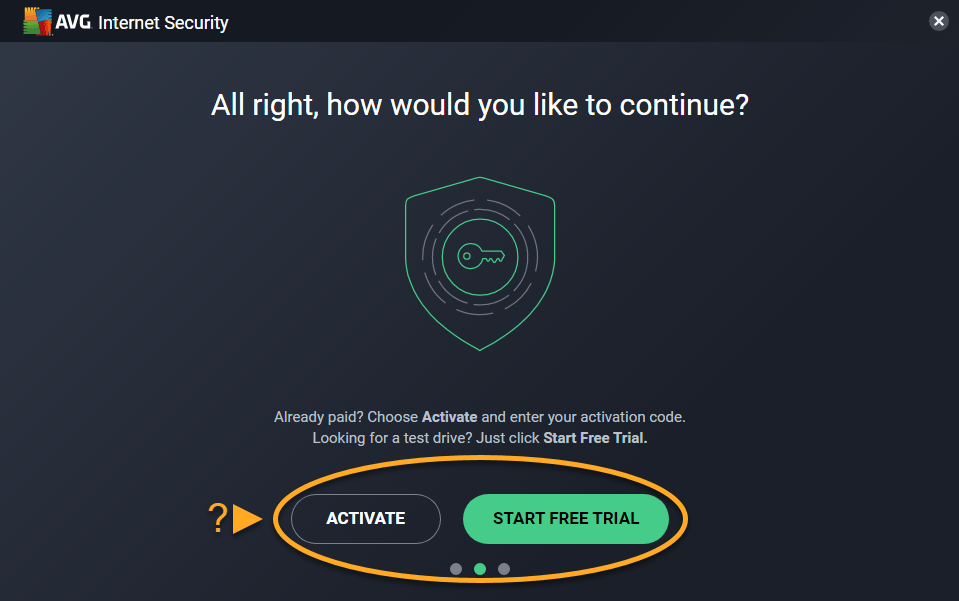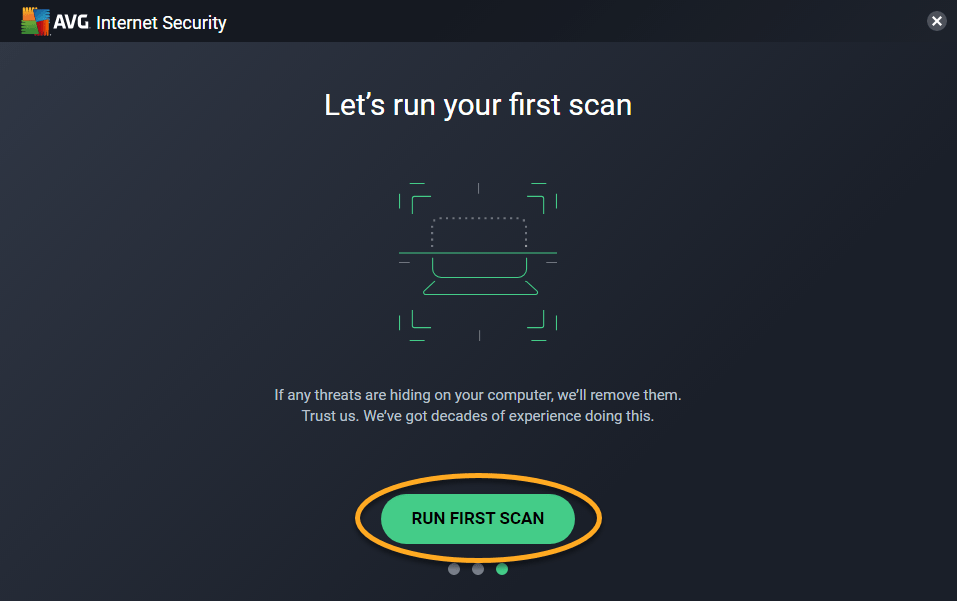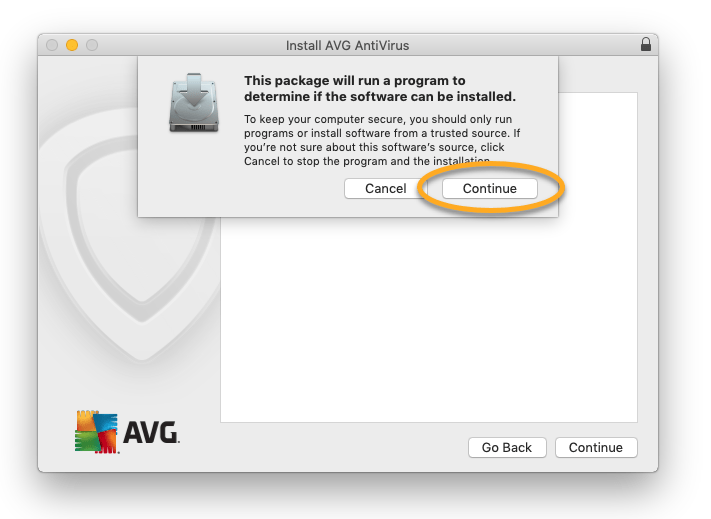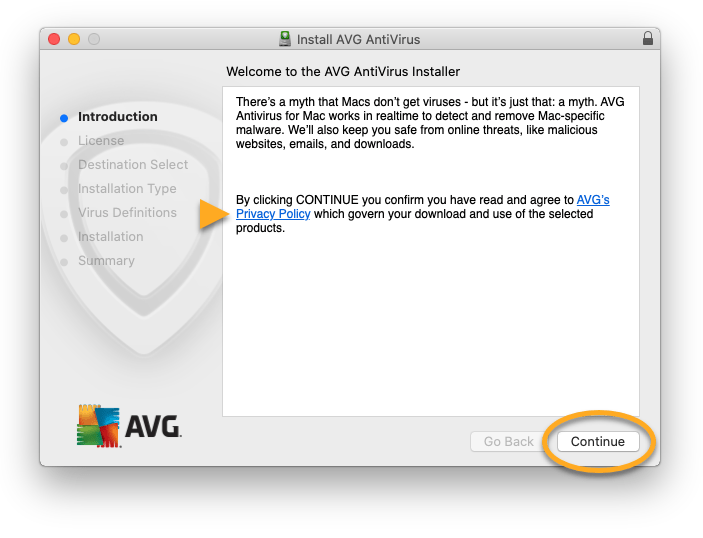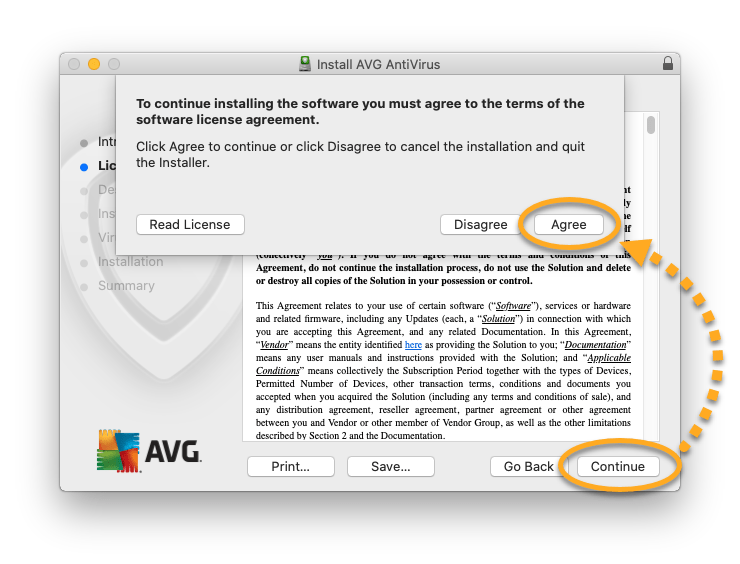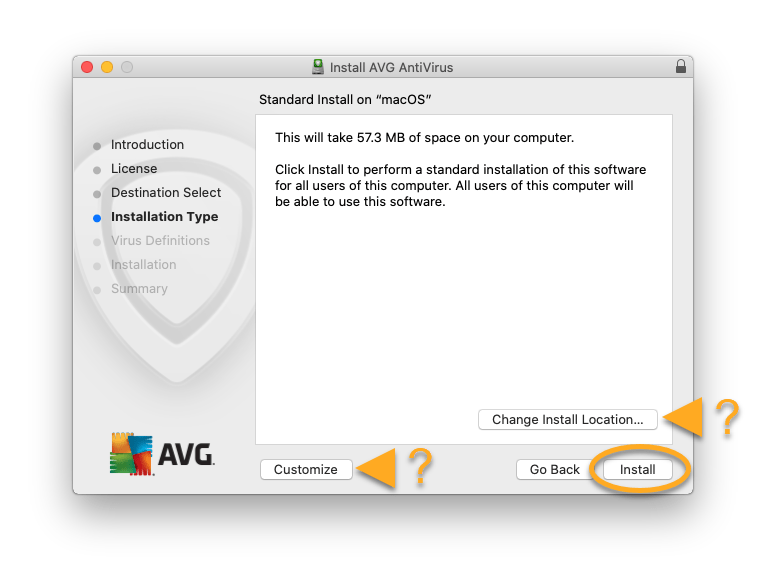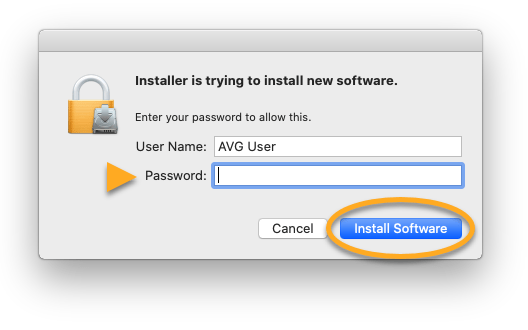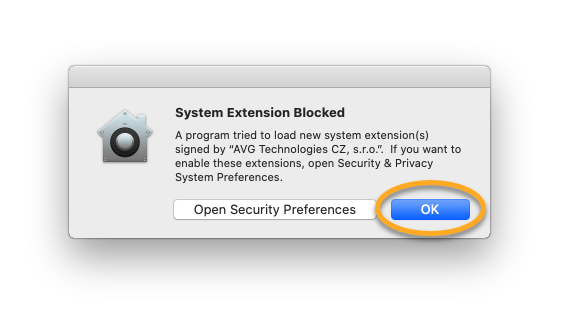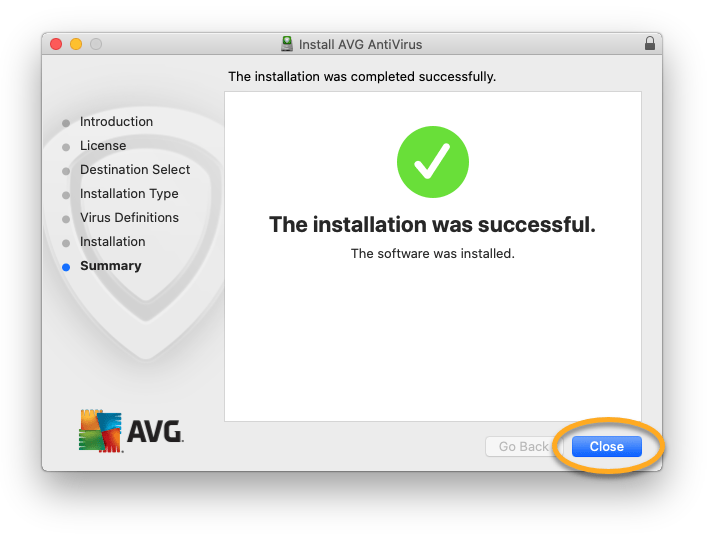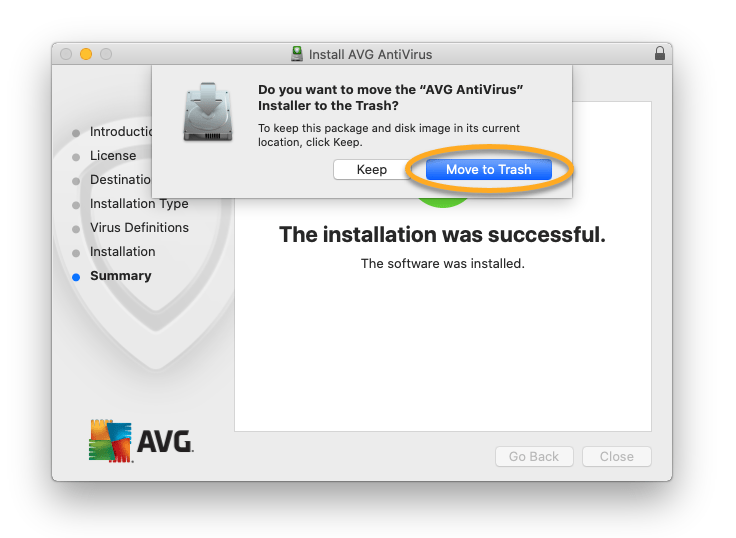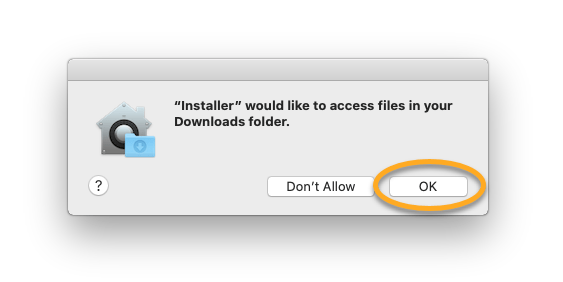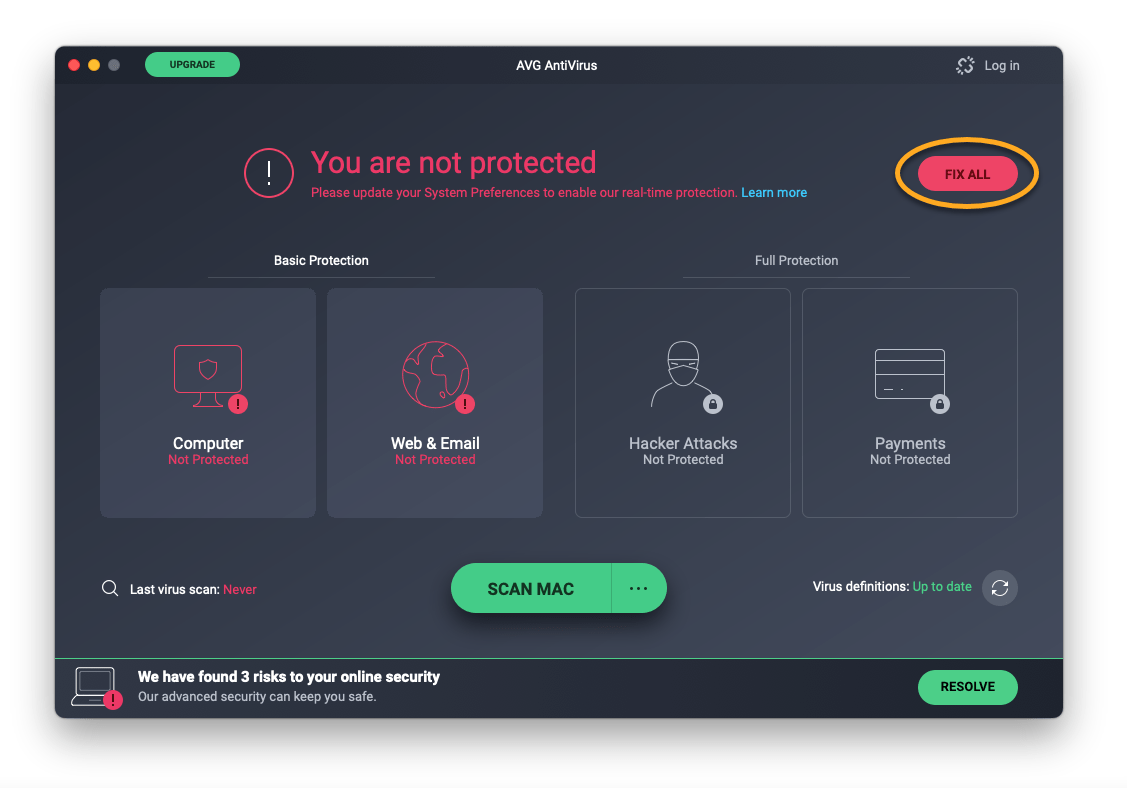AVG Internet Security for Windows is a comprehensive security application that blocks viruses, spyware, and other malicious threats. Additionally, it protects you and your data against dangerous fake websites, ransomware, and hackers while you are online.
AVG Internet Security is a paid product that requires a subscription to use. This article explains how to install the application and either activate an existing subscription, or start a free-trial period.
Install AVG Internet Security (Windows PC)
- Click the button below to download the AVG Internet Security setup file, and save it to a familiar location on your PC (by default, downloaded files are saved to your Downloads folder).
- Right-click the downloaded setup file
avg_internet_security_setup.exeand select Run as administrator from the context menu.
- If prompted for permission by the User Account Control dialog, click Yes.
- To change the default setup language, click the current language in the top-right corner of the screen. Then, click Install to proceed with default installation, or click Customize if you want to make changes to the default setup.
- Wait while setup installs AVG Internet Security on your PC.
- Click Continue from the You’re protected screen.
- Select one of the options below:
- Activate: If you purchased AVG Internet Security before installation, activate your paid subscription. For detailed activation instructions, refer to the following article:
- Activating AVG Internet Security
- Start Free Trial: If you do not yet have a paid AVG Internet Security subscription, start a free-trial period to enjoy access to all paid product features for a limited time period.
- Activate: If you purchased AVG Internet Security before installation, activate your paid subscription. For detailed activation instructions, refer to the following article:
- Click Run First Scan to run a comprehensive Smart Scan and immediately check your PC for viruses, malware, bad browser add-ons, and other issues.
AVG Internet Security is now installed, but some components may not fully function until you restart your PC.
If you purchased AVG Internet Security (Multi-Device), you can use AVG Internet Security on your Windows PC and on your Mac. You can also activate AVG AntiVirus PRO for Android and AVG Mobile Security PRO for iOS.
Install AVG Internet Security (MAC)
AVG Internet Security for Mac is a comprehensive security application that blocks viruses, spyware, and other malicious threats. Additionally, it protects you and your data against dangerous fake websites, ransomware, and hackers while you are online.
AVG Internet Security is a paid product that requires a subscription to use. This article explains how to install AVG AntiVirus (the free version of the application), then upgrade to AVG Internet Security by activating an existing subscription.
Install AVG Internet Security
- Click the button below to download the AVG AntiVirus setup file, and save it to a familiar location on your Mac (by default, downloaded files are saved to your Downloads folder).
- Double-click the downloaded setup file
avg_mac_security_online.dmg.
- Double-click the Install AVG AntiVirus icon.
- Click Continue.
- Review AVG’s Privacy Policy, then click Continue.
- Click Continue to confirm that you have read the End User License Agreement, then click Agree to confirm that you accept the terms.
- Click Install to proceed with default installation, or click Change Install Location… or Customize if you want to make changes to the default setup.
- If prompted, use your Touch ID or enter your administrator User Name and Password, then click Install Software.
- When the System Extension Blocked notification appears, click OK.
- Click Close.
- Select Move to Trash.
- Click OK to allow the AVG AntiVirus installer to access your downloads folder.
- Click Fix All to open the AVG setup wizard.
- Follow the on-screen instructions to allow permissions for AVG AntiVirus. For detailed instructions, refer to the following article:
- Activate your AVG Internet Security subscription by either entering a valid activation code, or by signing in to the application with your AVG Account credentials. For detailed activation instructions, refer to the following article:
AVG Internet Security is now installed, but some components may not fully function until you restart your Mac.
If you purchased AVG Internet Security (Multi-Device), you can use AVG Internet Security on your Windows PC and on your Mac. You can also activate AVG AntiVirus PRO for Android and AVG Mobile Security PRO for iOS.
Editor by : BEST Antivirus KBS Team