Follow these instructions from your Windows 10 in S mode or Windows 10 ARM-based device to download and install the Norton Security Protection or Norton Security On-the-Go app from the Microsoft Store.
Norton Security On-the-Go is currently available only in the U.S.
STEP 1: Get the Norton Security Protection app
- Sign in to your account from your Windows 10 in S mode or Windows 10 ARM-based device.
- In the page that appears, click .
- In the Microsoft Store page for Norton protection, click and install the app.
You can also open the Microsoft Store app on your device and search for 1.
If you want to install Norton Security On-the-Go, open the Microsoft Store app on your device and search for 2.
1Direct availability of the Norton Security Protection app from Microsoft Store is limited to U.S., France, Germany, Italy, Spain, Australia, and New Zealand.
2Availability of the Norton Security On-the-Go app from Microsoft Store is limited to U.S.
STEP 2: Activate the Norton device security app
- Depending on your subscription, select one of the following:
I have an active subscription
- Start Norton.
- In the Welcome page, click .
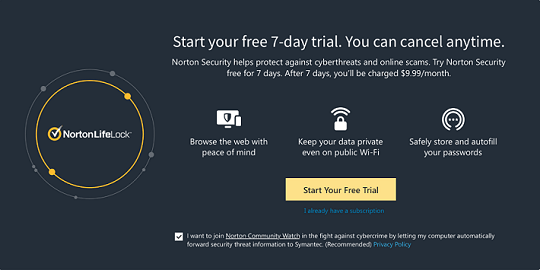
- When you see a sign-in prompt, type your NortonLifeLock account email address and password and click .
- Follow the on-screen instructions.
I want to try Norton
You get a 7-day trial of Norton Security Protection and Norton Security On-the-Go.
- If you downloaded Norton Security Protection, the free trial requires activation of a monthly subscription.
- If you downloaded Norton Security On-the-Go, the free trial requires activation of an annual subscription.
You are charged for subscription only after the trial period ends. You can cancel the Automatic Renewal at any time during the trial period through the Microsoft Store.
Activate your free trial
- Start Norton.
- In the Welcome window, click .
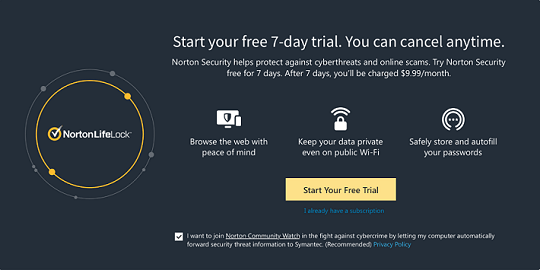
- If you see a prompt for payment by Microsoft Store, enter your payment details.
If you do not see a payment prompt, you need to buy a subscription after your trial period ends.
- Follow the on-screen instructions.
The duration of the trial period may vary across regions.
Need more help?
Source : Official Norton Brand
Editor by : BEST Antivirus KBS Team

