Symptoms: You may come across below symptoms while using the Quick Heal which you have already renewed online.
- After renewing the Quick Heal License online, the Quick Heal application shows previous expiry date instead of the new expiry date.
- Whenever we start the system, a prompt from Quick Heal appears to renew the license first.
- Whenever we open Quick Heal software, dashboard of Quick Heal appears in critical situation which shows a status as “System is not secure. License has expired. Your system is not protected against lasted threats”.
Cause: This issue generally occurs if the latest update has not taken post successful online renewal. Additionally, users gets an Email post successful online renewal which contains the instructions to update the license in various way. But user does ignore the Email and the situations occurs.
How do I update License Details manually?
Quick Heal has already a silent feature in the automatic update itself which checks and update the license details/validity automatically if any during the update. Though, user can troubleshoot the issue manually if wish to update license details manually. Follow the below steps to update the license details of Quick Heal manually:
1. Open Quick Heal Software and click on HELP Tab which is at the right corner.
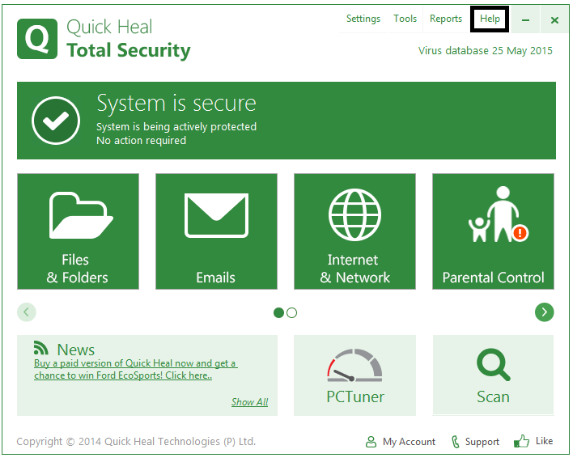
2. Tap on About Tab.
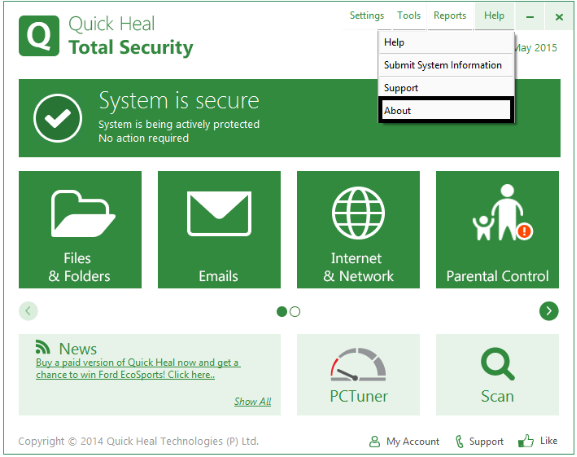
3. Locate ‘License Details’ tab and select it.
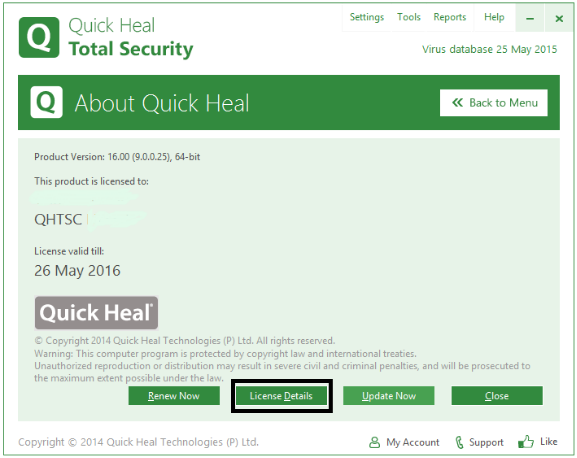
4. You will get a tab to update license details. So click on it.

5. After clicking on “Update License Details” tab, it will prompt to Continue. Just proceed by simply clicking on it.
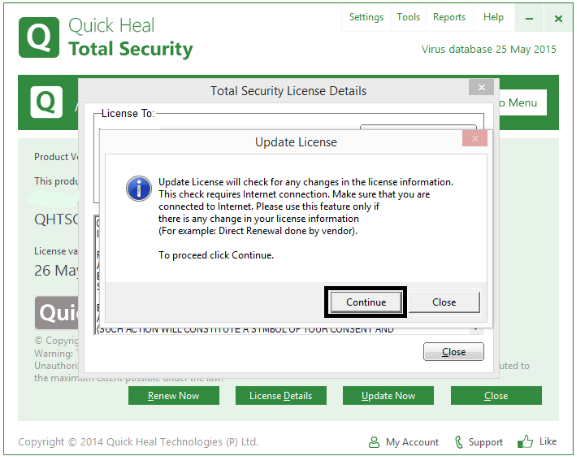
6. After completing the above process, the license validity will be updated.

