- You are unable to download a McAfee product to your Windows PC from home.mcafee.com.
- You are unable to install a McAfee product to your Windows PC.
NOTE: If you still can’t download and install your McAfee product after following the advice in this article, contact Customer Service.
Before you start:
You might need to restart your PC to solve the issue, so bookmark or favorite this article to get back to it quickly.
- McAfee recommends that you review this article: TS102471 – McAfee system requirements for Windows, Mac, and Linux
If you see this error, do the following:
- Wait a few minutes.
- Try the download again.
- If you still have a problem, see TS101825 – McAfee Installer reports “No internet Connection”. This article describes how to resolve this issue.
- Wait a few minutes.
- Try the download again.
- If you still have a problem:
- See TS102265 – McAfee Installation error on Windows: Error code 0
- If the download still fails, or you see more problems, contact Technical Support.
- Wait a few minutes.
- Try the download again.
- If download still fails:
- Try going to other websites, such as Google.com to see if they are also slow to respond.
- If other websites are also slow, restart your PC.
- Try the download again.
- If you still see the issue, contact Technical Support.
- See TS102253 – How to remove incompatible third-party applications.
- Use the instructions in the article to remove any incompatible software that you have installed.
When you have completed these steps, try to install your product again. If you still can’t install, contact Technical Support.
- Follow the steps in the article TS102268 – McAfee Software error on Windows: Installation incomplete.
- Try to install your product again.
- If you still can’t install, contact Technical Support.
If you see any of these errors, do the following:
- Wait a few minutes.
- Try the download again.
- If you still can’t download:
- Try going to other websites, such as Google.com, to see if they are also slow to respond.
- If other websites are also slow, do the following:
- Shut down your PC.
- Turn off your network router.
- Wait a few minutes, and then turn your router back on.
- Turn on your PC.
- Try the download again.
- If you still see the issue, contact Technical Support.
If you see this error, do the following:
- Check the system requirements article: TS102471 – McAfee system requirements for Windows, Mac, and Linux.
- If your operating system is not supported:
- Upgrade to a supported operating system.
- Try the install again.
NOTE: You are unable to install your McAfee product until you upgrade to a supported operating system.
- If your operating system is shown as supported:
- Try the installation again.
- If the installation fails again with the same message, contact Technical Support.
If you see this error, do the following:
- Wait a few minutes.
- Refresh the webpage or close and reopen your internet browser.
- Carefully type the serial number and submit it again.
- If you still see the issue, contact Technical Support.
What to do if you still have a problem
If the above options did not help, you might need to use McAfee Support tools. To fix the download or installation issues, do one of the following based on your operating system:
- Download and run the McAfee Software Install Helper tool.
- Type your wp-signup.phped email address and password, and then click Login.
NOTE: If you can’t remember your password, click Forgot Password? and follow the prompts.
- Click Start, accept the License Agreement, and follow the prompts. Your installed McAfee software might be uninstalled and reinstalled to resolve the issue. So, the tool might take 15 minutes or more to complete.
When the McAfee Software Install Helper tool completes, your issue is resolved.
IMPORTANT:
- Always download a new copy of MCPR before each use.
This ensures that you have the latest version, and that newer McAfee products can be successfully recognized. - MCPR cleans up only the components needed for reinstallation. It is not designed to clean up 100% of components.
- Completing this step requires a restart.
Before you start:
- Bookmark or favorite this article so that you can easily get back to it.
- Save all open files.
- Close all programs.
- Download the MCPR tool.
- Double-click MCPR.exe.
- If you see a security warning:
Click Yes, Continue, or Run (depending on your version of Windows):
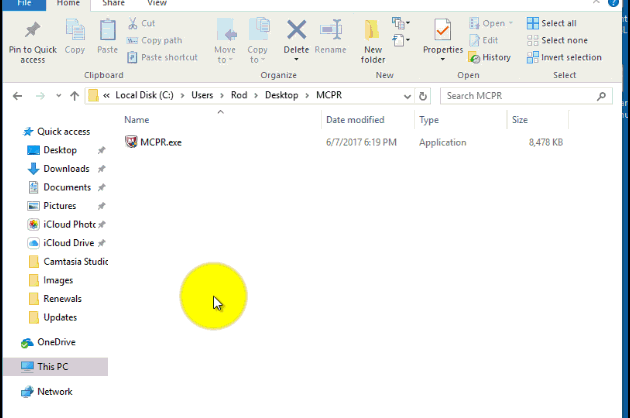
- At the McAfee Software Removal screen:
- Click Next.
- Click Agree to accept the End User License Agreement (EULA).
- At the Security Validation screen:
- Type the characters exactly as shown on your screen. Validation is case-sensitive.
- Click Next. This step prevents the accidental use of MCPR.
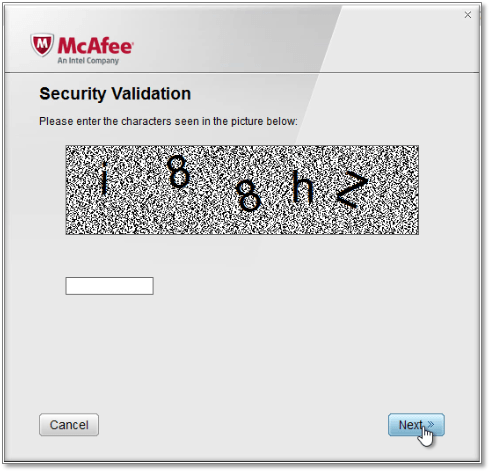
- When the process is complete, you see one of the following messages. Click the one that you see.
- Restart your PC to complete the removal process.
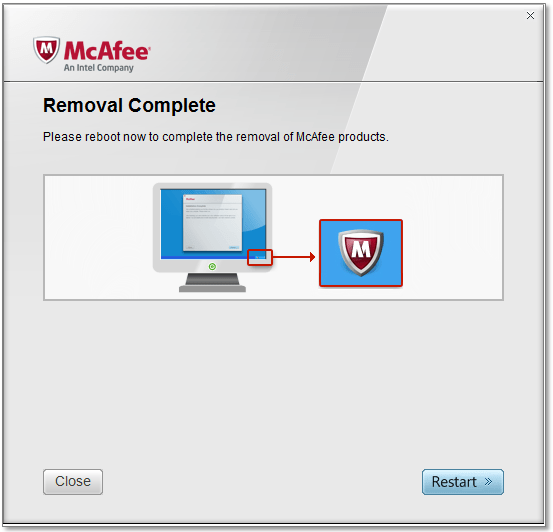
IMPORTANT: When your PC restarts, it will not be protected from viruses and malware. Ensure that you reinstall your security software as soon as possible to remain protected.
- Restart your PC and run MCPR again.
- If you see Cleanup Unsuccessful again, ignore it.
- Restart your PC again.
- Attempt to reinstall your McAfee software.
If you are still unable to install:
- Click here to contact Technical Support.
- Let the agent know:
- MCPR produced a Cleanup Unsuccessful message.
- You are unable to reinstall your McAfee software.
STEP 2: Run the McAfee Pre-install tool
The Pre-Install Tool prepares your computer for McAfee software installation. To learn how to download and run the Pre-Install Tool, watch the video or follow the steps below:
To view and subscribe to more videos, visit the official McAfee YouTube channel.
- Download the Pre-Install Tool.
NOTE: Save the file to a temporary location, such as your desktop.
- Double-click the Pre-Install_Tool.exe file, and follow the prompts.
- Read the warning message, and click OK to agree to the changes.
- After the Preinstall Tool completes:
- Click OK.
- Click Close.
- Restart your computer.
After you restart your PC, try the installation again.

