Kaspersky Virus Removal Tool is a free tool that scans and disinfects Windows-based computers. The tool detects known types of malware as well as advertising software and applications that may be used for malicious purposes. For more information about such applications, see this article.
Kaspersky Virus Removal Tool is designed for one-time virus scan as it does not feature database updates and will not protect against new threats. Once the scan is complete, install an antivirus solution on your computer to ensure real-time protection.
To scan your computer with Kaspersky Virus Removal Tool:
- Run the tool. For instructions, see this article.
- If necessary, click Change parameters to change a scan scope.
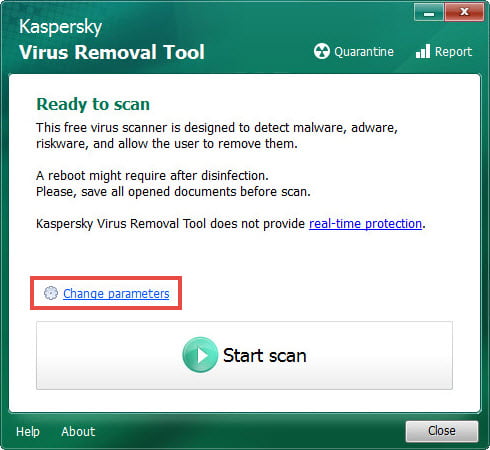
- Select the checkboxes for objects to scan. Click Add object to add other objects to scope. Click OK.
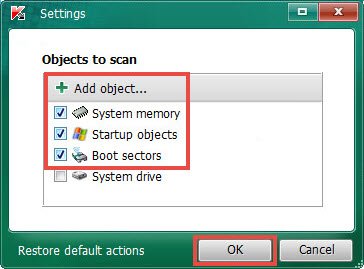
- Click Start scan. If the scan fails to start, see the guide below.
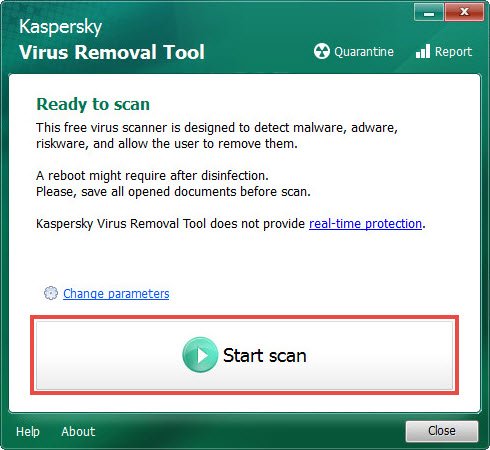
- Wait until the scan is complete.
- If any threats are detected during the scan, notification with a request for action will be displayed. For instructions on how to select an action upon detection of a threat, see this article.
- To view the scan details, click details.

- To exit Kaspersky Virus Removal Tool, click Close or the cross in the upper-right corner of the window.

What to do if the scan fails to start
Cause
If the scan task won’t start, it is possible that the C:\KVRT_Data folder gets blocked by malware.
Solution
Try changing the folder with any temporary folder: run the tool using the command line with the parameter -d <folder_path>. For instructions, see this article.
After the scan is completed, remove the temporary folder.
Source : Official Kaspersky Brand
Editor by : BEST Antivirus KBS Team

