If you are continuing to use Kaspersky Internet Security 18 for Mac after your key has expired, renew your license and activate the product with the renewal activation code.
When activating with a renewal code, the application will look for information about your previous license. If no information can be found, then a window will appear requesting the activation code for the previous license.
How to buy an activation code for the license renewal
You will get an activation code at a discount when renewing your license. To do it:
- In the main window of Kaspersky Internet Security 18 for Mac, click License expires in … days.
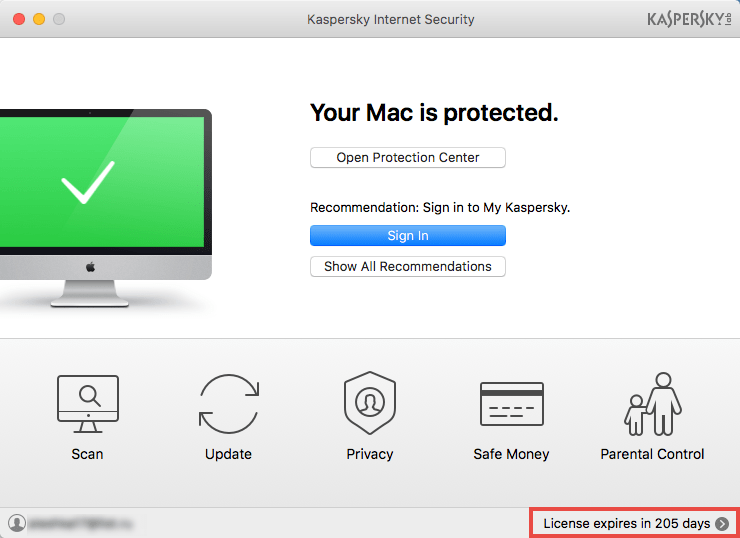
- If you have problems opening the application window, see this guide.
- Click Renew.
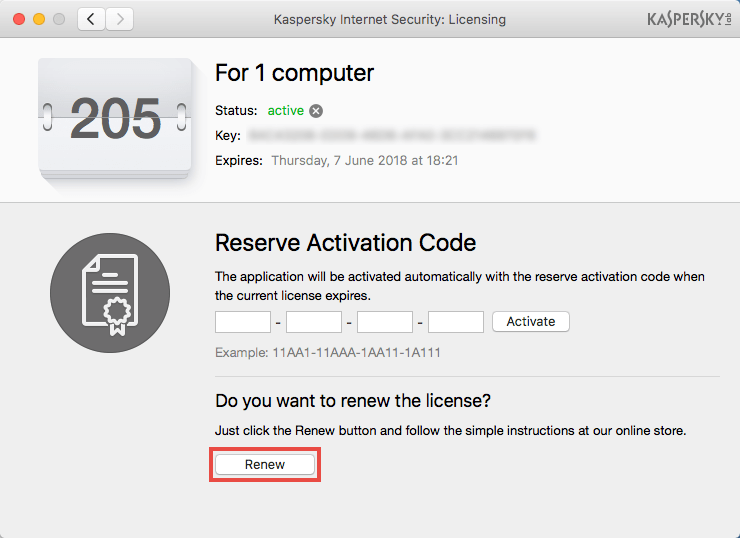
- The Renewal & Upgrade Center page will open.
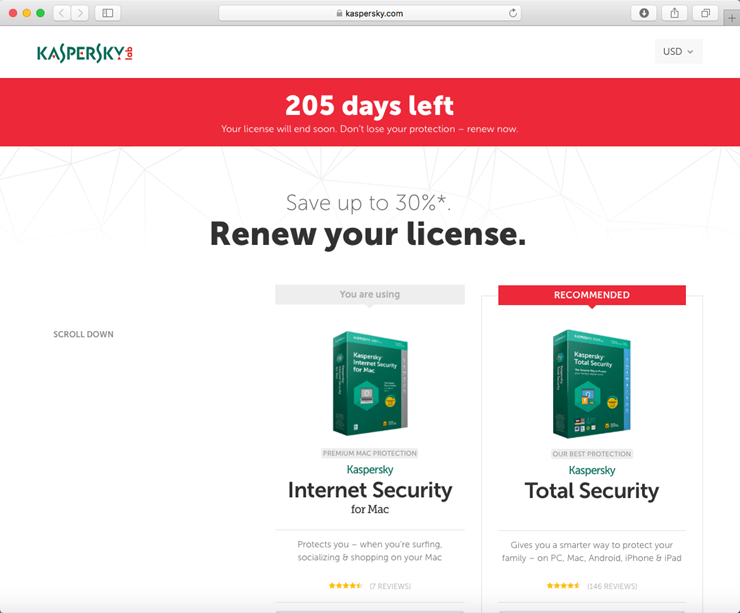
- Follow the steps to buy the subscription. The activation code will be sent to the email address you have specified.
How to activate the renewal code if your license is not yet expired.
Add a new activation code before the current license expires to guarantee nonstop protection of your computer. The new code will be activated automatically after the current license expires.
- In the main window of Kaspersky Internet Security 18 for Mac, click License expires in … days.
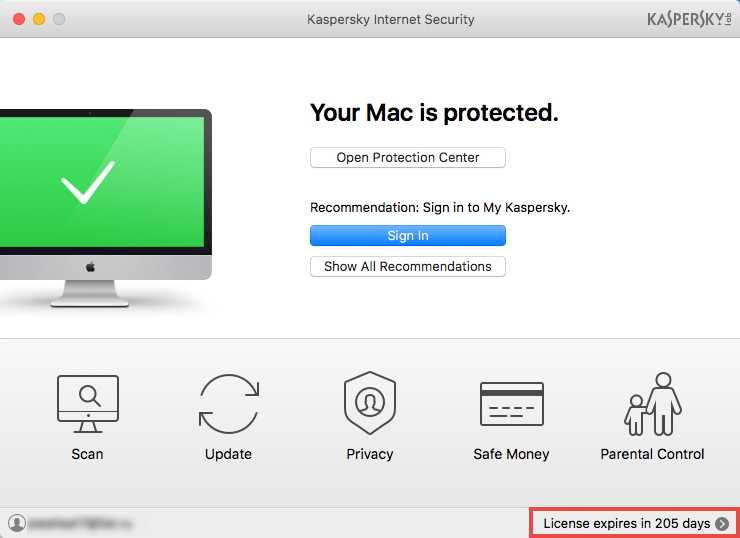
- If you have problems opening the application window, see this guide.
- In the Reserve Activation Code section, enter the renewal code and click Activate.
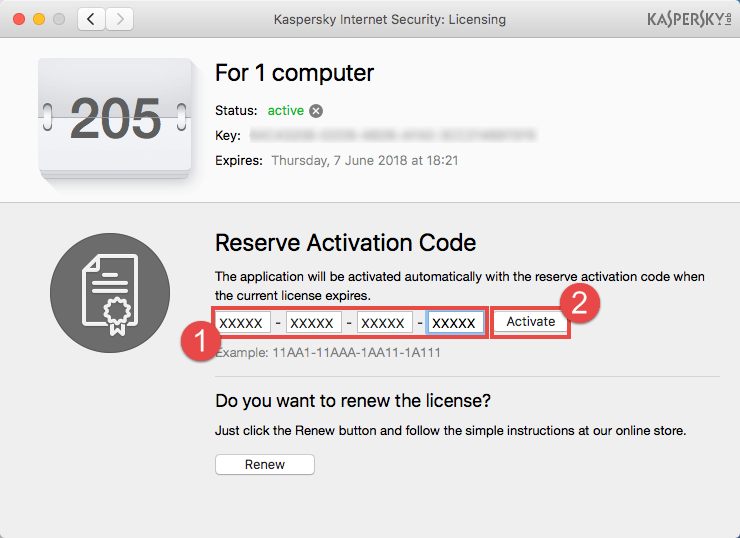
- Wait until the activation wizard completes. The Licensing window will show the information about the active license and the reserve code.
How to activate the renewal code if your license is not yet expired.
- In the main window of Kaspersky Internet Security 18 for Mac, enter the renewal code and click Activate.
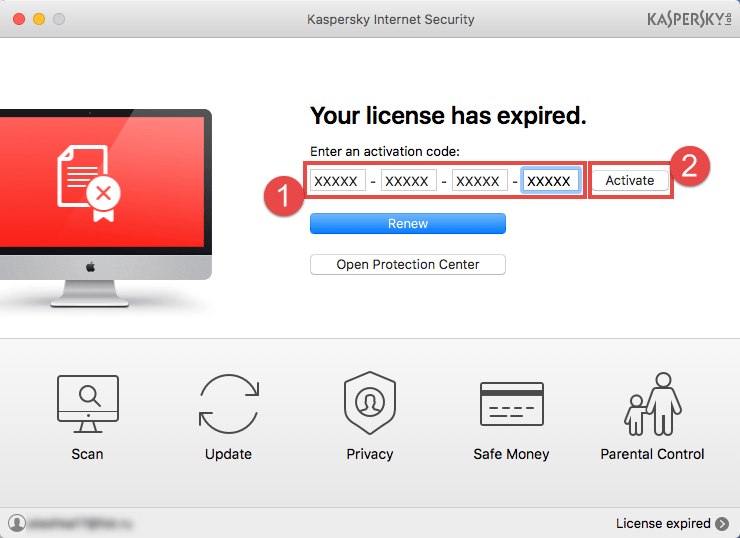
- If you have problems opening the application window, see this guide.
- Wait until the activation wizard completes. Information about the new license will appear in the Licensing window.
What to do in case of renewal purchase issues
If you encountered any issues when purchasing an activation code to renew your product license (for instance, you didn’t receive an activation code after making your payment):
- If you made your purchase via Digital River, contact their customer service department.
- If you made your purchase via a different Kaspersky Lab partner, you will need to contact them directly.
What to do in case of activation issues
If you get an activation error or the license term of your code is shorter than it should be, see this article.
In case of other problems with activation, see the General articles: Activation errors section.
If the error persists, submit a request with a detailed description of the issue to Kaspersky Lab Technical Support via the My Kaspersky portal. For information on how to use My Kaspersky, please refer to the Online Help page.
Source : Official Kaspersky Brand
Editor by : BEST Antivirus KBS Team

