Kaspersky Lab technical support specialists may require you to boot your Mac in single-user mode for troubleshooting purposes. To do so:
- Click
 in the macOS (OS X) menu bar and select Restart.
in the macOS (OS X) menu bar and select Restart.
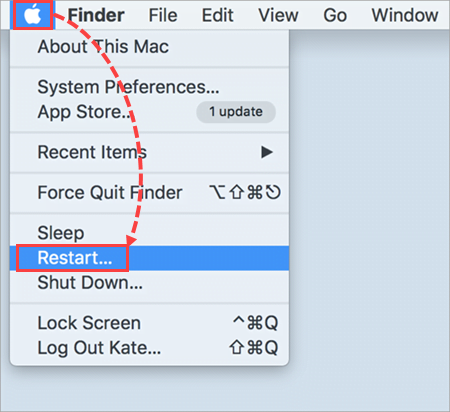
- Click Restart.
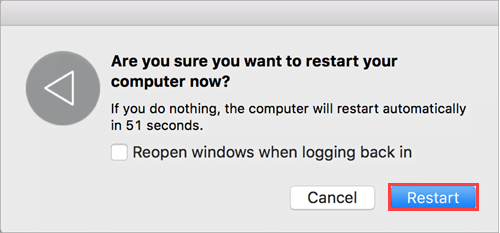
- Press and hold Command + R on the keyboard until the Apple logo appears on the screen.
In single-user mode, the keyboard layout is US English.
You cannot enter single-user mode if the computer’s owner or the administrator has enabled Open Firmware Password Protection.
- Click Disk Utility → Continue.

- Select the volume in use.
- Click the Mount icon in the top menu if it is active.
- Close the Disk Utility window.
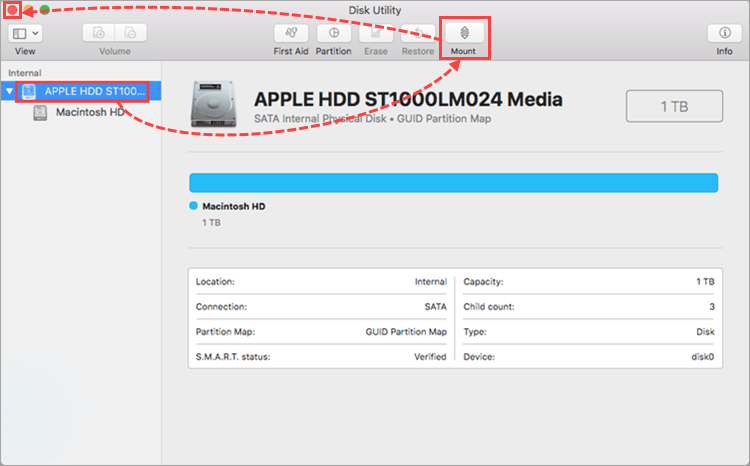
Mac OS (OS X) will now run in single-user mode. To exit single-user mode, reboot the system once again.
Source : Official Kaspersky Brand
Editor by : BEST Antivirus KBS Team
(Visited 13 times, 1 visits today)

