For best results, remove your McAfee security products before you upgrade your operating system or use Microsoft System Restore. You will reinstall your McAfee product after the upgrade or restore is done.
- Uninstall your McAfee security software using the standard Windows methods:
Windows 10
- Click Start, and type Programs into the search bar.
- Click Programs and Features.
- Right-click on the McAfee program that you want to uninstall and select Uninstall/Change.
- Select any relevant options, then click Uninstall.
- Follow the onscreen instructions.
Windows 8
- Right-click the McAfee security software tile. If it is not listed, right-click an empty area of the screen, and select All apps.
- Select Uninstall at the bottom of the screen.
- Follow the onscreen instructions.
Windows 7/Vista
- Click Start, Search, type Programs and Features, and click Go.
- Double-click Programs and Features.
- Select the program to uninstall.
- Click Uninstall and follow the onscreen instructions.
Windows XP
- Click Start, Settings, Control Panel.
- Double-click Add or Remove Programs.
- Select the program to uninstall.
- Click Remove and follow the onscreen instructions.
- Download and run the McAfee Consumer Product Removal:
IMPORTANT:- Always download a new copy of MCPR before each use.
This ensures that you have the latest version, and that newer McAfee products can be successfully recognized. - MCPR cleans up only the components needed for reinstallation. It is not designed to clean up 100% of components.
- Completing this step requires a restart.
Before you start:
- Bookmark or favorite this article so that you can easily get back to it.
- Save all open files.
- Close all programs.
- Download the MCPR tool.
- Double-click MCPR.exe.
- If you see a security warning:
Click Yes, Continue, or Run (depending on your version of Windows):
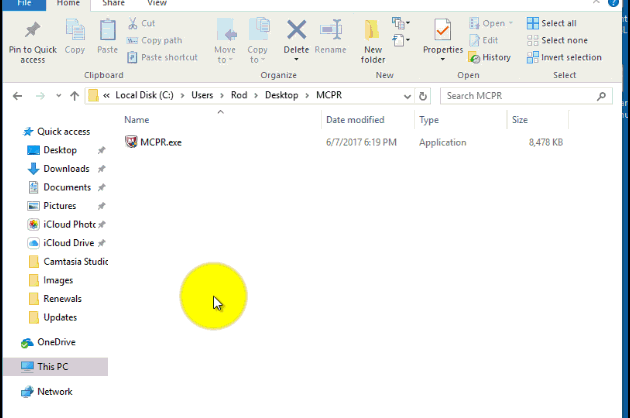
- At the McAfee Software Removal screen:
- Click Next.
- Click Agree to accept the End User License Agreement (EULA).
- At the Security Validation screen:
- Type the characters exactly as shown on your screen. Validation is case-sensitive.
- Click Next. This step prevents the accidental use of MCPR.
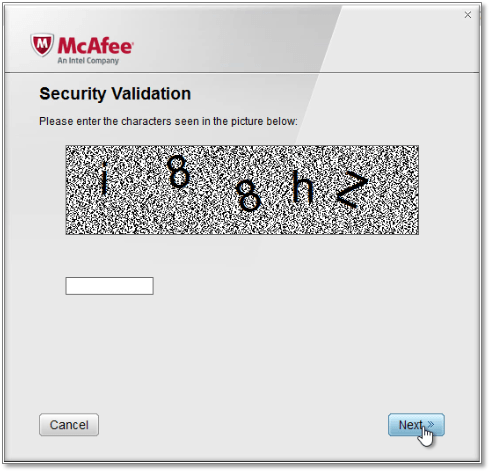
- When the process is complete, you see one of the following messages. Click the one that you see.
If you see this message, the MCPR tool has completed successfully. - Restart your PC to complete the removal process.
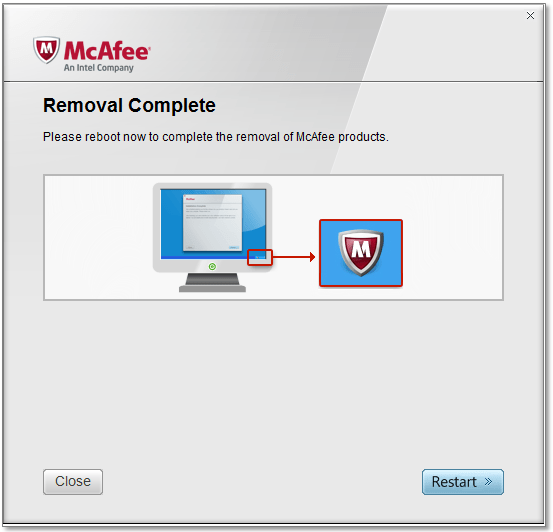
IMPORTANT: When your PC restarts, it will not be protected from viruses and malware. Ensure that you reinstall your security software as soon as possible to remain protected.
If you see this message, the cleanup did not go as planned: - Restart your PC and run MCPR again.
- If you see Cleanup Unsuccessful again, ignore it.
- Restart your PC again.
- Attempt to reinstall your McAfee software.
If you are still unable to install:
- Click here to contact Technical Support.
- Let the agent know:
- MCPR produced a Cleanup Unsuccessful message.
- You are unable to reinstall your McAfee software.
- Always download a new copy of MCPR before each use.
When these steps are done, start your planned operating system upgrade or restore. Ensure that you also install any Microsoft Windows updates as requested by the installer.
When the upgrade or restore is done, reinstall your McAfee security products:
- Sign in to My Account at http://home.mcafee.com.
- Follow the onscreen instructions, and then restart your computer.

