If your homepage or search engine changes without your noticing and ad banners start appearing on websites, it might mean that adware has been installed on your computer. This can happen if you missed a checkbox while installing an application and accidentally agreed to install another application, or else granted permission to change your browser’s settings (such as homepage or default search engine). These actions are common among malicious programs.
The Application Manager feature of Kaspersky Total Security 2018 detects and blocks such changes.
To find and remove applications that have been secretly installed on your computer, run the analysis of installed applications.
How to block changes to operating system and browser settings
- In the main window of Kaspersky Total Security 2018, click the gear button
 .
.
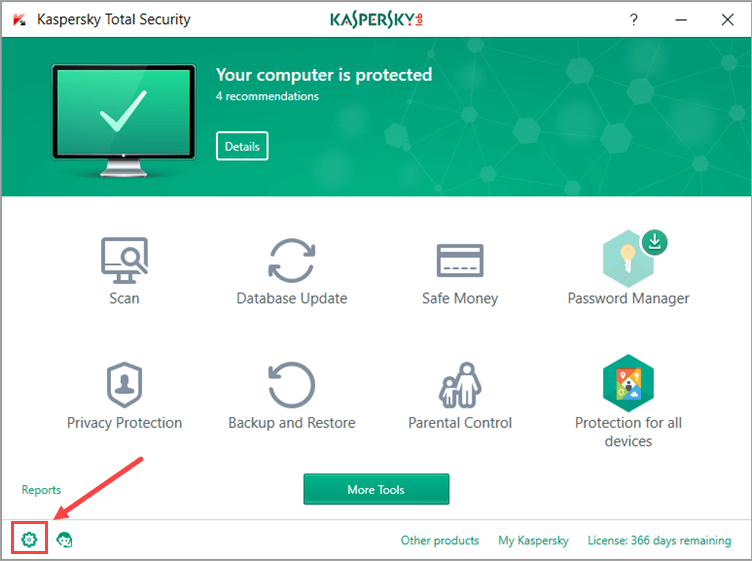
- If you have problems opening the application window, see this guide.
- In the Settings window, go to the Protection section and select Application Manager in the right frame.
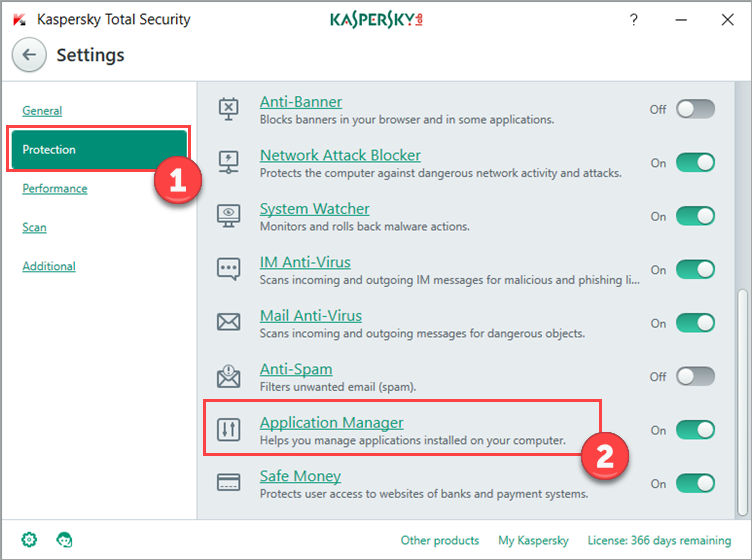
- In the Application Manager settings window, move the toggle to the right to enable the component. You will start receiving notifications that will prompt you to allow or block the installation of an application or changes to the browser settings.
- Check the box beside Block changes automatically. If you check this box, you will not receive notifications. Kaspersky Total Security 2018 will block unwanted changes or application installations automatically.
- Check the boxes in the Installation Assistant section.
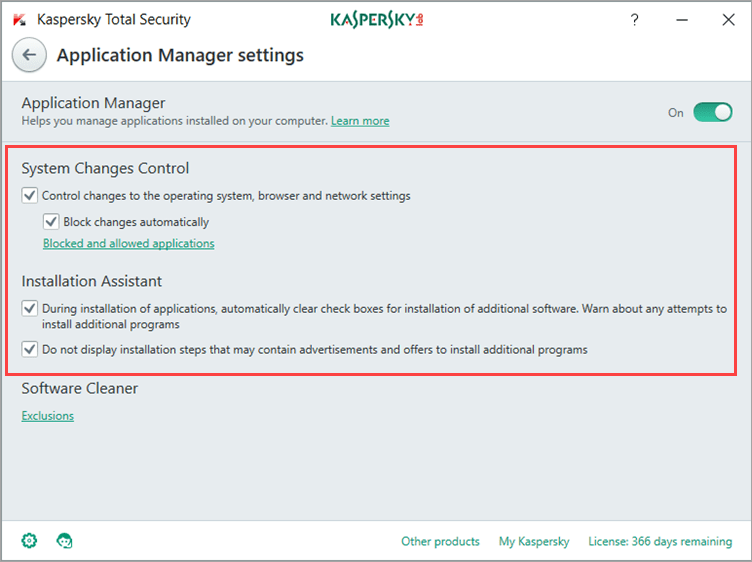
Restrictions and limitations
The component detects and blocks changes to browser settings, homepage, and search engine, as well as changes to proxy server settings and the installation of plugins, extensions, and toolbars.
The default set of controlled changes can be extended when updating the Kaspersky Total Security 2018 databases.
-
Browser
-
Default browser settings changing tool
-
Windows tools
-
An application incompatible with Kaspersky Total Security 2018
-
A newer version of Kaspersky Total Security 2018
Editor by : BEST Antivirus KBS Team

