Configure, change and edit the settings of the latest program features of Trend Micro Security for Windows.
- Open Trend Micro, then click Settings .
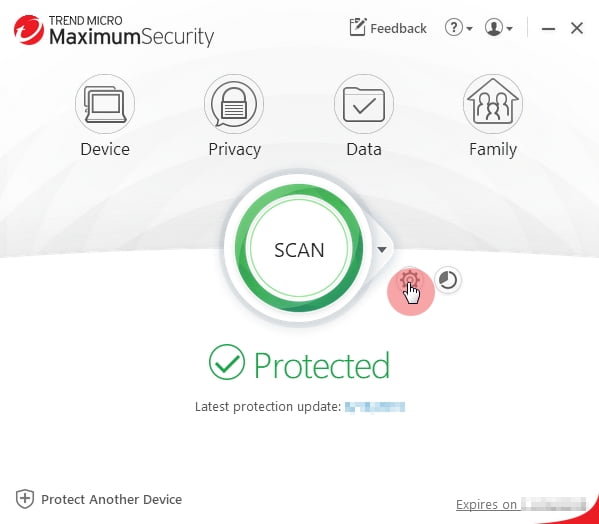
- Configure your preferred settings:
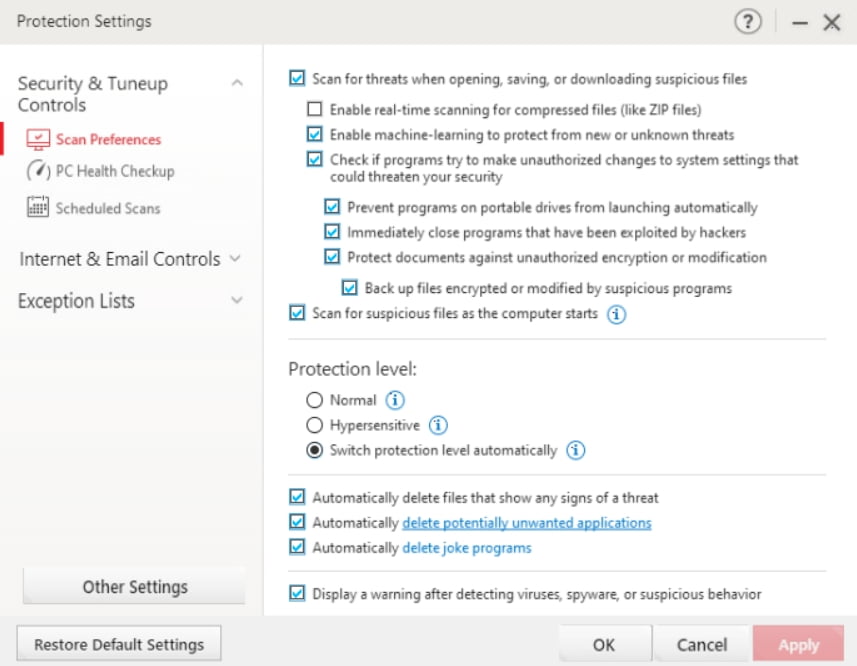
Clicking
 will give you the description of each feature to help you customize your settings.
will give you the description of each feature to help you customize your settings.- Select Security & Tuneup Controls > Scan Preferences to configure how the program will react to detected threats.
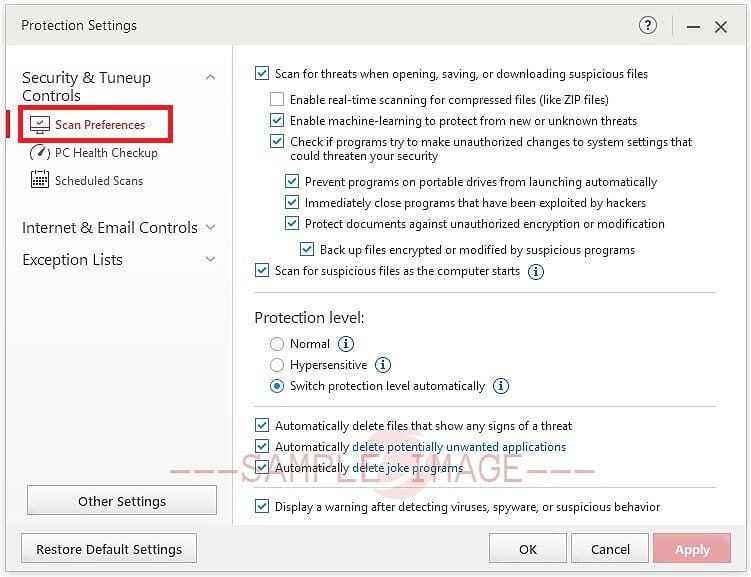
- Select Security & Tuneup Controls > PC Health Checkup to customize what security vulnerabilities to check and temporary files to clean.
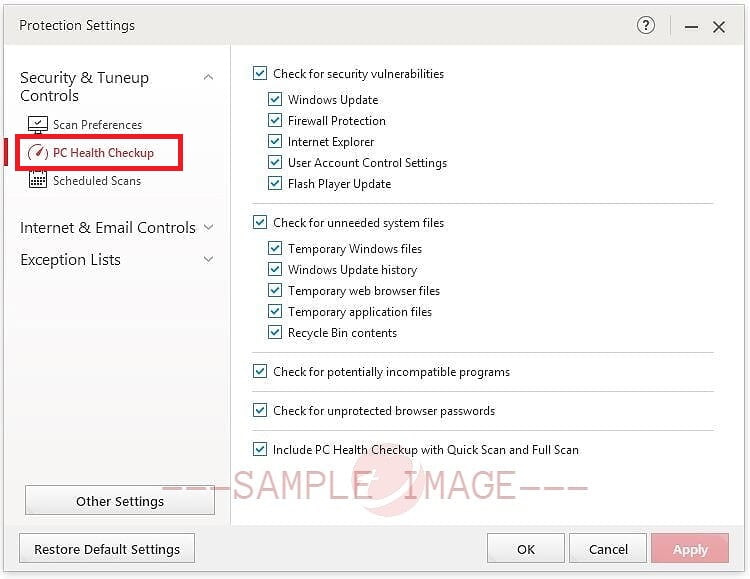
- Select Security & Tuneup Controls > Scheduled Scans to set when to do a Quick or Full Scan automatically.
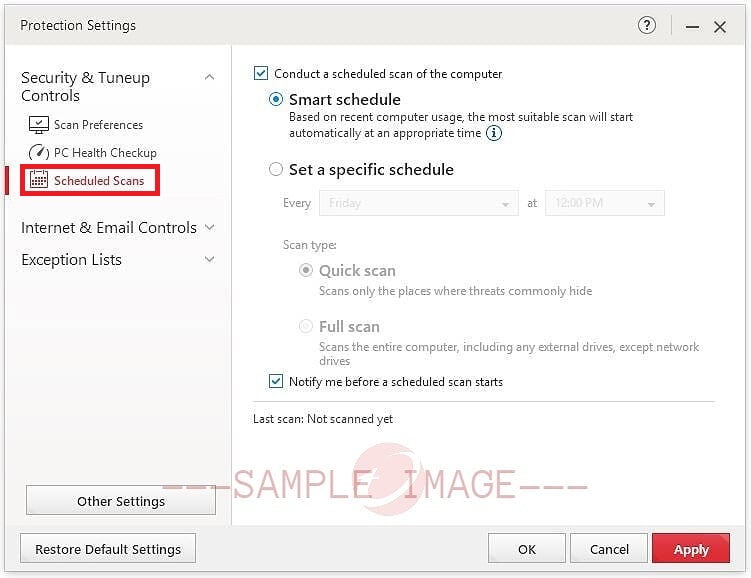
- Select Internet & E-mail Controls > Web Threats to adjust how the Trend Micro Toolbar checks links and websites for threats.
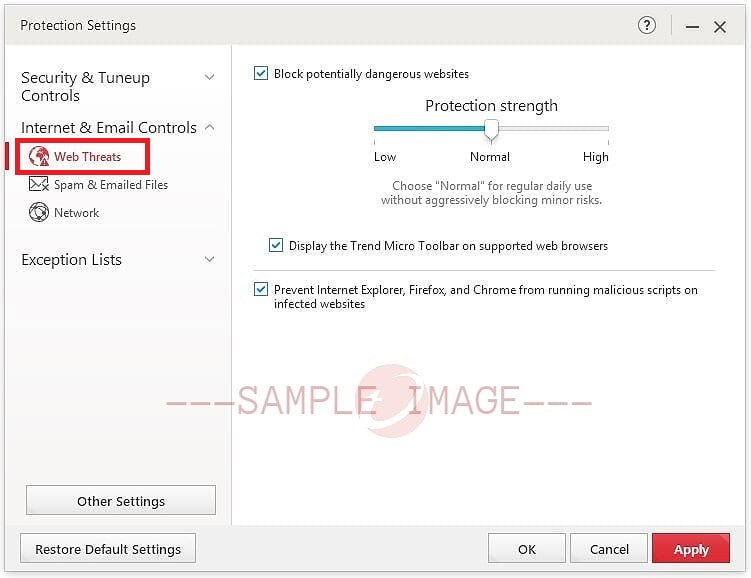
- Select Internet & E-mail Controls > Spam and emailed files to enable/disable the Antispam Toolbar.
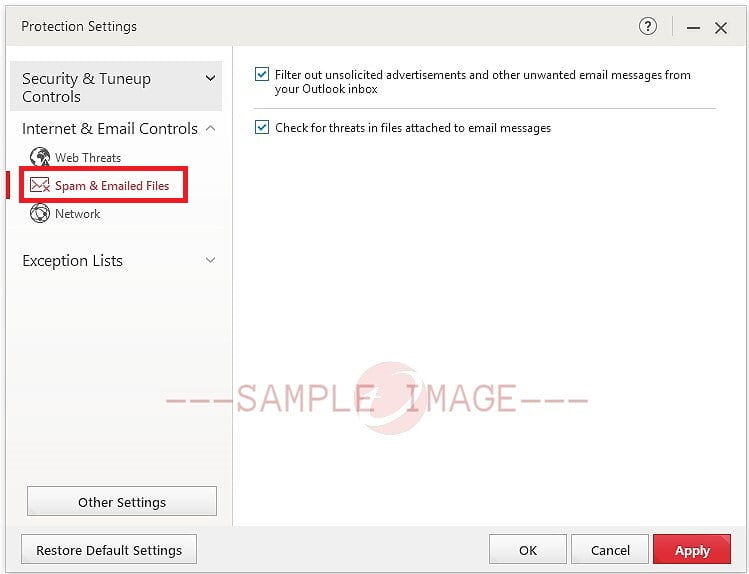
- Select Internet & E-mail Controls > Network to enable/disable the Firewall Booster.
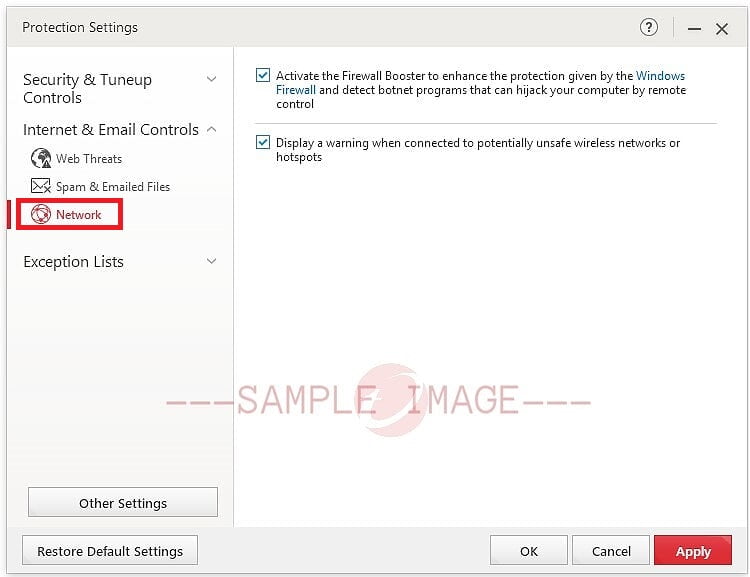
- Select Exception Lists to add/remove programs, folders, websites or wireless connections that the scans will ignore.
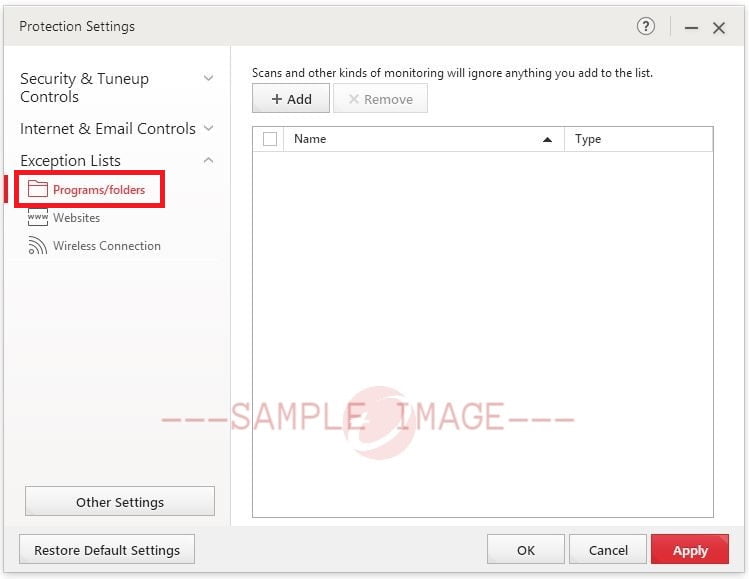
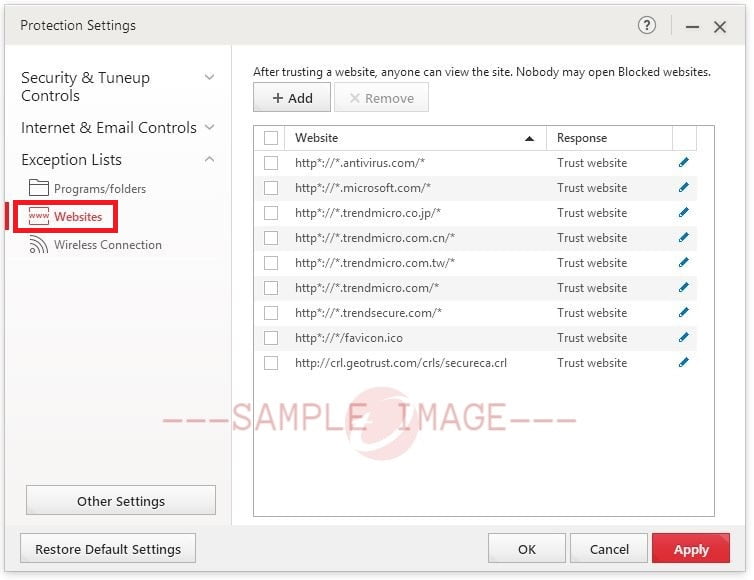
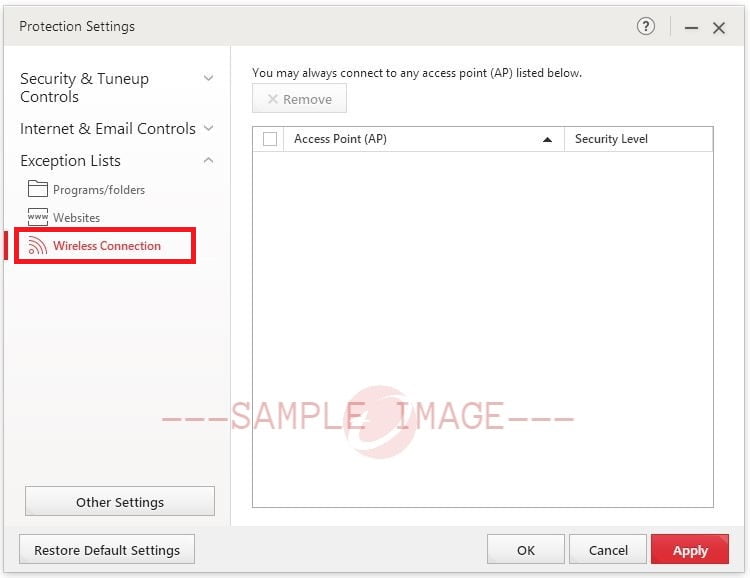
- Select Other Settings > System Startup to adjust how Trend Micro protects you after opening your computer.
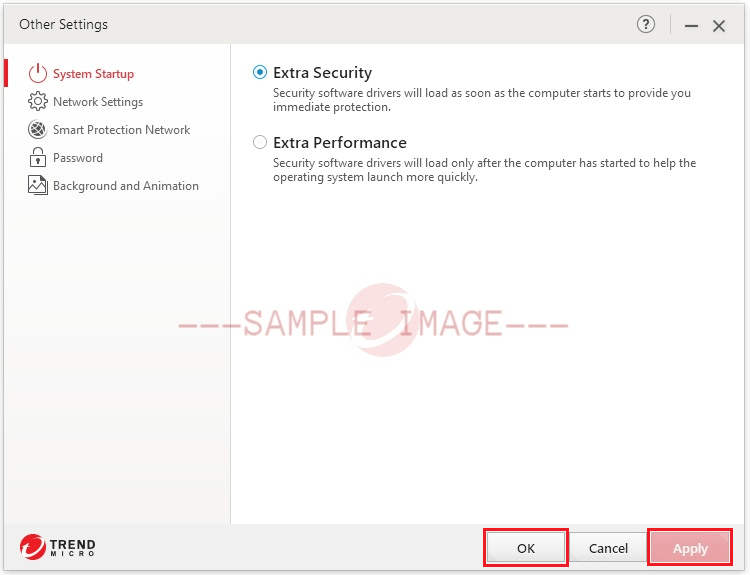
- Select Other Settings > Network Settings to modify how Trend Micro connects to your Internet.
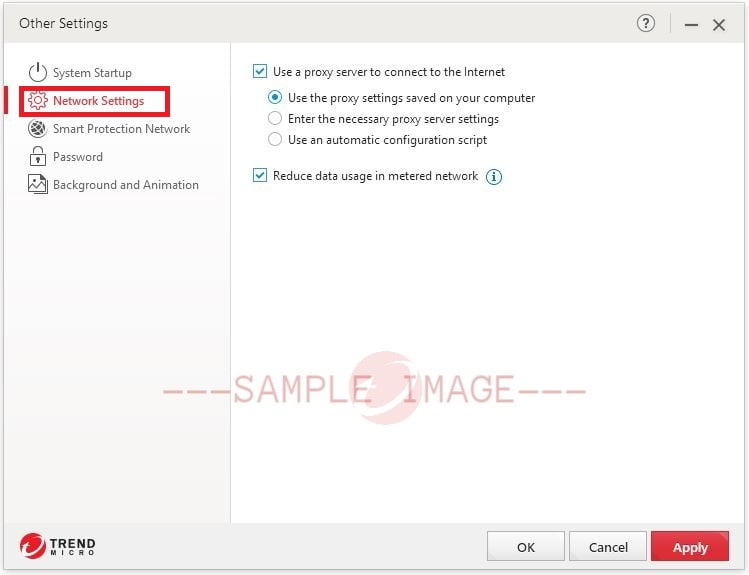
- Select Other Settings > Smart Protection Network to enable/disable how you share your computer information with Trend Micro.
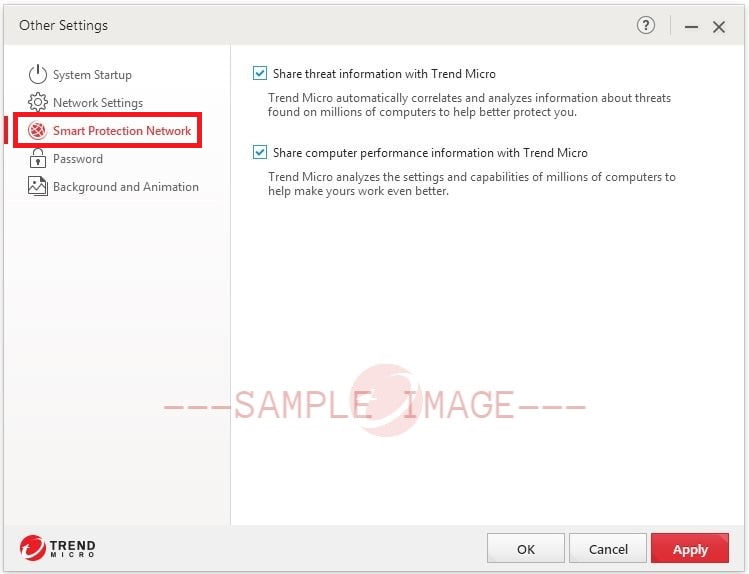
- Select Other Settings > Password to prevent unauthorized changes in the program.
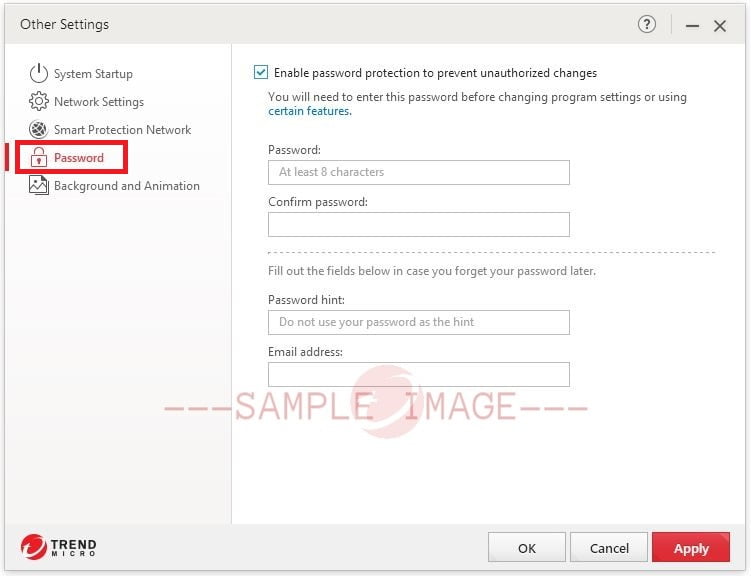
- Select Other Settings > Background and Animation to choose a new look and feel of your Trend Micro program.
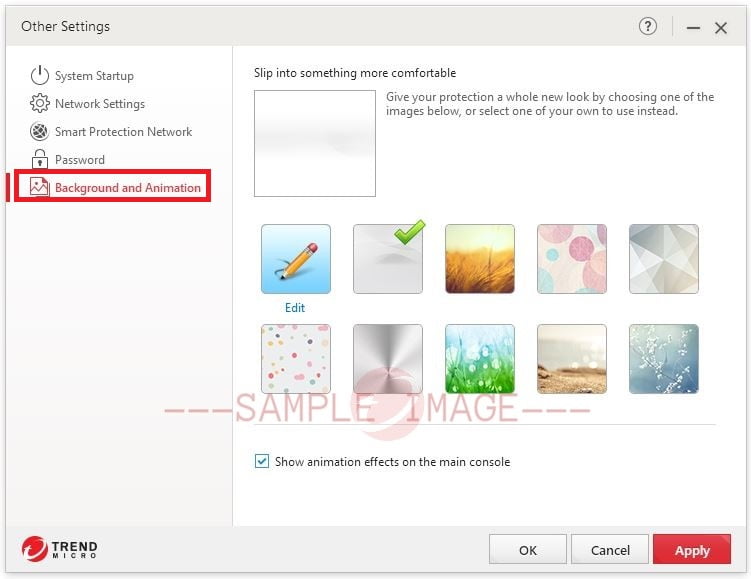
- Select Restore Default Settings to revert your program to its original settings.
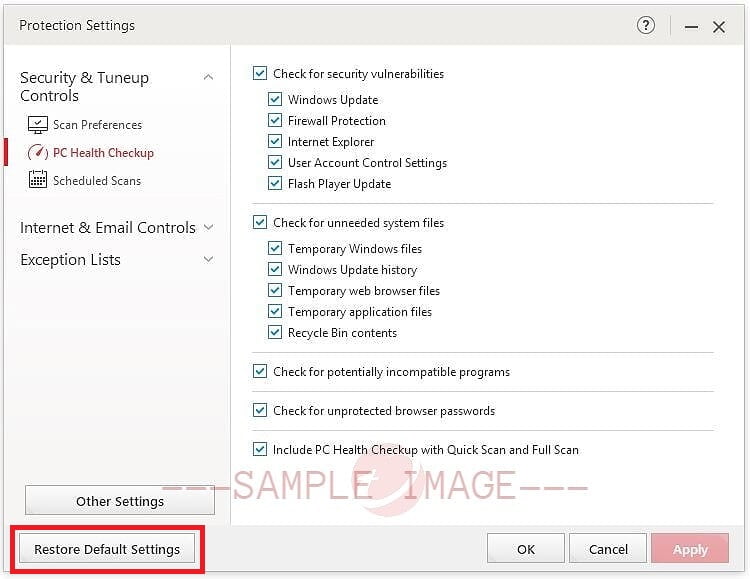
- Select Security & Tuneup Controls > Scan Preferences to configure how the program will react to detected threats.
- Click Apply, then click OK to save the changes.
Source : Official Trend Micro Brand
Editor by : BEST Antivirus KBS Team
(Visited 9 times, 1 visits today)

