Activate Kaspersky Anti-Virus to protect your computer against viruses and other threats.
Before activating the application:
- Make sure your computer is connected to the Internet (for example, try opening the Kaspersky website).
- Make sure the system date is correct on your computer.
How to activate the trial version
We recommend that you use a trial version Kaspersky Anti-Virus to familiarize yourself with the application. The trial license allows you to access all the application’s features, but its term is limited to one month.
To apply the trial license:
- In the main window, click Enter activation code.
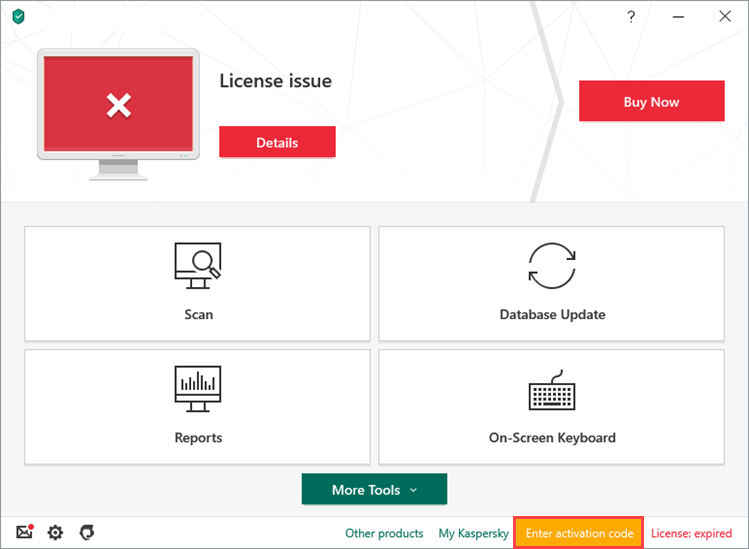
- To learn how to open the main application window, see this article.
- Click Activate trial version of the application.
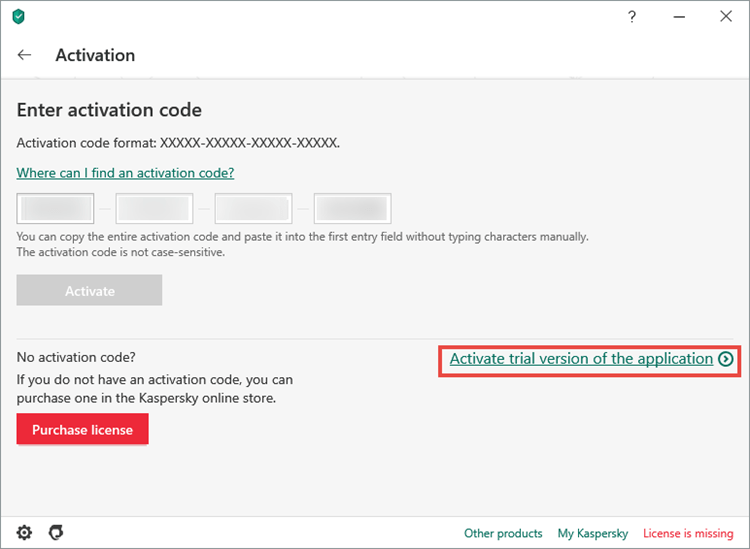
- Click Done.
The trial license will be activated for one month. To continue using Kaspersky Anti‑Virus after the trial period, buy a license.
The trial license cannot be applied in the following cases:
- The trial license is already in use.
- It has already been used on the computer at an earlier time.
- You have already applied a commercial license.
How to purchase a license
- In the application window, click License: … days remaining.
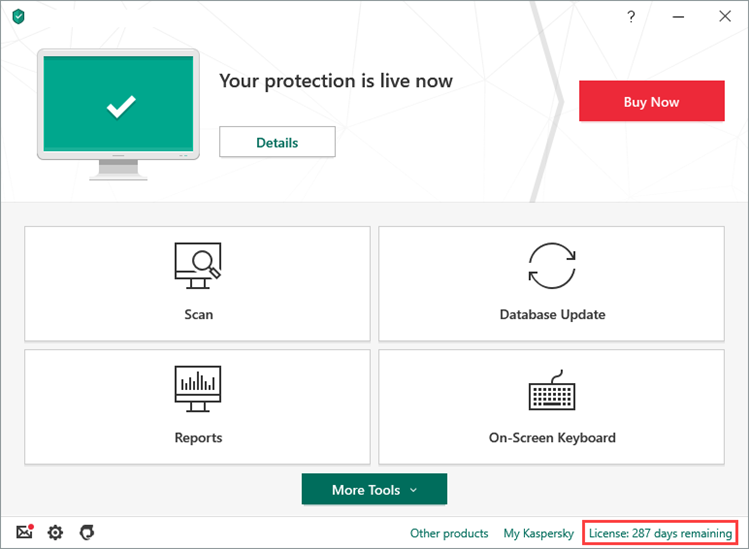
- To learn how to open the main application window, see this article.
- Click Purchase license. You will be redirected to the Kaspersky Lab website, where you can make your purchase.
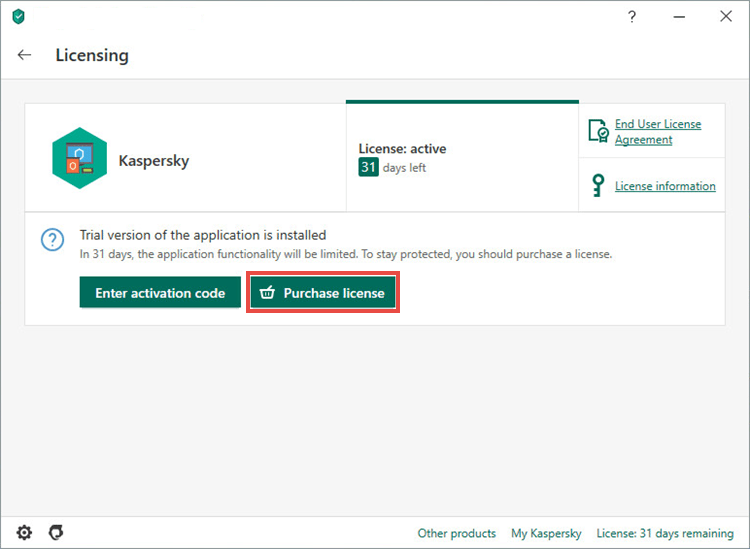
- Scroll down and click Buy now.
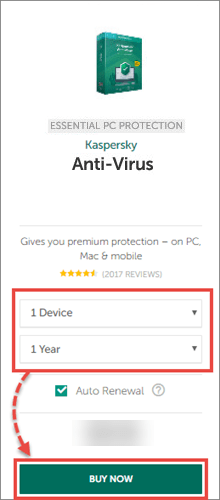
- If you want the license to be renewed automatically, leave the Auto Renewal checkbox selected. Otherwise, clear the checkbox. See this article for more information about auto-renewal.
- Click Checkout.
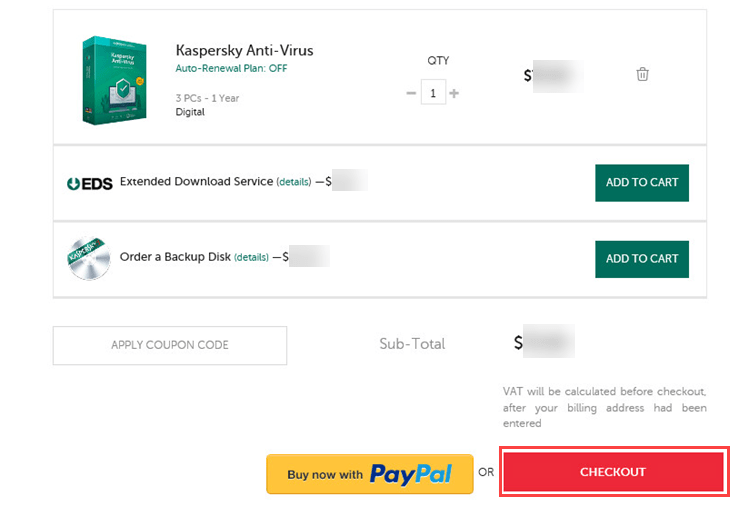
- Enter your personal details, email address and select a payment method. Auto Renewal is only available when paying by card.
- Accept the Terms of Sale and Privacy Policy.
- Click Review your order.
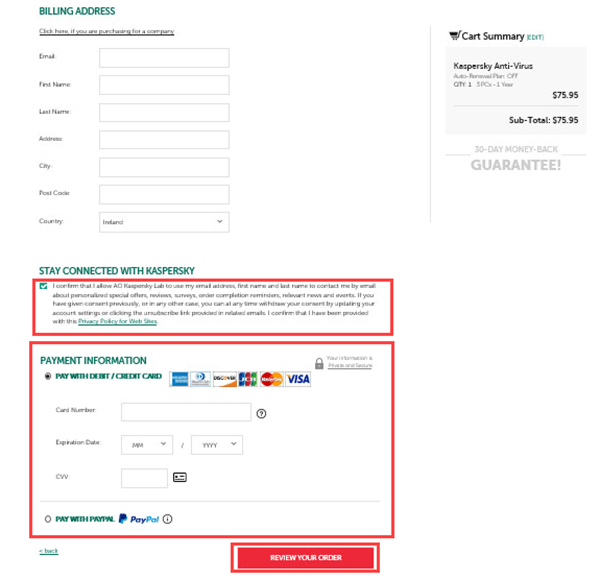
- Complete your purchase.
Once your payment has been processed, an activation code and instructions will be sent to the email address you specified when making your purchase.
How to activate the application with the activation code
You may need the activation code for renewal or contacting technical support. We recommend that you connect the application to My Kaspersky to have the activation code at hand. See this article for instructions.
To activate the application:
- In the application window, click .
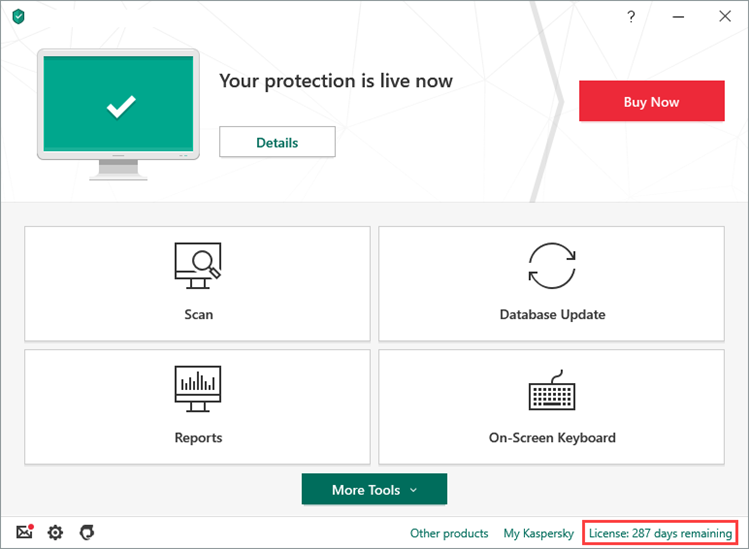
- To learn how to open the main application window, see this article.
- Click Enter activation code.
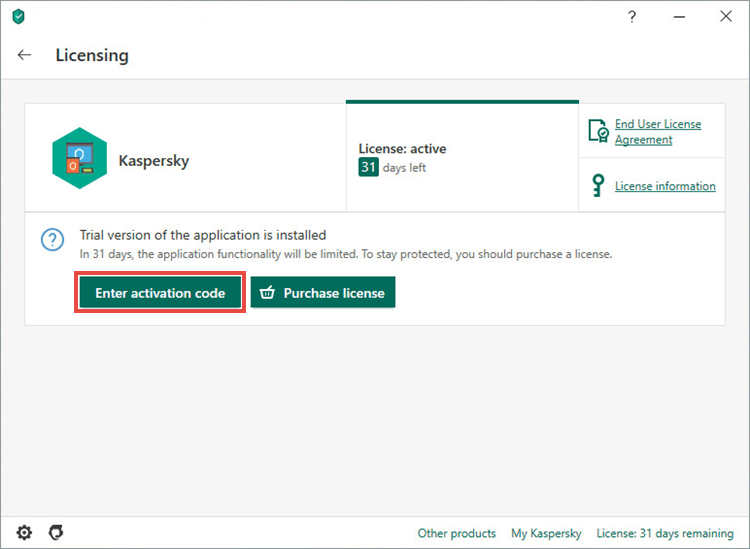
- Enter the code from the message you have received after buying the license and click Activate.
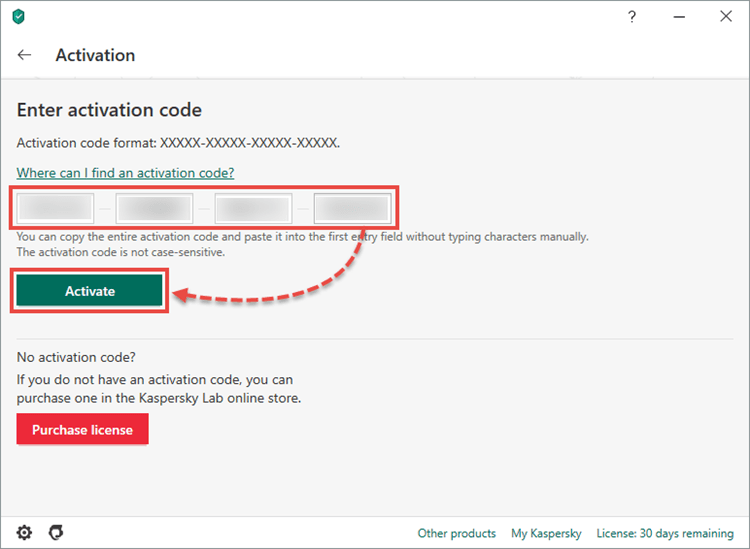
- Click Done.
Kaspersky Anti-Virus is now activated.
Activate Kaspersky Anti-Virus on all the computers with the same activation code.
What to do in case of activation errors
You can find instructions on how to solve activation issues in the Activation errors section.
If the issue persists, submit a request to Kaspersky technical support by choosing the topic and filling out the form.
Source : Official Kaspersky Brand
Editor by : BEST Antivirus KBS Team

