Bitdefender Parental Control allows parents to set time restrictions on their children’s devices. This feature can be accessed in two ways: from the Central app & the Central webpage.
NOTE: Bitdefender Parental Control for iOS does not support Time Restrictions.
From Bitdefender Central web
In order to limit a child’s time on the device you can open their Parental Control profile under your Bitdefender Central account using a browser and select the VIEW SCREEN TIME option.
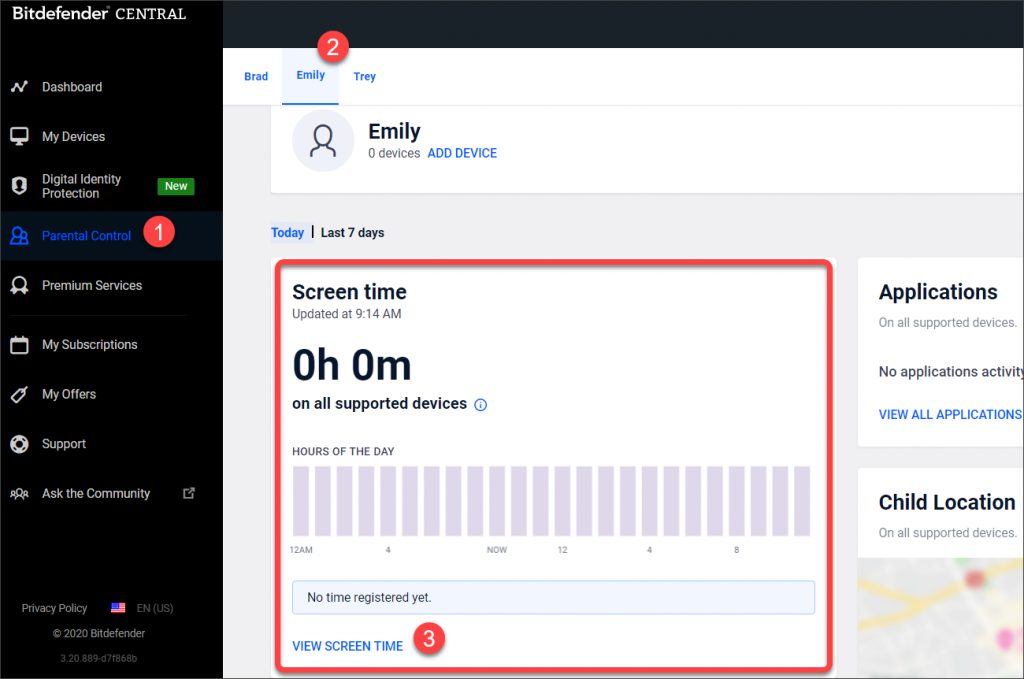
From there you can click on Schedules or Daily time limits.
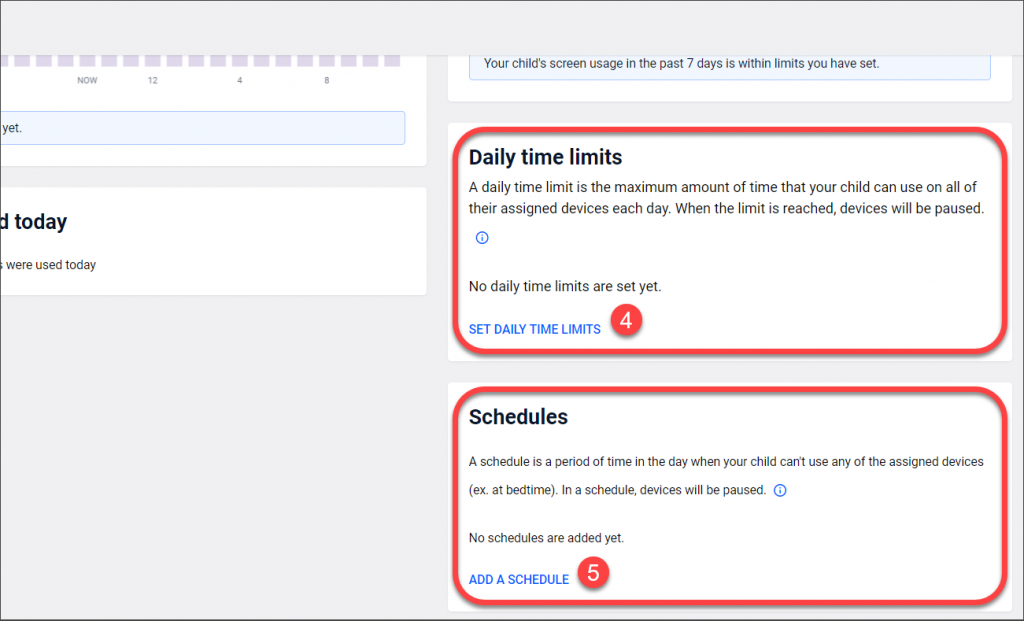
A Schedule rule will make sure that the child can’t use the device at certain hours that you set. This rule can be created for individual days or groups of days of the week.
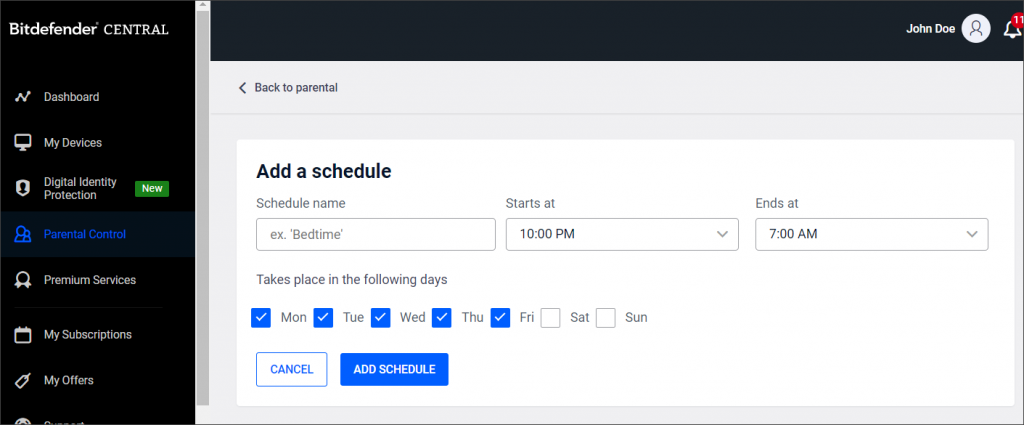
A Daily time limit will make sure that the child can’t use the device after spending a certain amount of hours on it. You can set the limited time for every day separately, so the child can use their device more during some days.
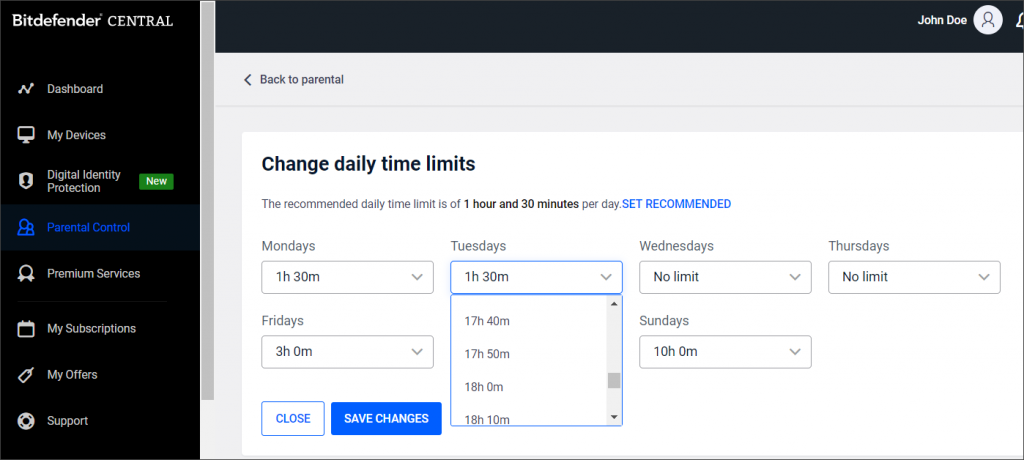
From the Central app
In order to limit a child’s time on the device, follow these steps:
• Open your Bitdefender Central application and go to the Users tab.
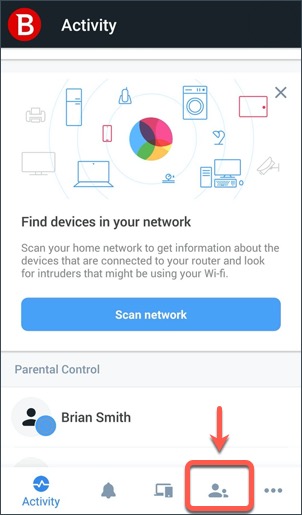
• Select the child profile.
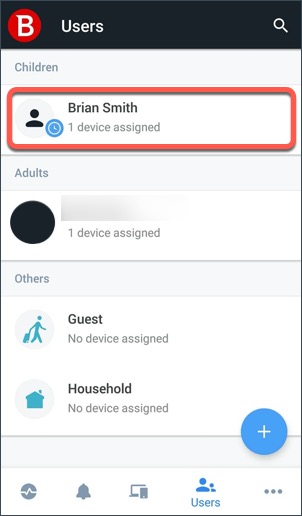
• Tap Screen time.

• Select Schedule or Daily time limits.
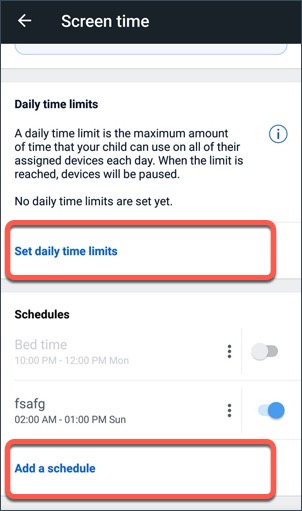
Now you can create a Schedule rule or a Daily Time Limit rule for the profile.
• A Schedule rule will make sure that the child can’t use the device at specific hours that you set. This rule can be created for individual days or groups of days of the week.
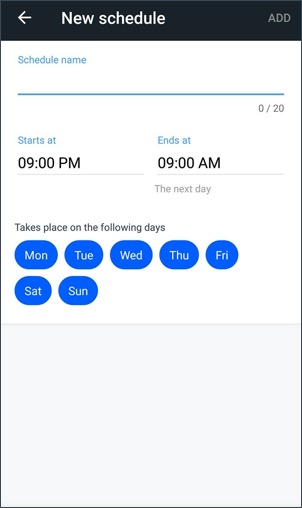
• A Daily Time Limit will make sure that the child can’t use the device after spending a certain amount of hours on it. You can set the limited time for each day separately, so the child can use their device more during some days.
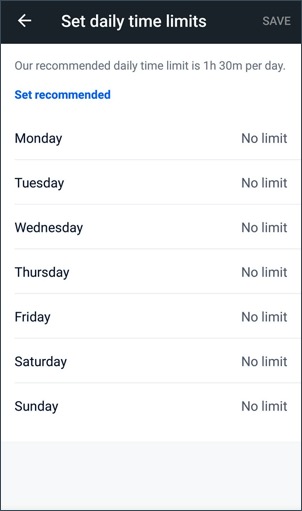
Related Articles
Editor by : BEST Antivirus KBS Team

