The Home Network Scanner reports section is an archive containing reports from current and previous scans (on-demand). You can access it by either selecting Reports from the drop down button in the Home Network Scanner box, or by accessing the Messaging Centre > Home Network Scanner section.
drop down button in the Home Network Scanner box, or by accessing the Messaging Centre > Home Network Scanner section.
In progress: displays any current scans. In this tab, you can click see the progress of a current home network scan, pause or stop it. Clicking on the current scan displays information about the device being scanned and the network to which the device is connected.
Activity: becomes available once a scan is completed, and displays a list of recently completed home network scan reports (the date and time of each scan are indicated).
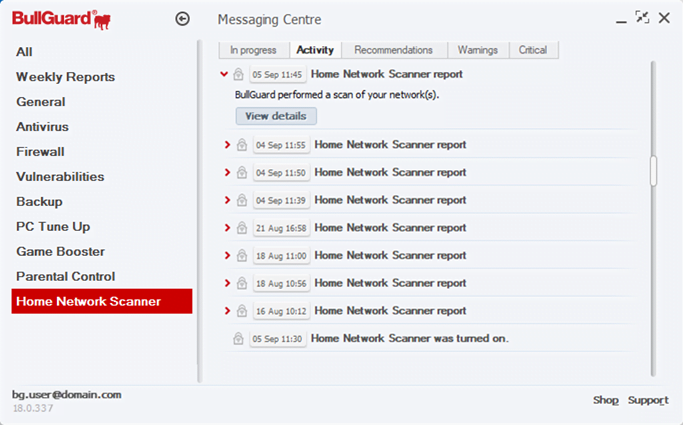
Clicking a report in the Activity tab allows you to select the View details button, which opens the corresponding Home Network Scanner report.

The report displays:
– the date time when the scan was completed;
– the name of the network to which you were connected at the time of the scan (if multiple network connections are detected, the number of networks is displayed instead);
– the list of connected devices.
Note: From this window, you cannot access and/or edit the network and device details.
Source : Official BullGuard Brand
Editor by : BEST Antivirus KBS Team

