Plugin available with
The Home Network Scanner makes sure you stay in control of your network by identifying new network connections, monitoring new devices which try to connect to your networks, and providing you with an overview of all current or previously connected devices, while pointing out those that might expose your network to external threats.
The Home Network Scanner includes two components:
- Real-time scan: if the device is connected to a monitored network, the real-time scan component runs automatically in the background, identifying networks to which the device is connected, and devices connected to preferred networks.
- On-demand scan: this component performs a scan of all the monitored networks to which the device is connected, and identifies any smart devices connected to those networks.
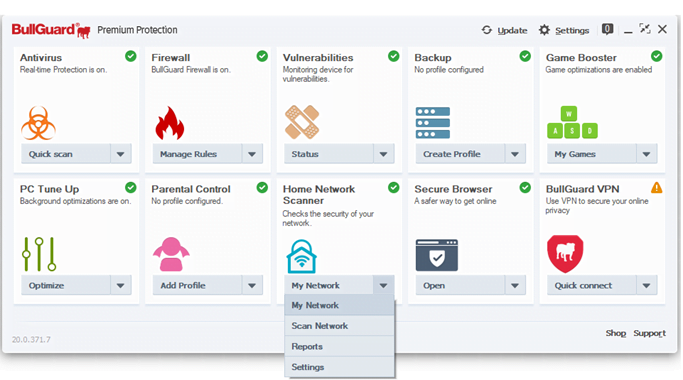
A short overview of the Home Network Scanner
The main Home Network Scanner functions are accessible from the  drop down button available in the associated box. They allow you to run the desired scans and access the Home Network Scanner reports and settings.
drop down button available in the associated box. They allow you to run the desired scans and access the Home Network Scanner reports and settings.
My Network: Opens a window displaying the monitored networks to which the device is currently connected, and the total number of online devices with their corresponding details. In this window, users can edit the device names and types.
Scan Network: Triggers an on-demand scan of the monitored networks and of the smart devices connected to those networks.
Reports: Displays all the log entries corresponding to previous on-demand network scan reports, and allows users to display the details of selected reports.
Settings: Opens a new section, where you can configure the Home Network Scanner module, edit the list of monitored and ignored networks, and set the time frame for deleting inactive devices from the network.
Clicking on the progress bar that appears while scanning will take you to the Messaging Centre > Home Network Scanner > In Progress tab.
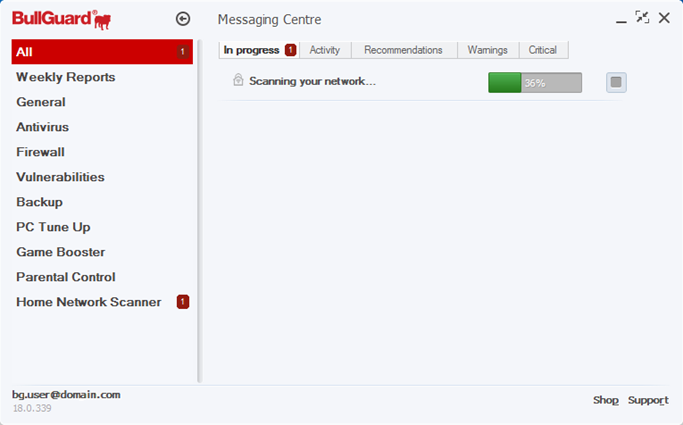
Source : Official BullGuard Brand
Editor by : BEST Antivirus KBS Team

