The General settings is a tab on the Settings screen in Malwarebytes for Windows. This section allows you to configure how Malwarebytes interacts with your Windows device. To view this screen, click the gear icon in the top-right corner of the Dashboard, then click the General tab.
You can scroll through the General setting to see several configurable items. Read further for a description of each.
Application updates
Malwarebytes periodically releases program updates for components or the full program. This setting offers two toggle switches for the program to automatically download and install component updates, and if you want to receive notifications when full version updates are available. Click Check for updates to check for database, component package, and Malwarebytes version updates.
Windows Explorer settings
This setting allows the option to scan individual files and folders while in Windows Explorer. Right-click a file or folder to bring up the context menu and select Scan with Malwarebytes. This setting allows you to toggle this feature on or off. By default, this is set to On.
Language
This setting determines the language used throughout the program. This is pre-set, based on the language used during program installation. You can change it anytime by clicking the drop-down menu and selecting a language from the list.
Manual scan performance impact
Malwarebytes manual scans may affect the performance of lower-powered computers. This setting allows you to choose whether manual scans have a higher or lower priority when multiple other tasks or programs are running. Lower scan priority requires more time to execute, but affects computer performance less. Higher scan priority allows manual scans to execute more quickly but may affect other tasks.
Event log data
This setting provides additional information regarding program actions beyond what is normally reported. If you encounter a technical issue with Malwarebytes, a Customer Support agent may request that you toggle on this setting to provide additional troubleshooting information. Once Malwarebytes Support receives these troubleshooting logs, turn this setting to Off to prevent impacts to device performance. By default, this is set to Off.
Tamper Protection (Premium only)
This setting allows Malwarebytes Premium and Malwarebytes Trial versions to restrict program features and functions with password protection. The Manage Protection button is only visible when this setting is toggled On, allowing the user to define program sections which require a password to access.
When you click the Manage Protection button, a pop-up window displays where you can restrict user access to certain areas of the program only to people who have the password. Click Next, and a window where you can set a password appears. Remember this password because it is not recoverable. If you lose your password, you will need to reinstall Malwarebytes to access the restricted features or disable Tamper Protection again.
Beta updates (Premium only)
Toggle this setting On if you want to try the newest features as soon as they are available. When toggled on, you see the following window.
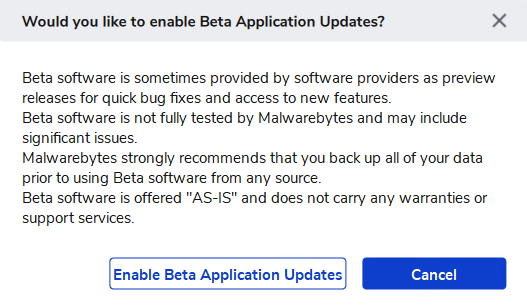
Usage and threat statistics
Switch the toggle to enable the application to send anonymized data to the Malwarebytes research team. This data helps our engineers improve the product and help protect you. For more information, see the Malwarebytes Privacy Policy.
For Malwarebytes for Teams customers, this toggle enables email reports and device alerts. For more information, see Enable Device Alerts in My Account.
Proxy server
Use this setting if your internet connection utilizes a proxy server. This feature is usually used on a corporate network and has two primary purposes:
- Funnel communications to and from the outside world through a single connection point. This assures anonymity of all devices on a single network.
- Cache content to greatly converse bandwidth.
By default, this is set to Off. If toggled On, the setting menu changes to all you to configure proxy server details.
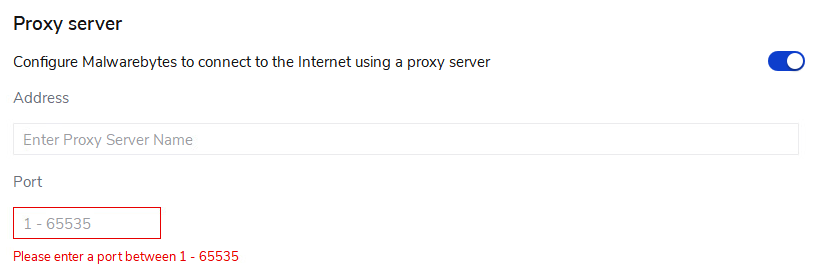
You can now specify the IP address or name of the proxy server in the Address field. Set the appropriate port number in the Port field. The person who controls access to the proxy server should know if proxy server authentication is required, and if so, toggle On the Proxy server authentication switch and provide a Username and Password assigned to your device.
The Restore default settings button at the bottom of General settings will reset all configurations on this screen as if you first installed the program.
Source : Official Malwarebytes Brand
Editor by : BEST Antivirus KBS Team

