We recommend you check for updates periodically to ensure you are running the latest version of Malwarebytes. This article guides you through the process to check for Malwarebytes updates and download the latest version on Mac devices.
Upgrade to the latest Malwarebytes version
- Open Malwarebytes.
- Click the Malwarebytes menu in the menu bar, then choose Check For Updates…
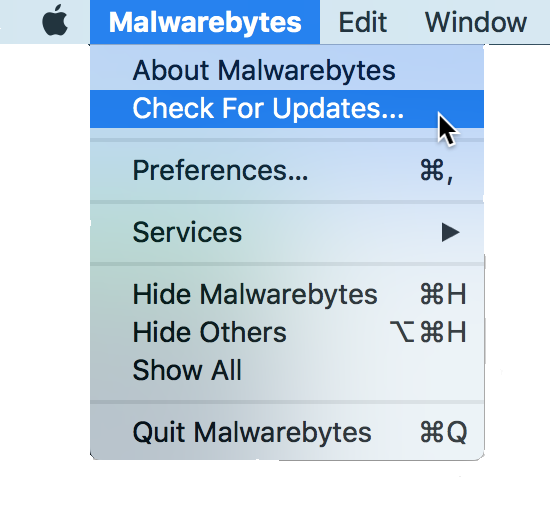
- When the download completes, click Install Now.
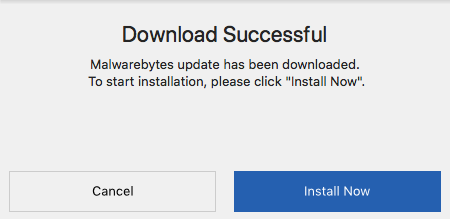
After installation, Malwarebytes re-opens to the most current version.
Note: Malwarebytes for Mac does not replace Malwarebytes Anti-Malware for Mac. To remove Malwarebytes Anti-Malware for Mac from your computer, refer to the article Uninstall Malwarebytes Anti-Malware for Mac.
Source : Official Malwarebytes Brand
Editor by : BEST Antivirus KBS Team

